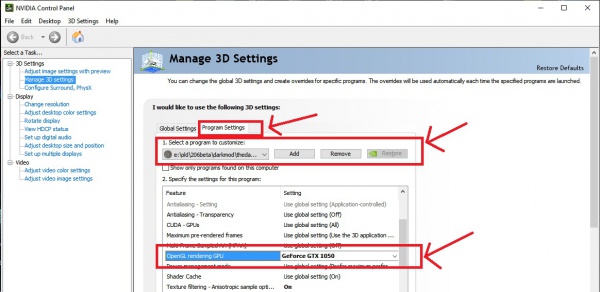FAQ: Difference between revisions
Nbohr1more (talk | contribs) |
Nbohr1more (talk | contribs) |
||
| (240 intermediate revisions by the same user not shown) | |||
| Line 10: | Line 10: | ||
== '''What is The Dark Mod?''' == | == '''What is The Dark Mod?''' == | ||
</font> | </font> | ||
<font size="3"> | |||
(''See the '''[[The_Dark_Mod|Dedicated Article]]''' about "what The Dark Mod is" for further details'') | |||
</font> | |||
<br><br>The Dark Mod is a free stealth game that resembles the original '''[https://en.wikipedia.org/wiki/Thief_(series) Thief series games ( 1 and 2 ) by Looking Glass Studios]'''. | |||
<br>It was originally a '''[https://www.moddb.com/mods/the-dark-mod "Total Conversion Mod"]''' of the game '''[https://en.wikipedia.org/wiki/Doom_3 Doom 3]''' but it was converted to a Standalone Game in 2013 | |||
<br>after id Software released the '''[https://github.com/TTimo/doom3.gpl Doom 3 source code]''' in 2011. | |||
<br>It came from members of the '''[https://www.ttlg.com/forums/forum.php TTLG community]''' who enjoyed playing and creating Fan Missions for Thief 1 and 2 | |||
<br><br>When Thief: Deadly Shadows was released in 2004, there was no way to create Fan Missions for it and the publisher was indicating | |||
<br>that no Mission Editor would be forthcoming. | |||
<br>The Dark Mod was proposed as a solution to allow Thief fans to make new Fan Missions in a similar style to Thief: Deadly Shadows | |||
<br><br>As a "Fan Mission Platform", The Dark Mod can be considered a wild success! | |||
<br>We currently have over '''[[Fan_Missions_for_The_Dark_Mod|170 missions available]]!''' | |||
<br><br> | |||
=== What are Fan Missions? === | |||
In most FPS games, we refer to new playable content as "levels" or "maps". In the Thief community, we call them "Fan Missions". | |||
<br> | <br>This reflects the fact that each level in the original Thief game was considered to be a "mission" the protagonist must complete. | ||
<br>''Fan Missions are just new Thief "missions" created by "Thief fans".'' | |||
<br> | <br><br>The Dark Mod was designed first and foremost to carry on the tradition of creating new "Thief style missions" thus we use the same description. | ||
<br><br> | <br><br>(Because adding missions \ levels to a game is associated with "Game Modding", younger players may also refer to the levels as "Mods" | ||
<br> | <br>This can lead to confusion when describing the "Mod" that we did to "Doom 3" to create TDM verses "playable mission mods" | ||
<br> | <br>so "Fan Mission" also helps to better distinguish the playable content we offer.) | ||
<br><br> | |||
<br><br> | <br><br> | ||
=== Is there an Official Campaign? === | === Is there an Official Campaign? === | ||
| Line 29: | Line 43: | ||
=== Will you remake Thief 1 or Thief 2? === | === Will you remake Thief 1 or Thief 2? === | ||
The Dark Mod is a free and Open Source project. It is not an add-on or mod of any Thief game so we are not permitted to use any intellectual property | <br>The Dark Mod is a free and Open Source project. It is not an add-on or mod of any Thief game so we are not permitted to use any intellectual property | ||
<br>owned by Embracer Group ( the current owners of the Thief franchise ). | <br>owned by Embracer Group ( the current owners of the Thief franchise ). | ||
<br>While we cannot "remake" the entirety of Thief 1 or 2, it would be possible to create missions and an overall story that are similar to those games without | <br><br>While we cannot "remake" the entirety of Thief 1 or 2, it would be possible to create missions and an overall story that are similar to those games without | ||
<br>violating the intellectual property rights of Embracer Group. The team does not currently plan to take on this task but members of the community may | <br>violating the intellectual property rights of Embracer Group. | ||
<br>The team does not currently plan to take on this task but members of the community may eventually make enough high quality missions with | |||
<br>a '''[[Thief_Characters#Corbin|shared protagonist]]''' and '''[[Universe|shared story-line]]''' that we could use the results as generic campaign to represent TDM. | |||
<br><br> | |||
=== Why is The Dark Mod so Difficult? === | |||
<br>Difficulty is a subjective term but if you stick to the '''[[Basics_of_Stealth_Gaming|"Stealth Ethos"]]''' TDM and Thief aren't too different in terms of difficulty | |||
<br><br>The Dark Mod was created by veteran Thief players. | |||
<br>After playing both Thief 1 and 2 along with at least a dozen fan missions, many veteran players noticed that a boring pattern of easily | |||
<br>knocking-out (KO-ing) all AI then looting the map emerged in standard missions (without special scripts or gameplay modifications). | |||
<br>The Dark Mod team wanted experienced players to have a renewed sense of thrill by making AI more aware and harder to KO | |||
<br>and to more strictly enforce '''stealth play'''. | |||
* Some mission authors even take things further by adding "random patrol changes" and AI patrols that enter "typical hiding spots".<br>If you prefer the extra challenge, Sotha's acclaimed missions are considered to be a little more difficult than typical. | |||
<br>'''In [[What's_new_in_TDM_2.11|TDM 2.11]] we made things a little easier''' by adding an animated cue to let players know if a KO attempt should succeed | |||
<br>If you prefer to play '''TDM with difficulty closer to Thief 1/2''', we suggest that you set AI Vision to '''"Nearly Blind"''' in the '''[[The_Dark_Mod_Gameplay|Difficulty Menu]]''' | |||
<br>Some '''[[Add-ons|"Mod pack"]]''' authors have also changed the KO mechanic to be more forgiving to more closely resemble Thief 1 and 2 | |||
<br><br> | <br><br> | ||
=== Why did you choose the Doom 3 engine? === | === Why did you choose the Doom 3 engine? === | ||
At the time that The Dark Mod was being conceived, no other games that had modding support | At the time that The Dark Mod was being conceived, no other games that had "modding support" also supported real-time lighting. | ||
<br>Since Thief: Deadly Shadows had real-time lighting and the intention was to make TDM resemble | <br>Since Thief: Deadly Shadows (TDS) had real-time lighting and the intention was to make TDM resemble TDS, Doom 3 was the only choice. | ||
<br><br>Further, id Software made the entire game logic, entity subsystem, scripting engine, and large portions of the physics code available | <br><br>Further, id Software made the entire game logic, entity subsystem, scripting engine, and large portions of the physics code available | ||
<br>in the Mod SDK so no other engine offered that much flexibility and freedom. Creating a lightgem, swimmable water, relight-able flames, | <br>in the Mod SDK so no other engine offered that much flexibility and freedom. Creating a lightgem, swimmable water, relight-able flames, | ||
<br>a lock-picking system, and some of the smartest AI you've ever met were all benefits of having such open access to the engine. | <br>a lock-picking system, and some of the smartest AI you've ever met were all benefits of having such open access to the engine. | ||
<br><br>Finally, id Software had historically released the | <br><br>Finally, id Software had historically released the source code of their older games so we were hopeful that they would eventually do so with Doom 3 | ||
<br>( and they did ) | <br>( and they did ) | ||
<br><br> | <br><br> | ||
| Line 55: | Line 84: | ||
<br><br>The Dark Mod now has Soft Shadows, SSAO, 64-bit color, Volumetric Lights, Shadow Maps, OpenGL 3.0 rendering, | <br><br>The Dark Mod now has Soft Shadows, SSAO, 64-bit color, Volumetric Lights, Shadow Maps, OpenGL 3.0 rendering, | ||
<br>64-bit support, Multi-core support, HRTF audio support, FFMPEG video support, Contrast Adaptive Sharpening, etc. | <br>64-bit support, Multi-core support, HRTF audio support, FFMPEG video support, Contrast Adaptive Sharpening, etc. | ||
<br>( More extensive list of features '''[[The_Dark_Mod|here]]''' ) | |||
<br>Any new feature we need can be added to the existing engine. There is no need to migrate to another engine. | <br>Any new feature we need can be added to the existing engine. There is no need to migrate to another engine. | ||
{{clear}} | {{clear}} | ||
<br> | <br> | ||
<font size="5"> | <font size="5"> | ||
| Line 93: | Line 105: | ||
* '''RAM''': 2GB | * '''RAM''': 2GB | ||
* '''Storage''': 30GB free space ( depending amount of missions you download ) | * '''Storage''': 30GB free space ( depending amount of missions you download ) | ||
* '''Display''': We recommend a display that can render '''at least 640x480''' for legible menus and hud. <br>(''Some analog NTSC televisions with 480i have high quality sub-pixels that can render an image that looks approximately like 1024x480 or 800x480''.<br>''If you PC has analog TV out, try configuring 800x600 or 1024x768 '''[[Resolutions|resolutions]]''' for improved fidelity.'') | |||
You may be able to play on weaker hardware using config tips in [[Performance_Tweaks|this wiki]] but you will likely encounter many missions that are too taxing. | <br>You may be able to play on weaker hardware using config tips in '''[[Performance_Tweaks|this wiki]]''' but you will likely encounter many '''[[Performance_Tweaks#Known_Taxing_Missions|missions that are too taxing]]'''. | ||
<br>(For quick performance tuning advice see the '''[[#Performance_Issues|Performance Issues]]''' sub-section) | |||
<br><br>The Dark Mod 1.0 was originally released in 2009. The average mission designer and player of that time had a Geforce 6600GT and AMD Athlon 64 X2 2GHZ. | <br><br>The Dark Mod 1.0 was originally released in 2009. The average mission designer and player of that time had a Geforce 6600GT and AMD Athlon 64 X2 2GHZ. | ||
<br>While some missions were playable all the way down to a Pentium 4 2.8GHZ with an Geforce FX 5200, this is well below the expected audience for this project. | <br>While some missions were playable all the way down to a Pentium 4 2.8GHZ with an Geforce FX 5200, this is well below the expected audience for this project. | ||
<br>Current Intel integrated GPU's have better performance than the Geforce 8800 that was a very high-end card in 2009. | <br>Current Intel integrated GPU's have better performance than the Geforce 8800 that was a very high-end card in 2009. | ||
<br>See [[Performance_Tweaks#Hardware_Considerations|Hardware Considerations]] for additional details. | <br>See '''[[Performance_Tweaks#Hardware_Considerations|Hardware Considerations]]''' for additional details. | ||
<br><br>Note: Low-power mobile chips are known to throttle under heavy load, especially when using integrated graphics. | <br><br>Note: Low-power mobile chips are known to throttle under heavy load, especially when using integrated graphics. | ||
<br> | <br> | ||
<br>Here is an article with low-end hardware confirmed to work with TDM '''[[Known_System_Configurations|Known System Configurations]]''' | <br>Here is an article with low-end hardware confirmed to work with TDM '''[[Known_System_Configurations|Known System Configurations]]''' | ||
<br> | |||
==== About Performance ==== | |||
<br>The general performance goal of TDM was to have a platform that could play missions roughly the size of those seen in Thief 1/2 but with the fidelity of Thief 3. | |||
<br>In some regards, missions like "Behind Closed Doors", "Volta and the Stone", "Penny Dreadful 3", "Iris" all show this is currently possible on | |||
<br>reasonably modest hardware... so "Mission Accomplished" ? | |||
<br><br>No, not quite. | |||
<br><br>All the "very large missions" still have limited "long views" due to the performance impact of long view distances in this engine. | |||
<br>We will have achieved our goal once engine optimization, mapper techniques, and hardware advancements have made TDM as performant in large scenes as | |||
<br>T1/T2 were for mid-range PC hardware when Thief 3 launched. ( Depending on your definition of "mid-range" we are pretty close as of TDM 2.12. ) | |||
<br><br>In that regard, we have been very conservative with regard to upgrading the fidelity of our assets: | |||
<br>Every time we upscale textures or increase polycounts we lengthen the time it will take to achieve our goal. | |||
<br>That said, new advancements like our LOD system and the existing image_downsize feature do allow assets to scale in quality to available hardware. | |||
<br>Still, it takes a lot of work to add new assets to the project and adding ultra quality assets also carries the problem of said assets not | |||
<br>matching the existing collection and thus looking out-of-place or uncanny. | |||
<br>Finally, we do not have infinite storage and bandwidth. Upgrading asset fidelity across all or most of TDM would also mean less room | |||
<br>to store new missions, completely new \ different assets (rather than upgraded old ones), etc. | |||
<br><br>Undoubtedly, there will be continued improvements as we evolve but those efforts will always be tempered against the performance goals of the project. | |||
{{clear}} | |||
<br> | |||
<font size="5"> | <font size="5"> | ||
| Line 114: | Line 149: | ||
<br><br> | <br><br> | ||
<font size="4"> | <font size="4"> | ||
==== Windows ==== | ==== '''Windows''' ==== | ||
</font> | </font> | ||
---- | ---- | ||
| Line 121: | Line 156: | ||
<br>Windows 2000, Windows XP, Windows Vista, Windows 7, Windows 8, Windows 10, Windows 11, Windows Server 2008, Windows Server 2003 in both 32bit and 64bit flavours. | <br>Windows 2000, Windows XP, Windows Vista, Windows 7, Windows 8, Windows 10, Windows 11, Windows Server 2008, Windows Server 2003 in both 32bit and 64bit flavours. | ||
* As of TDM 2.08, Windows XP is no longer supported | * As of '''[[What's_new_in_TDM_2.08|TDM 2.08]]''', Windows XP is no longer supported | ||
* As of '''[[What's_new_in_TDM_2.10|TDM 2.10]]''', 32-bit Windows is no longer supported | |||
<br>The '''[https://www.thedarkmod.com/downloads/ Downloads Page]''' has basic Windows install details, more detailed info is available in the '''[[Installer_and_Manual_Installation|Installation Guide]]''' | |||
<br><br> | |||
===== Windows 11 ===== | ===== Windows 11 ===== | ||
| Line 142: | Line 179: | ||
Please see this reference and white-list TheDarkMod.exe (and\or) TheDarkModx64.exe | Please see this reference and white-list TheDarkMod.exe (and\or) TheDarkModx64.exe | ||
https:// | '''https://learn.microsoft.com/en-us/defender-endpoint/exploit-protection-reference?view=o365-worldwide''' | ||
If you decide to bypass / safelist TDM in security software, you can mitigate risks posed by TDM's network connection by setting: | If you decide to bypass / safelist TDM in security software, you can mitigate risks posed by TDM's network connection by setting: | ||
| Line 154: | Line 191: | ||
in Darkmod.cfg to block connectivity. | in Darkmod.cfg to block connectivity. | ||
This comes with the caveat that the in-game mission downloader won't work, you'll need to download missions from https://www.thedarkmod.com/missions | This comes with the caveat that the in-game mission downloader won't work, you'll need to download missions from '''https://www.thedarkmod.com/missions''' | ||
<br>and copying them to your darkmod/fms folder | <br>and copying them to your darkmod/fms folder ( See also: '''[[#Where_do_I_get_Fan_Missions?|Where do I get Fan Missions?]]''' ) | ||
===== Windows 8.1 | ===== Windows 8.1 ===== | ||
Thus far, on Intel HD graphics, TDM will not start unless it is started in Windows 7 compatibility mode:<br> | Thus far, on Intel HD graphics, TDM will not start unless it is started in Windows 7 compatibility mode:<br> | ||
Right click "TheDarkMod.exe" choose "Properties", click the "Compatibility" tab and select Windows 7 from the dropdown | Right click "TheDarkMod.exe" choose "Properties", click the "Compatibility" tab and select Windows 7 from the dropdown | ||
list. | list. | ||
This may not be representative of other graphic hardware and may be due to early Windows 8.1 driver support. | <br>This may not be representative of other graphic hardware and may be due to early Windows 8.1 driver support. | ||
===== (OBSOLETE) Windows XP 32-bit ===== | ===== (OBSOLETE) Windows XP 32-bit ===== | ||
| Line 172: | Line 209: | ||
===== (OBSOLETE) Windows 2000: freeaddrinfo cannot be found in WS2_32.DLL ===== | ===== (OBSOLETE) Windows 2000: freeaddrinfo cannot be found in WS2_32.DLL ===== | ||
Please refer to the main article [[TDM in Windows 2000]] to work around this problem. | Please refer to the main article '''[[TDM in Windows 2000]]''' to work around this problem. | ||
<br>'''Note: No players have confirmed that Windows 2000 can run TDM 2.0 or newer''' | <br>'''Note: No players have confirmed that Windows 2000 can run TDM 2.0 or newer''' | ||
===== PAE Enabled ===== | ===== ( OBSOLETE ) PAE Enabled ===== | ||
One user with Windows XP Pro SP3 and an AMD Phenom processor reported problems starting Doom 3 due to having PAE enabled. | One user with Windows XP Pro SP3 and an AMD Phenom processor reported problems starting Doom 3 due to having PAE enabled. | ||
[http://forums.thedarkmod.com/topic/12471-error-doom-3/ Thread] | [http://forums.thedarkmod.com/topic/12471-error-doom-3/ Thread] | ||
| Line 181: | Line 218: | ||
<font size="4"> | <font size="4"> | ||
==== Linux ==== | ==== '''Linux''' ==== | ||
</font> | </font> | ||
---- | ---- | ||
Does it run in Linux? | Does it run in Linux? | ||
Yes, Linux is supported. | <br>Yes, Linux is supported. | ||
<br><br>The '''[https://www.thedarkmod.com/downloads/ Downloads Page]''' has basic Linux install details, more current and detailed info is available in the '''[[Installer_and_Manual_Installation|Installation Guide]]''' | |||
<br><br>See the latest '''[https://github.com/stgatilov/darkmod_src/blob/trunk/COMPILING.txt COMPILING.txt]''' for the latest Linux dependency details. | |||
<pre> | |||
sudo apt-get install subversion //svnversion: not found | |||
sudo apt-get install mesa-common-dev //no such file: "Gl/gl.h" | |||
sudo apt-get install libxxf86vm-dev //no such file: "X11/extensions/xf86vmode.h" | |||
sudo apt-get install libopenal-dev //no such file: "AL/al.h" | |||
sudo apt-get install libxext-dev //no such file: "X11/extensions/Xext.h" | |||
sudo snap install cmake //we need a recent version of CMake, so install from snap instead of apt | |||
</pre> | |||
( Standard OpenGL 3.2+, OpenAL, X11, C++ \ GCC 5+ : Most distros at least 3yrs old and newer support these.) | |||
<br><br>See also: '''[[The_Dark_Mod_-_Compilation_Guide|Compilation Guide]]''' | |||
===== Does it run on Steam Deck ( SteamOS ) ? ===== | |||
Yes! | |||
If you know how to access Desktop Mode, you can either extract TDM and configure Steam to point to thedarkmod.x64 ( native ) | |||
<br>or point to TheDarkModx64.exe and use Proton. | |||
See this thread for a simplified install script: | |||
<br>'''https://forums.thedarkmod.com/index.php?/topic/21447-dark-mod-on-the-steam-deck/&do=findComment&comment=486691''' | |||
<font size="3"> | |||
===== Does it run in 64 Bit Linux? ===== | ===== Does it run in 64 Bit Linux? ===== | ||
Yes, the darkmod.x64 is a native 64-bit executable. | <br>Yes, the darkmod.x64 is a native 64-bit executable. | ||
</font> | |||
<br><br> | |||
<font size="3"> | |||
{{important|headline=Notice:|text=<br>'''As of TDM 2.06+ there are native x64 builds. <u>([[What's_new_in_TDM_2.10|32-bit is considered unsupported as of TDM 2.10]])'''</u><br><br>'''See the [[Installer_and_Manual_Installation|Installation Guide]] for <u>current</u> Linux details. (Obsolete info listed <u>below</u>.) '''}} | |||
</font> | |||
<br> | |||
Yes, Linux 64 bit is supported. In addition to the steps above, you need 32 bit compatibility libraries. | Yes, Linux 64 bit is supported. In addition to the steps above, you need 32 bit compatibility libraries. | ||
| Line 227: | Line 292: | ||
<font size="4"> | <font size="4"> | ||
==== Mac OS X ==== | ==== '''Mac OS X''' ==== | ||
</font> | </font> | ||
---- | ---- | ||
===== Does it run on Mac OS X? ===== | ===== Does it run on Mac OS X? ===== | ||
Yes, but only for | Yes, but only for '''[[What's_new_in_TDM_2.05|TDM 2.05]]'''.<br> | ||
But for newer versions of TDM, you can use several WINE solutions.<br> | But for newer versions of TDM, you can use several WINE solutions.<br> | ||
These and other solutions to run TDM on Mac OS.<br> | These and other solutions to run TDM on Mac OS.<br> | ||
can be found in article | can be found in article | ||
[http://wiki.thedarkmod.com/index.php?title=Installer_and_Manual_Installation Installer and Manual Installation] | '''[http://wiki.thedarkmod.com/index.php?title=Installer_and_Manual_Installation Installer and Manual Installation]''' | ||
{{clear}} | |||
<br> | <br> | ||
<font size=" | <font size="4"> | ||
== ''' | == '''Where do I get Fan Missions?''' == | ||
</font> | </font> | ||
The Dark Mod ships with 3 official missions. Players can navigate to Missions > Download Missions to use the in-game downloader to obtain more. | |||
<br>Players can also manually install missions pk4 packs under darkmod/fms after downloading from sites that host them. | |||
''' | * '''[https://www.thedarkmod.com/missions/ Official Missions Page]''' | ||
* '''[https://thiefmissions.com/search.cgi?search=%2Bgame%3Ddm&sort=release#m Thiefmissions site]''' | |||
* '''[https://www.moddb.com/mods/the-dark-mod/addons Moddb]''' | |||
{{clear}} | |||
<br> | |||
<font size="4"> | |||
== '''How do I make my own Fan Missions?''' == | |||
</font> | |||
Download '''[http://www.thedarkmod.com/downloads/ TDM]''', '''[[DarkRadiant|DarkRadiant]]''' (map editor), and the '''[https://www.moddb.com/mods/the-dark-mod/addons/start-map-example Start Map]''' then review our tutorials: | |||
* '''[[A_-_Z_Beginner_Full_Guide_Start_Here!|A - Z Beginner Guide]]''' | |||
* '''[[Startpack_Mappers'_Guide|Startpack Mappers Guide]]''' | |||
It may also be helpful to study Doom 3 modding documentation. | |||
* '''[https://iddevnet.dhewm3.org/doom3/index.html IdDevNet]''' | |||
* '''[https://modwiki.dhewm3.org/ Modwiki]''' | |||
If you struggle with the any of the initial steps, please ask for assistance in our '''[https://forums.thedarkmod.com/index.php?/topic/9082-newbie-darkradiant-questions/ "Newbie thread"]''' in the editor forum | |||
{{clear}} | |||
<br> | |||
<font size="4"> | |||
== '''Is The Dark Mod Accessible ?''' == | |||
</font> | </font> | ||
Currently, The Dark Mod has '''[[Subtitles|subtitle support]]''' and some visual cues in our lock-picking system that can assist hearing impaired players. | |||
<br> | <br>We also offer '''[[Bindings_and_User_Settings#Gamepad_Default_Bindings|controller support]]''' for players who might struggle with PC keyboard usage due to mobility issues. | ||
<br>We currently do not offer any features for the visually impaired other than GUI scaling but our spacial audio features may assist such players | |||
<br>Some players have configured TDM with ReShade ( a graphics enhancement injector ) which also offers shaders for Colorblind players | |||
=== '''Field of View''' === | |||
''' | Some players get motion sickness when the Field of View setting is too wide or too narrow. | ||
<br> | <br>In the Advanced Video Settings there is an '''FOV slider''' that can be used to adjust this to comfort. | ||
<br> | <br>We default to an FOV of 90 which is appropriate for square CRT displays but adds a little extra comfort for | ||
<br>Widescreen players at the cost of a little '''[https://forums.thedarkmod.com/index.php?/topic/19539-conformal-perspective-as-an-option-in-tdm/ foveal edge distortion]'''. ( FOV 75 is distortion-free for 16:9 wide displays. ) | |||
< | <pre> | ||
seta g_fov "90" | |||
</pre> | |||
in Darkmod.cfg | |||
<br><br>( While wider FOV can be more comfortable it consumes more performance. See our '''[[Performance_Tweaks|Performance Tweaks]]''' wiki for additional details. ) | |||
<br> | |||
=== '''Stop Head-bob animations''' === | |||
Some players get motion sickness or are otherwise uncomfortable with head bob. | |||
Add these values to an autoexec.cfg | |||
<pre> | |||
seta pm_runbob "0" | |||
seta pm_runpitch "0" | |||
seta pm_runroll "0" | |||
seta pm_walkbob "0" | |||
seta pm_bobpitch "0" | |||
seta pm_bobroll "0" | |||
seta pm_bobup "0" | |||
seta pm_crouchbob "0" | |||
</pre> | |||
to disable head-bob. | |||
* Obsolete info. In 2.11 these values are saved when entered in the console or Darkmod.cfg.<br>You no longer need an autoexec.cfg ( Using an autoexec.cfg will still work though. ) | |||
<br> | |||
See also: | |||
'''https://www.pcgamingwiki.com/wiki/The_Dark_Mod#Disable_head_bob''' | |||
{{clear}} | |||
<br> | |||
<font size="4"> | <font size="4"> | ||
== | == '''Does The Dark Mod support Languages other than English?''' == | ||
</font> | </font> | ||
Yes. | |||
<br><br>The Dark Mod uses an extended version of Doom 3's "translation strings" system. | |||
[[ | <br>Most of our menus are translated into multiple languages and many missions offer translation packs. | ||
<br>We are '''[https://bugs.thedarkmod.com/view.php?id=4726 currently]''' converting some ( superb ) translation packs made by Charisma at Darkfate.org ( Russian Thief fan site ) to use our standard I18N format | |||
<br>See our '''[[Internationalization|Internationalization]]''' wiki for additional details | |||
< | <font size="5"> | ||
== '''Screen and Resolution''' == | |||
</font> | </font> | ||
{{infobox|For '''modern displays''' we recommend that you configure your Native Resolution and use '''[[#2.07_FBO_and_Resolution|Render Scale]]''' to improve performance.<br>If you have further performance problems after lowering Render Scale, please review the '''[[Performance Tweaks]]''' article.}} | |||
=== Does TDM support widescreen resolutions? === | |||
'''See also [[Resolutions]]''' | |||
Yes. Choose "16:9" or "16:10" in the in-game ''Settings'' menu, and select the appropriate resolution. Note that you need to restart the game to have the new setting in effect. | |||
If the native resolution of your wide screen monitor is not listed, you can enter it into '''Darkmod.cfg''' by changing the following entries like so: | |||
seta r_mode "-1" | |||
seta r_customwidth "1280" | |||
seta r_customheight "800" | |||
seta r_aspectratio "2" // means 16:10, "1" is 16:9, other ratios are not yet supporred | |||
==== What about TV resolutions like 1360x768? ==== | |||
If you have a wide-screen TV which uses any non-standard resolution, like 1360x768 (instead of 1366x768), then please use the following: | |||
seta r_customWidth "1360" | |||
seta r_customHeight "768" | |||
seta r_mode "-1" | |||
seta r_aspectratio 2 | |||
seta g_fov "100" // or any other suitable value | |||
Alternatively, see the manual of your TV on the possibility to switch it to a "1:1" pixel mapping, or "monitor mode" or "computer mode". | |||
Here is some background information: '''http://hd.engadget.com/2006/04/21/whats-the-deal-with-1366-x-768/''' | |||
<font size="4"> | |||
==== 2.07 FBO and Resolution ==== | |||
</font> | |||
As of TDM 2.07, all rendering results happen in a "Frame Buffer Object" (FBO). TDM automatically tries to automatically set the screen resolution to | |||
<br>match your monitor and generates a FBO of matching resolution. | |||
There is now a '''Render Scale slider''' in the Advanced Video Settings that you can use to decrease the FBO resolution for extra performance. | |||
'''This is now the preferred way to "increase performance by lowering resolution" because it does not impact menus, huds, or guis''' | |||
<br>and does not make you susceptible to poor upscaling by your modern LCD or OLED display! | |||
<br><br>2.09 and newer even have an '''image sharpening setting''' that can make lower render scales look '''almost native quality'''. | |||
< | <br><s>In 2.09 your resolution is locked to Desktop resolution when in fullscreen mode. | ||
<br>Lower Render Scale is the only way to reduce fillrate impact unless you are willing to change your Desktop resolution. | |||
<br>'''NEW''' : 2.10 restores the ability to change resolution and still offers this (superior) Render Scale option to improve performance.</s> | |||
{{clear}} | |||
<br> | |||
==== Changing the screen resolution/aspect ratio does nothing!? ==== | |||
These changes require a restart of Doom to work. Alternatively the command vid_restart can be issued at the console. | |||
It can take quite some time to execute this command, depending on whether or not you're already ingame. | |||
It will still be a lot faster than restarting and reloading the game though. | |||
<font size="4"> | |||
==== Screen is Oversized in Fullscreen Mode (Image is too large to fit the screen area available) ==== | |||
</font> | |||
Windows 7 Aero desktop is known to make the screen too large in fullscreen mode. This can be remedied by setting Windows 7 Aero to Basic. | |||
This issue is discussed in more detail '''[http://forums.thedarkmod.com/topic/14622-oversized-title-screen-solved-caused-by-aero/ HERE]'''. | |||
=====Disable Desktop effects on Windows 10===== | |||
To begin the process, type sysdm.cpl in Run box ({{key|Windows}} + {{key|R}}) and hit {{key|Enter}} to open the System Properties. | |||
Select the Advanced tab and under Performance, {{LMB}} click on Settings. | |||
In the Performance Options box, select the Visual Effects tab. | |||
Check "Adjust for Best Performance" then click Apply. | |||
( | (this will also improve performance in some cases) | ||
=====High DPI===== | |||
Some users have reported that High DPI causes the same problem. Use these steps to disable it. | |||
Right Click {{RMB}} on TheDarkMod.exe or your shortcut, go to the Compatibility Tab and check "Disable Display Scaling on High DPI settings" | |||
<br>Click Submit {{LMB}} | |||
'''alternately:''' | |||
Right Click {{RMB}} on your Desktop and select: screen resolution > make text and other items larger or smaller > Set to Medium | |||
==== | <font size="4"> | ||
=== Color Saturation === | |||
</font> | |||
If your screen has poor color reproduction or produces bad effects for some color ranges, | |||
<br>you can limit or remove color from the render by using the "Desaturation" cvar: | |||
<pre> | <pre> | ||
seta r_postprocess_desaturation "1.0" | |||
</pre> | </pre> | ||
in Darkmod.cfg ( Range from 0 = Full Color, to 1.0 = Black and White ) | |||
Bonus: It can also give TDM a Film Noir appearance that may increase the suspenseful or scary mood. | |||
{{clear}} | |||
<br> | |||
<font size="5"> | <font size="5"> | ||
| Line 498: | Line 531: | ||
=== The game is '''very''' slow! === | === The game is '''very''' slow! === | ||
</font> | </font> | ||
<font size="3"> | |||
<br> | |||
If you get less than 10 FPS, or the game even stutters, please try this: | If you get less than 10 FPS, or the game even stutters, please try this: | ||
1) Try enabling "Frontend Acceleration" | 1) Try enabling '''"Frontend Acceleration"''' under Video Settings > Advanced > Experimental Options ( "r_useParallelAddModels 1" ) | ||
2) Try setting tdm_lg_interleave to 3 or more while setting tdm_lg_interleave_min to | 2) Set FPS to '''Uncapped''' in Advanced Video Setting ( com_fixedTic 1 ) ( '''[[#Linux_Uncapped_FPS|Required for smooth play on Linux]]''' ) | ||
* See '''[[Performance_Tweaks#Lightgem_Calculation_Optimizations|Lightgem Optimizations]]''' for more detail | |||
<br> | |||
3) Try setting '''tdm_lg_interleave to 3''' (or more) while setting '''tdm_lg_interleave_min to 6''' (or 2x interleave ) ( In the console or Darkmod.cfg ) | |||
4) Disable or '''lower in-game Anti-Aliasing''' settings. (Or use driver AA options such as FXAA instead.) | |||
5) '''Disable Soft Shadows''' in Advanced Video Settings ( r_softShadowsQuality 0 ) | |||
6) If you have a low-end CPU but midrange GPU, '''set Shadow mode to "MAPS"''' in the Advanced Video settings | |||
* ''( If both your CPU and GPU are lowend, MAPS mode might still have better performance if you reduce shadow resolution ( r_shadowMapSize 256 ) <br>and enable Frontface Culling ( r_shadowMapCullFront 1 ) See '''[[Performance_Tweaks#Shadow_Settings|Shadow Settings]]''' )'' | |||
<br> | |||
7) '''Disable Ambient Occlusion''' in Advanced Video Settings ( r_ssao 0 ) | |||
8) '''Disable Bloom''' in Advanced Video Settings ( r_bloom 0 ) | |||
'''( OBSOLETE in 2.09 )''' Set Ambient rendering to "Faster" | '''( OBSOLETE in 2.09 )''' Set Ambient rendering to "Faster" | ||
| Line 520: | Line 559: | ||
'''( OBSOLETE in 2.09 )''' Set Interaction rendering to "Standard" | '''( OBSOLETE in 2.09 )''' Set Interaction rendering to "Standard" | ||
9) Set Object Detail to "Lowest" | |||
10) Disable V-sync (if acceptable) or set it to Adaptive | |||
11) Set your Color to 32-bit ( Advanced Video Options ) | |||
12) Lower your '''[[#2.07_FBO_and_Resolution|Render Scale]]''' ( preferred ) or Resolution | |||
13) Set Anisotropic Filtering to lower values or off | |||
14) Disable EFX Reverb in the Audio Settings Menu | |||
</font> | |||
| Line 536: | Line 578: | ||
<pre style="max-width:35em"> | <pre style="max-width:35em"> | ||
seta com_smp "1" | seta com_smp "1" | ||
seta com_fixedTic "1" | |||
seta com_useMinorTics "1" | |||
seta image_usePrecompressedTextures "1" | seta image_usePrecompressedTextures "1" | ||
seta image_useNormalCompression "1" | seta image_useNormalCompression "1" | ||
| Line 541: | Line 586: | ||
seta image_useCompression "1" | seta image_useCompression "1" | ||
seta image_preload "1" | seta image_preload "1" | ||
seta r_useNewRenderPasses "1" | |||
seta r_useParallelAddModels "1" | |||
seta r_useLightPortalFlow "2" | |||
seta r_useLightPortalFlowCulling "1" | |||
seta r_modelBvhBuild "1" | |||
seta r_usePersistentMapping "1" | |||
seta r_useCachedDynamicModels "1" | |||
seta r_useEntityCulling "1" | |||
seta r_useEntityScissors "1" | |||
seta r_softShadowsMipmaps "1" | |||
seta r_shadowMapSinglePass "1" | |||
seta r_animationBounds "1" | |||
</pre> | </pre> | ||
'''Note:''' Most of these are default settings that ship with '''[[What's_new_in_TDM_2.12|TDM 2.12]]'''. Deleting Darkmod.cfg will typically restore these defaults. | |||
If that doesn't help, your system might not have enough memory. | If that doesn't help, your system might not have enough memory. | ||
Try the image_downsize changes referenced here [[#Getting "Malloc Failure for #######" crash-to-desktop|Malloc Failure Errors]] | Try the '''image_downsize''' changes referenced here '''[[#Getting "Malloc Failure for #######" crash-to-desktop|Malloc Failure Errors]]''' | ||
| Line 568: | Line 627: | ||
<br>We recommend that you consider using a Linux distro that offers Signed Kernels such as the latest Ubuntu, OpenSUSE, Debian, Linux Mint versions | <br>We recommend that you consider using a Linux distro that offers Signed Kernels such as the latest Ubuntu, OpenSUSE, Debian, Linux Mint versions | ||
=== Slow loading times === | <font size="4"> | ||
=== '''Slow loading times''' === | |||
</font> | |||
'''OBSOLETE! TDM 2.10 has very fast loading times!''' | '''OBSOLETE! TDM 2.10 has very fast loading times!''' | ||
| Line 585: | Line 647: | ||
Note: Disabling (standard) compression may lead to Malloc errors due to memory consumption. You may be able to compensate by setting image_downsize options. See [[#Getting "Malloc Failure for #######" crash-to-desktop|Malloc Failure Errors]] | Note: Disabling (standard) compression may lead to Malloc errors due to memory consumption. You may be able to compensate by setting image_downsize options. See [[#Getting "Malloc Failure for #######" crash-to-desktop|Malloc Failure Errors]] | ||
</s> | </s> | ||
New 2.10+ cvars ( defaults ) for fast loading times: | |||
<pre style="max-width:35em"> | |||
seta image_levelLoadParallel "1" | |||
seta image_useTexStorage "1" | |||
seta image_mipmapMode "0" | |||
</pre> | |||
===(OBSOLETE in 2.12) Underwater performance poor=== | ===(OBSOLETE in 2.12) Underwater performance poor=== | ||
Some people suffer from very low framerates underwater with HDR-Lite Post-Processing enabled. Currently, the only known fix to this problem is to set '''g_doubleVision''' to 0 in the console. This however disables the doubleVision effect completely, so that there is no underwater-blur any more. The murkiness still remains though. | Some people suffer from very low framerates underwater with HDR-Lite Post-Processing enabled. Currently, the only known fix to this problem is to set '''g_doubleVision''' to 0 in the console. | ||
<br>This however disables the doubleVision effect completely, so that there is no underwater-blur any more. The murkiness still remains though. | |||
Note: This workaround will cause many fogged water types to become opaque. Disabling Post Processing is a better option at this time. | Note: This workaround will cause many fogged water types to become opaque. Disabling Post Processing is a better option at this time. | ||
| Line 599: | Line 670: | ||
</font> | </font> | ||
It is hard to answer questions on why something fails, because wildly different systems cause wildly different symptoms. If the following section does not help you, please ask at our [http://www.modetwo.net/darkmod forums]. | It is hard to answer questions on why something fails, because wildly different systems cause wildly different symptoms. If the following section does not help you, please ask at our '''[http://www.modetwo.net/darkmod forums]'''. | ||
For any solutions below that refer to "disabling Catalyst AI", if you discover you can not use ATI's tools to do so, alternate methods are discussed in [[#Disable Catalyst AI in recent AMD ATI drivers|Disable Catalyst AI in recent AMD ATI drivers]] below. | For any solutions below that refer to "disabling Catalyst AI", if you discover you can not use ATI's tools to do so, alternate methods are discussed in '''[[#Disable Catalyst AI in recent AMD ATI drivers|Disable Catalyst AI in recent AMD ATI drivers]]''' below.<br><br> | ||
= | <font size="4"> | ||
'''General Troubleshooting Basics''' | |||
</font> | |||
Please see: [[Reporting_Problem|Reporting a Problem]] | Please see: '''[[Reporting_Problem|Reporting a Problem]]''' | ||
<br><br> | |||
=== The game crashes on load === | === The game crashes on load === | ||
| Line 628: | Line 702: | ||
<li>It is also possible that an '''old version of gamex86.dll''' (or gamex86.so) is lying around in your Doom 3 folder. Delete it and try again.</li> | <li>It is also possible that an '''old version of gamex86.dll''' (or gamex86.so) is lying around in your Doom 3 folder. Delete it and try again.</li> | ||
</ul> | </ul> | ||
<br> | |||
=== Can't load saved games -- TDM gives error about "can't load .script" file === | |||
Make sure your folder is called "darkmod". If it isn't, rename it. That should make the problem go away. I've heard reports that having spaces in the names of any folders in the path can cause problems, but haven't confirmed it. Something to try if it still happens and your folder is already called "darkmod". This is fixed as of TDM 2.02 | |||
{{clear}} | |||
<br> | <br> | ||
<font size="4"> | <font size="4"> | ||
=== '''OBSOLETE TDM Updater''' === | |||
</font> | |||
<br> | |||
<font size="4"> | |||
{{important|headline=Notice!|text='''<br><br>Please use [[Update | tdm_installer]] which you can download here:''' | |||
<br>'''https://www.thedarkmod.com/downloads/'''}} | |||
<br>See also [[Tdm_installer_and_zipsync | TDM installer and zipsync ]] | <br>See also [[Tdm_installer_and_zipsync | TDM installer and zipsync ]] | ||
</font> | </font> | ||
| Line 650: | Line 732: | ||
</s> | </s> | ||
= | {{clear}} | ||
<br> | |||
<font size="4"> | |||
=== '''Fan Mission Issues''' === | |||
</font> | |||
===FM won't install manually=== | ====FM won't install manually==== | ||
If you are running Dark Mod under Linux and have edited the file darkmod/currentfm.txt this might prevent the FM from installing. This may be fixed in an update but editing this file works. | If you are running Dark Mod under Linux and have edited the file darkmod/currentfm.txt this might prevent the FM from installing. This may be fixed in an update but editing this file works. | ||
=== FMs downloaded but don't show in menu list=== | ==== FMs downloaded but don't show in menu list==== | ||
You have downloaded some FMs but they don't show on Dark Mod's New Missions list. Possible causes: | You have downloaded some FMs but they don't show on Dark Mod's New Missions list. Possible causes: | ||
| Line 664: | Line 750: | ||
* You must not extract the pk4s or zip files but put them into the darkmod/fms folder (or alternatively you can create the FM folder in there eg, darkmod/fms/chalice for chalice.pk4 or chalice.zip. | * You must not extract the pk4s or zip files but put them into the darkmod/fms folder (or alternatively you can create the FM folder in there eg, darkmod/fms/chalice for chalice.pk4 or chalice.zip. | ||
* Early versions of Dark Mod cannot handle zip suffixes. Solution: rename to .pk4 or run tdm_update to get the latest version of Dark Mod. | * Early versions of Dark Mod cannot handle zip suffixes. Solution: rename to .pk4 or run tdm_update to get the latest version of Dark Mod. | ||
* (Linux) Your darkmod/fms/misson_name folder is not all lower-case. | |||
==== FM downloaded but won't play ==== | |||
=== FM downloaded but won't play === | |||
If you have downloaded an FM you might see it in the New Missions List but can't get it to play. These are almost always an install problem. These are some of the causes and cures: | If you have downloaded an FM you might see it in the New Missions List but can't get it to play. These are almost always an install problem. These are some of the causes and cures: | ||
| Line 673: | Line 759: | ||
You do NOT need to extract the pk4 archives to install or play. Just download into or move the pk4 into the darkmod\fms folder. Optionally you can create a folder of the same name as the map and put it in there, eg, darkmod\fms\chalice but there is no need because Dark Mod will create that automatically. Just make sure your pk4 goes, unopened, into the fms folder, then run | You do NOT need to extract the pk4 archives to install or play. Just download into or move the pk4 into the darkmod\fms folder. Optionally you can create a folder of the same name as the map and put it in there, eg, darkmod\fms\chalice but there is no need because Dark Mod will create that automatically. Just make sure your pk4 goes, unopened, into the fms folder, then run TheDarkModx64.exe | ||
If you have done the above but see for example, a blank objectives screen and no briefing then it is still almost certainly an install error. I recommend you do a clean sweep if in doubt: | If you have done the above but see for example, a blank objectives screen and no briefing then it is still almost certainly an install error. I recommend you do a clean sweep if in doubt: | ||
| Line 681: | Line 767: | ||
* Delete the darkmod\fms\FMname folder if any, eg, darkmod\fms\chalice. Don't worry if there isn't one; it will be created automatically later. | * Delete the darkmod\fms\FMname folder if any, eg, darkmod\fms\chalice. Don't worry if there isn't one; it will be created automatically later. | ||
So all that is left is the pk4 in the fms folder. Now run | So all that is left is the pk4 in the fms folder. Now run TheDarkModx64.exe. The FM should be in the list in the New Missions menu. Re-install it and you should now be able to play it. | ||
<font size="4"> | |||
=== '''Dark Mod Setting Issues''' === | |||
</font> | |||
==== Textures are missing, screen mostly black ==== | |||
[[Image:Tdm missing textures.jpg|right|240px|Black textures]] | |||
Look into your '''darkmod.cfg''' inside your <tt>darkmod</tt> folder and check that the following settings are like shown below: | |||
<pre style="max-width:35em"> | |||
seta image_usePrecompressedTextures "1" | |||
seta image_useNormalCompression "0" | |||
seta image_useAllFormats "1" | |||
seta image_useCompression "0" | |||
seta image_preload "1" | |||
</pre> | |||
Note: Disabling compression may lead to Malloc errors due to memory consumption. You may be able to compensate | |||
by setting image_downsize options. See [[#Getting "Malloc Failure for #######" crash-to-desktop|Malloc Failure Errors]] | |||
==== The briefing is very fuzzy ==== | |||
* '''Obsolete info. TDM 2.05 no longer makes the menus fuzzy when using image_downSize.''' | |||
Look into your '''Darkmod.cfg''' inside your <tt>darkmod</tt> folder and check that the following settings are like shown below: | |||
seta image_roundDown "1" | |||
seta image_forceDownSize "0" | |||
seta image_downSize "0" | |||
Note: Disabling image_downsize options may lead to memory related errors. | |||
You may be able to compensate by enabling texture compression (see [[#The game is very slow!]] ) | |||
or only downsizing bump\normal maps. See also: '''[[#Getting "Malloc Failure for #######" crash-to-desktop|Malloc Failure Errors]]''' | |||
=== AI are tread-milling into easily avoided obstacles or having pathing issues === | ==== AI are tread-milling into easily avoided obstacles or having pathing issues ==== | ||
While this can be the fault of poor map design or monsterclip placement, | While this can be the fault of poor map design or monsterclip placement, | ||
| Line 697: | Line 821: | ||
<br>We recommend disabling it (cm_backFaceCull "0" ) unless you know the mission you're playing has been tested with it enabled. | <br>We recommend disabling it (cm_backFaceCull "0" ) unless you know the mission you're playing has been tested with it enabled. | ||
=== Textures are missing, shadows are pitch black === | <font size="4"> | ||
=== '''Driver Issues''' === | |||
</font> | |||
==== Optimus Laptop wont use your Nvidia GPU ==== | |||
See also: [https://nvidia.custhelp.com/app/answers/detail/a_id/2615/~/how-do-i-customize-optimus-profiles-and-settings%3F] | |||
Many Laptops now have the ability to use the GPU that is built into the CPU when not "gaming". | |||
<br>Unfortunately, sometimes the drivers for these Laptops don't detect TDM as a "game". | |||
The easiest solution is to create a Driver Profile for TheDarkMod.exe or TheDarkModx64.exe in your driver settings. | |||
* Right click {{RMB}} anywhere on your desktop where no icon is shown | |||
* Left Click {{LMB}} Nvidia Control Panel | |||
* Then click on the Programs Tab | |||
* Click "Add" and browse for TheDarkMod.exe or TheDarkModx64.exe | |||
* Then scroll down the settings list and find "OpenGL Rendering GPU" | |||
* Then select your Nvidia GPU from the list of options | |||
[[Image:Nvidia_Profiles.jpg|600px]] | |||
==== Disable Catalyst AI in recent AMD ATI drivers ==== | |||
'''NEW 2018:''' | |||
For the new Radeon Crimson and Adrenalin drivers this is simply: | |||
Surface Format Optimization = OFF | |||
'''OLD:''' | |||
From (at least) Catalyst versions 10.12 and beyond, the ability to disable Catalyst AI properly | |||
has been changed or removed. | |||
---- | |||
Rage3d and Guru3d have advised using "Radeon Pro" to address this. | |||
Steps | |||
* 1) Remove Catalyst Control Center (removing all ATI drivers recommended then re-install just the Display driver) | |||
* 2) Download and install "Radeon Pro" [http://forums.guru3d.com/showthread.php?t=322031 Radeon Pro Thread at Guru3D] | |||
* 3) Create a profile as follows: | |||
<pre> | |||
If you're using RadeonPro, create a profile for the game you want to disable Catalyst AI. | |||
Right-click the newly created profile, keep left shift key pressed and choose | |||
Open Location on context-menu, this will open the profile's XML definition. | |||
Append a new line and add entry like this | |||
<Property name="CatalystAI" value="0" /> | |||
Save the file and start the game. CatalystAI should be disabled. | |||
I also recommend to open ___GlobalProfile.xml | |||
(found on same directory where your profile is saved) | |||
and look for "CatalystAI" entry, it must be equal to "1" | |||
otherwise CatalystAI will be kept disabled after you exit your game. | |||
CFX disabled by setting CatalystAI to 0 | |||
</pre> | |||
Here's another alternate method for Windows users: | |||
* 1) Obtain a copy of the free "ATI Tray Tools" by Ray Adams from [http://downloads.guru3d.com/download.php?det=733 Guru3d]. | |||
* 2) Install it into your Windows tray. | |||
* 3) Right-click it. | |||
* 4) Select Direct 3d -> Catalyst AI -> Off. | |||
===== HDR-Lite Post-Processing problems ===== | |||
Some owners of ATI graphics cards reported various artifacts when HDR-Lite Post-Processing was enabled. Among these artifacts are a distorted or upside-down screen and spinning sky. These can usually be fixed by disabling Catalyst AI, which also gives better loading times. | |||
To turn off Catalyst AI, open your Catalyst control panel, go to 'graphics' at the top left, select '3d' from the dropdown list and on the new menu below, select 'AI'. Now select the 'Disable Catalyst A.I.' checkbox. | |||
(For more recent Catalyst versions see: [[#Disable Catalyst AI in recent AMD ATI drivers|Disable Catalyst AI in recent AMD ATI drivers]] ) | |||
'''* This is probably obsolete. The Bloom features in 2.08 and newer are completely different than the old ARB shader approach referenced here.''' | |||
======Upside-down screen====== | |||
See [[#HDR-Lite_Post-Processing_problems|HDR-Lite Post-Processing problems]] above. | |||
It has also been suspected that HDR-Lite Post-Processing may lead to [[#Underwater performance poor|poor performance underwater]] | |||
==== Disable Nvidia "Threaded Optimizations" ==== | |||
Many random crash behaviors seen by Nvidia users can be resolve by the following steps: | |||
<pre> | |||
Open Nvidia Control Panel -> | |||
Manage 3D Settings -> | |||
Bottom half of list locate "Threaded Optimization" <-- Set to NO / Off | |||
Also set "Multi-display/Mixed GPU acceleration" to "Single display performance mode" | |||
</pre> | |||
* Note: Newer Nvidia drivers seem to have cured these issues, and now the reverse issue was found by one user. <br>It has been found that disabling Threaded Optimizations has dropped FPS from 60 to 25FPS. | |||
==== The game hangs at Dark Mod screen/ locks up while turning on vsynch ==== | |||
Catalyst Control Center above 10.8 for ATI cards has a performance slider for V-Synch.<br> Setting that slider to Quality (Always On) | |||
fixes this issue. If set lower than quality and it is set to on in game it will freeze. | |||
(tested specifically in CC 10-11) | |||
==== Graphic Corruption ==== | |||
One report we had was for a Radeon ATI HD 4650, catalyst 10.9. This screen corruption as I understand it was heavy pixelation even on the menus. Closing down Xfire fixed it. "I fiddled with the xfire Doom 3 configuration through the xfire_games.ini, and determined it has to do with InGameFlags portion. For some reason the settings in that were interfering with doom 3, and after I removed some things from there, I was still able to run xfire, and doom 3 was still able to look proper." | |||
(For more recent Catalyst versions see: [[#Disable Catalyst AI in recent AMD ATI drivers|Disable Catalyst AI in recent AMD ATI drivers]] ) | |||
==== Textures are missing, shadows are pitch black ==== | |||
Try disabling the AGP surface accelerator in DXDIAG. | Try disabling the AGP surface accelerator in DXDIAG. | ||
=== The sky is corrupted === | ==== The sky is corrupted ==== | ||
You either see black sky, or fragments of other textures. This seems only to happen on Geforce 6800 cards. | You either see black sky, or fragments of other textures. This seems only to happen on Geforce 6800 cards. | ||
| Line 744: | Line 988: | ||
That should fix the sky and make it render correctly. | That should fix the sky and make it render correctly. | ||
=== The Sky rotates === | ==== The Sky rotates ==== | ||
This problem only affects FMs with a dynamic sky (eg, moving clouds etc.). | This problem only affects FMs with a dynamic sky (eg, moving clouds etc.). | ||
| Line 782: | Line 1,026: | ||
<font size="4"> | <font size="4"> | ||
=== Sound Issues === | |||
=== '''Sound Issues''' === | |||
</font> | </font> | ||
| Line 893: | Line 1,138: | ||
A possible solution is to patch Doom3.exe with a [http://www.ntcore.com/4gb_patch.php 4GB Patcher] to allow the game to allocate more memory, but the TheDarkMod.exe should already be using large memory space. | A possible solution is to patch Doom3.exe with a [http://www.ntcore.com/4gb_patch.php 4GB Patcher] to allow the game to allocate more memory, but the TheDarkMod.exe should already be using large memory space. | ||
== '''See also''' == | == '''See also''' == | ||
Revision as of 00:15, 14 May 2024
Important
This FAQ relates to the full TDM release version only. For players of the pre-release demos such as Thief's Den and Tears of Saint Lucia please refer to the Demo FAQ.Preamble
This wiki page is an amalgam of various issues discovered by TDM players and team members.
Many of the issues documented here only affect a small percentage of players.
Also, many of the issues documented here are no longer applicable in either Standalone or the latest TDM releases.
What is The Dark Mod?
(See the Dedicated Article about "what The Dark Mod is" for further details)
The Dark Mod is a free stealth game that resembles the original Thief series games ( 1 and 2 ) by Looking Glass Studios.
It was originally a "Total Conversion Mod" of the game Doom 3 but it was converted to a Standalone Game in 2013
after id Software released the Doom 3 source code in 2011.
It came from members of the TTLG community who enjoyed playing and creating Fan Missions for Thief 1 and 2
When Thief: Deadly Shadows was released in 2004, there was no way to create Fan Missions for it and the publisher was indicating
that no Mission Editor would be forthcoming.
The Dark Mod was proposed as a solution to allow Thief fans to make new Fan Missions in a similar style to Thief: Deadly Shadows
As a "Fan Mission Platform", The Dark Mod can be considered a wild success!
We currently have over 170 missions available!
What are Fan Missions?
In most FPS games, we refer to new playable content as "levels" or "maps". In the Thief community, we call them "Fan Missions".
This reflects the fact that each level in the original Thief game was considered to be a "mission" the protagonist must complete.
Fan Missions are just new Thief "missions" created by "Thief fans".
The Dark Mod was designed first and foremost to carry on the tradition of creating new "Thief style missions" thus we use the same description.
(Because adding missions \ levels to a game is associated with "Game Modding", younger players may also refer to the levels as "Mods"
This can lead to confusion when describing the "Mod" that we did to "Doom 3" to create TDM verses "playable mission mods"
so "Fan Mission" also helps to better distinguish the playable content we offer.)
Is there an Official Campaign?
At this time The Dark Mod ships with 2 official missions that are part of the same story.
There have been many attempts to make a longer official campaign but to date we have not been able to release one.
That said, many authors have created multi-mission series with the largest one ( Sotha's Thomas Porter Series) being 7 missions long.
Will you remake Thief 1 or Thief 2?
The Dark Mod is a free and Open Source project. It is not an add-on or mod of any Thief game so we are not permitted to use any intellectual property
owned by Embracer Group ( the current owners of the Thief franchise ).
While we cannot "remake" the entirety of Thief 1 or 2, it would be possible to create missions and an overall story that are similar to those games without
violating the intellectual property rights of Embracer Group.
The team does not currently plan to take on this task but members of the community may eventually make enough high quality missions with
a shared protagonist and shared story-line that we could use the results as generic campaign to represent TDM.
Why is The Dark Mod so Difficult?
Difficulty is a subjective term but if you stick to the "Stealth Ethos" TDM and Thief aren't too different in terms of difficulty
The Dark Mod was created by veteran Thief players.
After playing both Thief 1 and 2 along with at least a dozen fan missions, many veteran players noticed that a boring pattern of easily
knocking-out (KO-ing) all AI then looting the map emerged in standard missions (without special scripts or gameplay modifications).
The Dark Mod team wanted experienced players to have a renewed sense of thrill by making AI more aware and harder to KO
and to more strictly enforce stealth play.
- Some mission authors even take things further by adding "random patrol changes" and AI patrols that enter "typical hiding spots".
If you prefer the extra challenge, Sotha's acclaimed missions are considered to be a little more difficult than typical.
In TDM 2.11 we made things a little easier by adding an animated cue to let players know if a KO attempt should succeed
If you prefer to play TDM with difficulty closer to Thief 1/2, we suggest that you set AI Vision to "Nearly Blind" in the Difficulty Menu
Some "Mod pack" authors have also changed the KO mechanic to be more forgiving to more closely resemble Thief 1 and 2
Why did you choose the Doom 3 engine?
At the time that The Dark Mod was being conceived, no other games that had "modding support" also supported real-time lighting.
Since Thief: Deadly Shadows (TDS) had real-time lighting and the intention was to make TDM resemble TDS, Doom 3 was the only choice.
Further, id Software made the entire game logic, entity subsystem, scripting engine, and large portions of the physics code available
in the Mod SDK so no other engine offered that much flexibility and freedom. Creating a lightgem, swimmable water, relight-able flames,
a lock-picking system, and some of the smartest AI you've ever met were all benefits of having such open access to the engine.
Finally, id Software had historically released the source code of their older games so we were hopeful that they would eventually do so with Doom 3
( and they did )
Will you be moving The Dark Mod to a new Engine ?
No.
The Dark Mod's code is too specialized and integrated into the Doom 3 engine.
We have made extensive enhancements to the performance and capabilities of the engine to the point
that it makes more sense to call it "The Dark Mod Engine" rather that Doom 3 \ idTech4.
The Dark Mod now has Soft Shadows, SSAO, 64-bit color, Volumetric Lights, Shadow Maps, OpenGL 3.0 rendering,
64-bit support, Multi-core support, HRTF audio support, FFMPEG video support, Contrast Adaptive Sharpening, etc.
( More extensive list of features here )
Any new feature we need can be added to the existing engine. There is no need to migrate to another engine.
What do I need to play The Dark Mod?
With the release of TDM 2.0, you no longer need Doom 3 installed. The Dark Mod is completely standalone (and free!).
You need only follow the installation instructions on the website to start playing the game.
Minimum Specifications
- CPU: 1.5Ghz with x64 instructions (64-bit) and SSE2 SIMD support
- GPU: OpenGL 3.2 compatible with at least 512MB of VRAM ( roughly the performance of a Geforce GT 8800 )
- RAM: 2GB
- Storage: 30GB free space ( depending amount of missions you download )
- Display: We recommend a display that can render at least 640x480 for legible menus and hud.
(Some analog NTSC televisions with 480i have high quality sub-pixels that can render an image that looks approximately like 1024x480 or 800x480.
If you PC has analog TV out, try configuring 800x600 or 1024x768 resolutions for improved fidelity.)
You may be able to play on weaker hardware using config tips in this wiki but you will likely encounter many missions that are too taxing.
(For quick performance tuning advice see the Performance Issues sub-section)
The Dark Mod 1.0 was originally released in 2009. The average mission designer and player of that time had a Geforce 6600GT and AMD Athlon 64 X2 2GHZ.
While some missions were playable all the way down to a Pentium 4 2.8GHZ with an Geforce FX 5200, this is well below the expected audience for this project.
Current Intel integrated GPU's have better performance than the Geforce 8800 that was a very high-end card in 2009.
See Hardware Considerations for additional details.
Note: Low-power mobile chips are known to throttle under heavy load, especially when using integrated graphics.
Here is an article with low-end hardware confirmed to work with TDM Known System Configurations
About Performance
The general performance goal of TDM was to have a platform that could play missions roughly the size of those seen in Thief 1/2 but with the fidelity of Thief 3.
In some regards, missions like "Behind Closed Doors", "Volta and the Stone", "Penny Dreadful 3", "Iris" all show this is currently possible on
reasonably modest hardware... so "Mission Accomplished" ?
No, not quite.
All the "very large missions" still have limited "long views" due to the performance impact of long view distances in this engine.
We will have achieved our goal once engine optimization, mapper techniques, and hardware advancements have made TDM as performant in large scenes as
T1/T2 were for mid-range PC hardware when Thief 3 launched. ( Depending on your definition of "mid-range" we are pretty close as of TDM 2.12. )
In that regard, we have been very conservative with regard to upgrading the fidelity of our assets:
Every time we upscale textures or increase polycounts we lengthen the time it will take to achieve our goal.
That said, new advancements like our LOD system and the existing image_downsize feature do allow assets to scale in quality to available hardware.
Still, it takes a lot of work to add new assets to the project and adding ultra quality assets also carries the problem of said assets not
matching the existing collection and thus looking out-of-place or uncanny.
Finally, we do not have infinite storage and bandwidth. Upgrading asset fidelity across all or most of TDM would also mean less room
to store new missions, completely new \ different assets (rather than upgraded old ones), etc.
Undoubtedly, there will be continued improvements as we evolve but those efforts will always be tempered against the performance goals of the project.
Supported Operating Systems
Which Operating Systems are supported?
Windows, Mac OS and several Linux Distribtutions are supported.
Windows
Which Windows versions can I use?
The following versions of windows have been tested and are known to work:
Windows 2000, Windows XP, Windows Vista, Windows 7, Windows 8, Windows 10, Windows 11, Windows Server 2008, Windows Server 2003 in both 32bit and 64bit flavours.
- As of TDM 2.08, Windows XP is no longer supported
- As of TDM 2.10, 32-bit Windows is no longer supported
The Downloads Page has basic Windows install details, more detailed info is available in the Installation Guide
Windows 11
Many users have reported that TDM runs well under Windows 11. Like Windows 8\8.1 there have been some problems with the darkmod folder
preventing updates due to OS protections.
Most users can bypass these problems by changing security settings on the folder.
Windows 10
Many users (including myself) have reported that TDM runs well under Windows 10. Like Windows 8\8.1 there have been some problems with the darkmod folder
preventing updates due to OS protections.
Most users can bypass these problems by changing security settings on the folder.
A note about Windows 10/11 security
Windows 10/11 has added some granular security options to address CPU hardware vulnerabilities like Meltdown and Spectre.
These may negatively impact load times or otherwise interfere with The Dark Mod.
Please see this reference and white-list TheDarkMod.exe (and\or) TheDarkModx64.exe
https://learn.microsoft.com/en-us/defender-endpoint/exploit-protection-reference?view=o365-worldwide
If you decide to bypass / safelist TDM in security software, you can mitigate risks posed by TDM's network connection by setting:
seta tdm_allow_http_access "0"
in Darkmod.cfg to block connectivity.
This comes with the caveat that the in-game mission downloader won't work, you'll need to download missions from https://www.thedarkmod.com/missions
and copying them to your darkmod/fms folder ( See also: Where do I get Fan Missions? )
Windows 8.1
Thus far, on Intel HD graphics, TDM will not start unless it is started in Windows 7 compatibility mode:
Right click "TheDarkMod.exe" choose "Properties", click the "Compatibility" tab and select Windows 7 from the dropdown
list.
This may not be representative of other graphic hardware and may be due to early Windows 8.1 driver support.
(OBSOLETE) Windows XP 32-bit
The last confirmed working TDM version on XP is TDM 2.06.
TDM 2.07 was compiled for XP but no players have confirmed that it works yet.
As of TDM 2.08 Windows XP is no longer supported
(OBSOLETE) Windows 2000: freeaddrinfo cannot be found in WS2_32.DLL
Please refer to the main article TDM in Windows 2000 to work around this problem.
Note: No players have confirmed that Windows 2000 can run TDM 2.0 or newer
( OBSOLETE ) PAE Enabled
One user with Windows XP Pro SP3 and an AMD Phenom processor reported problems starting Doom 3 due to having PAE enabled. Thread
Linux
Does it run in Linux?
Yes, Linux is supported.
The Downloads Page has basic Linux install details, more current and detailed info is available in the Installation Guide
See the latest COMPILING.txt for the latest Linux dependency details.
sudo apt-get install subversion //svnversion: not found sudo apt-get install mesa-common-dev //no such file: "Gl/gl.h" sudo apt-get install libxxf86vm-dev //no such file: "X11/extensions/xf86vmode.h" sudo apt-get install libopenal-dev //no such file: "AL/al.h" sudo apt-get install libxext-dev //no such file: "X11/extensions/Xext.h" sudo snap install cmake //we need a recent version of CMake, so install from snap instead of apt
( Standard OpenGL 3.2+, OpenAL, X11, C++ \ GCC 5+ : Most distros at least 3yrs old and newer support these.)
See also: Compilation Guide
Does it run on Steam Deck ( SteamOS ) ?
Yes!
If you know how to access Desktop Mode, you can either extract TDM and configure Steam to point to thedarkmod.x64 ( native )
or point to TheDarkModx64.exe and use Proton.
See this thread for a simplified install script:
https://forums.thedarkmod.com/index.php?/topic/21447-dark-mod-on-the-steam-deck/&do=findComment&comment=486691
Does it run in 64 Bit Linux?
Yes, the darkmod.x64 is a native 64-bit executable.
Notice:
As of TDM 2.06+ there are native x64 builds. (32-bit is considered unsupported as of TDM 2.10)
See the Installation Guide for current Linux details. (Obsolete info listed below.)
Yes, Linux 64 bit is supported. In addition to the steps above, you need 32 bit compatibility libraries.
Steps to install TDM on a 64 bit disto are described in Installer and Manual Installation
since Doom3 is 32 bit only:
- On SuSE, they should be included.
- On Ubuntu/Kubuntu, install the package ia32.
For TDM after 1.0, this step should be no longer neccessary:
- Since you cannot install 32 bit libraries on a 64 bit system with the normal package manager, you should use getlibs to install libmng and the boost filesystem lib:
getlibs libmng.so.1getlibs -l libboost-filesystem1.34.1
What about Gentoo?
Yes. It's not "officially" supported (the team doesn't test it specifically), however several users have reported success running TDM under Gentoo.
What about Ubuntu 8.10?
Yes, thedarkmod.x64 works on Ubuntu
* Obsolete info. As of TDM 2.06 Boost Libraries are no longer required.
Yes. As of this writing you will need to install the libboost-filesystem package.
GLIBCXX_3.4.9 errors
If you receive an error about GLIBCXX_3.4.9, delete or rename the files /usr/local/games/doom3/libstdc++.so.6 and /usr/local/games/doom3/libgcc_s.so.1.
If this doesn't resolve the error and you have an old version of GCC, then you may have to upgrade. It has been confirmed that, at least under Gentoo, GCC 4.1 does not work with TDM but GCC 4.3 and GCC 4.4 are compatible.
Mac OS X
Does it run on Mac OS X?
Yes, but only for TDM 2.05.
But for newer versions of TDM, you can use several WINE solutions.
These and other solutions to run TDM on Mac OS.
can be found in article
Installer and Manual Installation
Where do I get Fan Missions?
The Dark Mod ships with 3 official missions. Players can navigate to Missions > Download Missions to use the in-game downloader to obtain more.
Players can also manually install missions pk4 packs under darkmod/fms after downloading from sites that host them.
How do I make my own Fan Missions?
Download TDM, DarkRadiant (map editor), and the Start Map then review our tutorials:
It may also be helpful to study Doom 3 modding documentation.
If you struggle with the any of the initial steps, please ask for assistance in our "Newbie thread" in the editor forum
Is The Dark Mod Accessible ?
Currently, The Dark Mod has subtitle support and some visual cues in our lock-picking system that can assist hearing impaired players.
We also offer controller support for players who might struggle with PC keyboard usage due to mobility issues.
We currently do not offer any features for the visually impaired other than GUI scaling but our spacial audio features may assist such players
Some players have configured TDM with ReShade ( a graphics enhancement injector ) which also offers shaders for Colorblind players
Field of View
Some players get motion sickness when the Field of View setting is too wide or too narrow.
In the Advanced Video Settings there is an FOV slider that can be used to adjust this to comfort.
We default to an FOV of 90 which is appropriate for square CRT displays but adds a little extra comfort for
Widescreen players at the cost of a little foveal edge distortion. ( FOV 75 is distortion-free for 16:9 wide displays. )
seta g_fov "90"
in Darkmod.cfg
( While wider FOV can be more comfortable it consumes more performance. See our Performance Tweaks wiki for additional details. )
Stop Head-bob animations
Some players get motion sickness or are otherwise uncomfortable with head bob.
Add these values to an autoexec.cfg
seta pm_runbob "0" seta pm_runpitch "0" seta pm_runroll "0" seta pm_walkbob "0" seta pm_bobpitch "0" seta pm_bobroll "0" seta pm_bobup "0" seta pm_crouchbob "0"
to disable head-bob.
- Obsolete info. In 2.11 these values are saved when entered in the console or Darkmod.cfg.
You no longer need an autoexec.cfg ( Using an autoexec.cfg will still work though. )
See also:
https://www.pcgamingwiki.com/wiki/The_Dark_Mod#Disable_head_bob
Does The Dark Mod support Languages other than English?
Yes.
The Dark Mod uses an extended version of Doom 3's "translation strings" system.
Most of our menus are translated into multiple languages and many missions offer translation packs.
We are currently converting some ( superb ) translation packs made by Charisma at Darkfate.org ( Russian Thief fan site ) to use our standard I18N format
See our Internationalization wiki for additional details
Screen and Resolution
If you have further performance problems after lowering Render Scale, please review the Performance Tweaks article.
Does TDM support widescreen resolutions?
See also Resolutions
Yes. Choose "16:9" or "16:10" in the in-game Settings menu, and select the appropriate resolution. Note that you need to restart the game to have the new setting in effect.
If the native resolution of your wide screen monitor is not listed, you can enter it into Darkmod.cfg by changing the following entries like so:
seta r_mode "-1" seta r_customwidth "1280" seta r_customheight "800" seta r_aspectratio "2" // means 16:10, "1" is 16:9, other ratios are not yet supporred
What about TV resolutions like 1360x768?
If you have a wide-screen TV which uses any non-standard resolution, like 1360x768 (instead of 1366x768), then please use the following:
seta r_customWidth "1360" seta r_customHeight "768" seta r_mode "-1" seta r_aspectratio 2 seta g_fov "100" // or any other suitable value
Alternatively, see the manual of your TV on the possibility to switch it to a "1:1" pixel mapping, or "monitor mode" or "computer mode".
Here is some background information: http://hd.engadget.com/2006/04/21/whats-the-deal-with-1366-x-768/
2.07 FBO and Resolution
As of TDM 2.07, all rendering results happen in a "Frame Buffer Object" (FBO). TDM automatically tries to automatically set the screen resolution to
match your monitor and generates a FBO of matching resolution.
There is now a Render Scale slider in the Advanced Video Settings that you can use to decrease the FBO resolution for extra performance.
This is now the preferred way to "increase performance by lowering resolution" because it does not impact menus, huds, or guis
and does not make you susceptible to poor upscaling by your modern LCD or OLED display!
2.09 and newer even have an image sharpening setting that can make lower render scales look almost native quality.
In 2.09 your resolution is locked to Desktop resolution when in fullscreen mode.
Lower Render Scale is the only way to reduce fillrate impact unless you are willing to change your Desktop resolution.
NEW : 2.10 restores the ability to change resolution and still offers this (superior) Render Scale option to improve performance.
Changing the screen resolution/aspect ratio does nothing!?
These changes require a restart of Doom to work. Alternatively the command vid_restart can be issued at the console.
It can take quite some time to execute this command, depending on whether or not you're already ingame.
It will still be a lot faster than restarting and reloading the game though.
Screen is Oversized in Fullscreen Mode (Image is too large to fit the screen area available)
Windows 7 Aero desktop is known to make the screen too large in fullscreen mode. This can be remedied by setting Windows 7 Aero to Basic.
This issue is discussed in more detail HERE.
Disable Desktop effects on Windows 10
To begin the process, type sysdm.cpl in Run box (Windows + R) and hit Enter to open the System Properties.
Select the Advanced tab and under Performance, ![]() click on Settings.
click on Settings.
In the Performance Options box, select the Visual Effects tab.
Check "Adjust for Best Performance" then click Apply.
(this will also improve performance in some cases)
High DPI
Some users have reported that High DPI causes the same problem. Use these steps to disable it.
Right Click ![]() on TheDarkMod.exe or your shortcut, go to the Compatibility Tab and check "Disable Display Scaling on High DPI settings"
on TheDarkMod.exe or your shortcut, go to the Compatibility Tab and check "Disable Display Scaling on High DPI settings"
Click Submit ![]()
alternately:
Right Click ![]() on your Desktop and select: screen resolution > make text and other items larger or smaller > Set to Medium
on your Desktop and select: screen resolution > make text and other items larger or smaller > Set to Medium
Color Saturation
If your screen has poor color reproduction or produces bad effects for some color ranges,
you can limit or remove color from the render by using the "Desaturation" cvar:
seta r_postprocess_desaturation "1.0"
in Darkmod.cfg ( Range from 0 = Full Color, to 1.0 = Black and White )
Bonus: It can also give TDM a Film Noir appearance that may increase the suspenseful or scary mood.
Performance Issues
Notice:
Please see the article about Performance Tweaks to significantly improve performance!
The suggestions below are just a quick summary of the basics.
The game is very slow!
If you get less than 10 FPS, or the game even stutters, please try this:
1) Try enabling "Frontend Acceleration" under Video Settings > Advanced > Experimental Options ( "r_useParallelAddModels 1" )
2) Set FPS to Uncapped in Advanced Video Setting ( com_fixedTic 1 ) ( Required for smooth play on Linux )
- See Lightgem Optimizations for more detail
3) Try setting tdm_lg_interleave to 3 (or more) while setting tdm_lg_interleave_min to 6 (or 2x interleave ) ( In the console or Darkmod.cfg )
4) Disable or lower in-game Anti-Aliasing settings. (Or use driver AA options such as FXAA instead.)
5) Disable Soft Shadows in Advanced Video Settings ( r_softShadowsQuality 0 )
6) If you have a low-end CPU but midrange GPU, set Shadow mode to "MAPS" in the Advanced Video settings
- ( If both your CPU and GPU are lowend, MAPS mode might still have better performance if you reduce shadow resolution ( r_shadowMapSize 256 )
and enable Frontface Culling ( r_shadowMapCullFront 1 ) See Shadow Settings )
7) Disable Ambient Occlusion in Advanced Video Settings ( r_ssao 0 )
8) Disable Bloom in Advanced Video Settings ( r_bloom 0 )
( OBSOLETE in 2.09 ) Set Ambient rendering to "Faster"
( OBSOLETE in 2.09 ) Set Interaction rendering to "Standard"
9) Set Object Detail to "Lowest"
10) Disable V-sync (if acceptable) or set it to Adaptive
11) Set your Color to 32-bit ( Advanced Video Options )
12) Lower your Render Scale ( preferred ) or Resolution
13) Set Anisotropic Filtering to lower values or off
14) Disable EFX Reverb in the Audio Settings Menu
Look into your Darkmod.cfg inside your darkmod folder and check that the
following settings are like shown below:
seta com_smp "1" seta com_fixedTic "1" seta com_useMinorTics "1" seta image_usePrecompressedTextures "1" seta image_useNormalCompression "1" seta image_useAllFormats "1" seta image_useCompression "1" seta image_preload "1" seta r_useNewRenderPasses "1" seta r_useParallelAddModels "1" seta r_useLightPortalFlow "2" seta r_useLightPortalFlowCulling "1" seta r_modelBvhBuild "1" seta r_usePersistentMapping "1" seta r_useCachedDynamicModels "1" seta r_useEntityCulling "1" seta r_useEntityScissors "1" seta r_softShadowsMipmaps "1" seta r_shadowMapSinglePass "1" seta r_animationBounds "1"
Note: Most of these are default settings that ship with TDM 2.12. Deleting Darkmod.cfg will typically restore these defaults.
If that doesn't help, your system might not have enough memory.
Try the image_downsize changes referenced here Malloc Failure Errors
Beyond the above, you may need to kill background applications, increase your system RAM, or upgrade your GPU to
one with 1GB or more of VRAM.
Note: Many of the above changes can be made independently of each other so you may, for example, keep some
quality options higher whilst reducing others based on preference and experimentation.
Linux Uncapped FPS
Doom 3 and TDM default to a render mode that caps FPS at 60. This mode is severely broken under Linux in both Doom 3 and TDM
We strongly advise you to change TDM to "Uncapped FPS" mode under the Advanced Video settings
If you still want an FPS Cap, you can set the "Max FPS" setting in the Advanced Video settings page as well
Linux UEFI (Secure Boot)
With Secure Boot enabled in the BIOS, some Linux distros will fallback to (slow) open drivers and wont have access to most hardware features.
If your Linux distro doesn't offer "Signed Kernels" disabling UEFI may be the only way to have acceptable performance
We recommend that you consider using a Linux distro that offers Signed Kernels such as the latest Ubuntu, OpenSUSE, Debian, Linux Mint versions
Slow loading times
OBSOLETE! TDM 2.10 has very fast loading times!
The only setting that might improve loading times is "seta image_preload 0"
If you find an FM is very slow to load it may be an ATI graphics card problem. One report says this was cured by turning off Catalyst AI. Also cures HDR-Lite Post-Processing Problems.
Changing the following settings to 0 will also reduce loading time, but be warned: if you have a lower-end system, poor graphics card, or low ram, you will likely notice a performance hit ingame since you will now be using uncompressed textures.
seta image_useNormalCompression "0" seta image_useCompression "0" seta image_preload "0"
Note: Setting image_preload 0 can cause stuttering when moving from area to area while textures load in.
Note: Most TDM textures are pre-compressed so "image_useCompression 0" generally wont help much... but "image_useNormalCompression" will.
Note: Disabling (standard) compression may lead to Malloc errors due to memory consumption. You may be able to compensate by setting image_downsize options. See Malloc Failure Errors
New 2.10+ cvars ( defaults ) for fast loading times:
seta image_levelLoadParallel "1" seta image_useTexStorage "1" seta image_mipmapMode "0"
(OBSOLETE in 2.12) Underwater performance poor
Some people suffer from very low framerates underwater with HDR-Lite Post-Processing enabled. Currently, the only known fix to this problem is to set g_doubleVision to 0 in the console.
This however disables the doubleVision effect completely, so that there is no underwater-blur any more. The murkiness still remains though.
Note: This workaround will cause many fogged water types to become opaque. Disabling Post Processing is a better option at this time.
Underwater performance has been improved in TDM 2.12
Troubleshooting
It is hard to answer questions on why something fails, because wildly different systems cause wildly different symptoms. If the following section does not help you, please ask at our forums.
For any solutions below that refer to "disabling Catalyst AI", if you discover you can not use ATI's tools to do so, alternate methods are discussed in Disable Catalyst AI in recent AMD ATI drivers below.
General Troubleshooting Basics
Please see: Reporting a Problem
The game crashes on load
Make sure that:
- Your system meets at least the minimum system specs.
- You have enough free main memory. Try closing a few running programs like Outlook, Anti-Virus or torrent clients.
- Nvidia "Threaded Optimizations" are causing Doom 3 Mod stability issues (see: Disable Nvidia "Threaded Optimizations" )
- Backup then delete your Darkmod.cfg to see if a fresh configuration will resolve your issue
- 2.06 Try the 32-bit executable. Some systems (primarily 32-bit ones...) may not launch the 64-bit one.
- The new Multi-Core optimization is unstable on some systems. Set com_smp 0 in your Darkmod.cfg to force this off prior to start.
- 2.07 try disabling "Fence Sync" (r_useFenceSync = 0)
If that doesn't fix it, you probably receive an error message referencing an "Unknown event" at startup, like the screenshot below illustrates.
Here are a couple of known problems and their solutions:
- Sometimes, the procedure fails due to spaces in the installation path. Try extracting the gamex86.dll manually using Winzip or similar or install Doom 3 in a different directory.
- You have a firewall installed that prevents the copy procedure, because since version 1.03, TDM has a built-in mission downloader. This misbehavior has been reported for the COMODO Firewall.
- It is also possible that an old version of gamex86.dll (or gamex86.so) is lying around in your Doom 3 folder. Delete it and try again.
Can't load saved games -- TDM gives error about "can't load .script" file
Make sure your folder is called "darkmod". If it isn't, rename it. That should make the problem go away. I've heard reports that having spaces in the names of any folders in the path can cause problems, but haven't confirmed it. Something to try if it still happens and your folder is already called "darkmod". This is fixed as of TDM 2.02
OBSOLETE TDM Updater
See also TDM installer and zipsync
Updater (tdm_update.exe) closes almost as soon as it's started
See the main article on tdm_update.
Updater (tdm_update.exe) crashes at some point during the update
The Windows update will crash at the "Applying Update" stage if the Darkmod folder is set to "read only". You fix it by right clicking on the folder, going to folder properties, and unchecking the box that says "read only" under folder attributes.
Fan Mission Issues
FM won't install manually
If you are running Dark Mod under Linux and have edited the file darkmod/currentfm.txt this might prevent the FM from installing. This may be fixed in an update but editing this file works.
You have downloaded some FMs but they don't show on Dark Mod's New Missions list. Possible causes:
- You must not extract the pk4s or zip files but put them into the darkmod/fms folder (or alternatively you can create the FM folder in there eg, darkmod/fms/chalice for chalice.pk4 or chalice.zip.
- Early versions of Dark Mod cannot handle zip suffixes. Solution: rename to .pk4 or run tdm_update to get the latest version of Dark Mod.
- (Linux) Your darkmod/fms/misson_name folder is not all lower-case.
FM downloaded but won't play
If you have downloaded an FM you might see it in the New Missions List but can't get it to play. These are almost always an install problem. These are some of the causes and cures:
FMs (fan missions) are archives and in early versions of Dark Mod MUST be suffixed .pk4 not zip. Apparently Internet Explorer 8 may change it from pk4 to zip during download without telling you. You need to rename it back if running an early version of Dark Mod else run tdm_update to update and then zip files are OK.
You do NOT need to extract the pk4 archives to install or play. Just download into or move the pk4 into the darkmod\fms folder. Optionally you can create a folder of the same name as the map and put it in there, eg, darkmod\fms\chalice but there is no need because Dark Mod will create that automatically. Just make sure your pk4 goes, unopened, into the fms folder, then run TheDarkModx64.exe
If you have done the above but see for example, a blank objectives screen and no briefing then it is still almost certainly an install error. I recommend you do a clean sweep if in doubt:
- Exit Dark Mod
- Delete darkmod\currentfm.txt (this just uninstalls any FM)
- Move the pk4 into the darkmod\fms folder if it is not already there.
- Delete the darkmod\fms\FMname folder if any, eg, darkmod\fms\chalice. Don't worry if there isn't one; it will be created automatically later.
So all that is left is the pk4 in the fms folder. Now run TheDarkModx64.exe. The FM should be in the list in the New Missions menu. Re-install it and you should now be able to play it.
Dark Mod Setting Issues
Textures are missing, screen mostly black
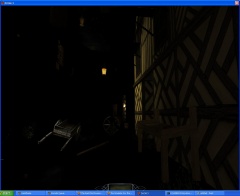
Look into your darkmod.cfg inside your darkmod folder and check that the following settings are like shown below:
seta image_usePrecompressedTextures "1" seta image_useNormalCompression "0" seta image_useAllFormats "1" seta image_useCompression "0" seta image_preload "1"
Note: Disabling compression may lead to Malloc errors due to memory consumption. You may be able to compensate by setting image_downsize options. See Malloc Failure Errors
The briefing is very fuzzy
- Obsolete info. TDM 2.05 no longer makes the menus fuzzy when using image_downSize.
Look into your Darkmod.cfg inside your darkmod folder and check that the following settings are like shown below:
seta image_roundDown "1" seta image_forceDownSize "0" seta image_downSize "0"
Note: Disabling image_downsize options may lead to memory related errors.
You may be able to compensate by enabling texture compression (see #The game is very slow! )
or only downsizing bump\normal maps. See also: Malloc Failure Errors
AI are tread-milling into easily avoided obstacles or having pathing issues
While this can be the fault of poor map design or monsterclip placement,
one thing that can cause this is the performance cvar:
seta cm_backFaceCull "1"
This cvar does improve performance but it is not worth the hassle in most cases.
We recommend disabling it (cm_backFaceCull "0" ) unless you know the mission you're playing has been tested with it enabled.
Driver Issues
Optimus Laptop wont use your Nvidia GPU
See also: [1]
Many Laptops now have the ability to use the GPU that is built into the CPU when not "gaming".
Unfortunately, sometimes the drivers for these Laptops don't detect TDM as a "game".
The easiest solution is to create a Driver Profile for TheDarkMod.exe or TheDarkModx64.exe in your driver settings.
- Right click
 anywhere on your desktop where no icon is shown
anywhere on your desktop where no icon is shown - Left Click
 Nvidia Control Panel
Nvidia Control Panel - Then click on the Programs Tab
- Click "Add" and browse for TheDarkMod.exe or TheDarkModx64.exe
- Then scroll down the settings list and find "OpenGL Rendering GPU"
- Then select your Nvidia GPU from the list of options
Disable Catalyst AI in recent AMD ATI drivers
NEW 2018:
For the new Radeon Crimson and Adrenalin drivers this is simply:
Surface Format Optimization = OFF
OLD:
From (at least) Catalyst versions 10.12 and beyond, the ability to disable Catalyst AI properly has been changed or removed.
Rage3d and Guru3d have advised using "Radeon Pro" to address this.
Steps
- 1) Remove Catalyst Control Center (removing all ATI drivers recommended then re-install just the Display driver)
- 2) Download and install "Radeon Pro" Radeon Pro Thread at Guru3D
- 3) Create a profile as follows:
If you're using RadeonPro, create a profile for the game you want to disable Catalyst AI. Right-click the newly created profile, keep left shift key pressed and choose Open Location on context-menu, this will open the profile's XML definition. Append a new line and add entry like this <Property name="CatalystAI" value="0" /> Save the file and start the game. CatalystAI should be disabled. I also recommend to open ___GlobalProfile.xml (found on same directory where your profile is saved) and look for "CatalystAI" entry, it must be equal to "1" otherwise CatalystAI will be kept disabled after you exit your game. CFX disabled by setting CatalystAI to 0
Here's another alternate method for Windows users:
- 1) Obtain a copy of the free "ATI Tray Tools" by Ray Adams from Guru3d.
- 2) Install it into your Windows tray.
- 3) Right-click it.
- 4) Select Direct 3d -> Catalyst AI -> Off.
HDR-Lite Post-Processing problems
Some owners of ATI graphics cards reported various artifacts when HDR-Lite Post-Processing was enabled. Among these artifacts are a distorted or upside-down screen and spinning sky. These can usually be fixed by disabling Catalyst AI, which also gives better loading times.
To turn off Catalyst AI, open your Catalyst control panel, go to 'graphics' at the top left, select '3d' from the dropdown list and on the new menu below, select 'AI'. Now select the 'Disable Catalyst A.I.' checkbox.
(For more recent Catalyst versions see: Disable Catalyst AI in recent AMD ATI drivers )
* This is probably obsolete. The Bloom features in 2.08 and newer are completely different than the old ARB shader approach referenced here.
Upside-down screen
See HDR-Lite Post-Processing problems above.
It has also been suspected that HDR-Lite Post-Processing may lead to poor performance underwater
Disable Nvidia "Threaded Optimizations"
Many random crash behaviors seen by Nvidia users can be resolve by the following steps:
Open Nvidia Control Panel -> Manage 3D Settings -> Bottom half of list locate "Threaded Optimization" <-- Set to NO / Off Also set "Multi-display/Mixed GPU acceleration" to "Single display performance mode"
- Note: Newer Nvidia drivers seem to have cured these issues, and now the reverse issue was found by one user.
It has been found that disabling Threaded Optimizations has dropped FPS from 60 to 25FPS.
The game hangs at Dark Mod screen/ locks up while turning on vsynch
Catalyst Control Center above 10.8 for ATI cards has a performance slider for V-Synch.
Setting that slider to Quality (Always On)
fixes this issue. If set lower than quality and it is set to on in game it will freeze.
(tested specifically in CC 10-11)
Graphic Corruption
One report we had was for a Radeon ATI HD 4650, catalyst 10.9. This screen corruption as I understand it was heavy pixelation even on the menus. Closing down Xfire fixed it. "I fiddled with the xfire Doom 3 configuration through the xfire_games.ini, and determined it has to do with InGameFlags portion. For some reason the settings in that were interfering with doom 3, and after I removed some things from there, I was still able to run xfire, and doom 3 was still able to look proper."
(For more recent Catalyst versions see: Disable Catalyst AI in recent AMD ATI drivers )
Textures are missing, shadows are pitch black
Try disabling the AGP surface accelerator in DXDIAG.
The sky is corrupted
You either see black sky, or fragments of other textures. This seems only to happen on Geforce 6800 cards.
There are two fixes for this:
As a quick fix you can rename the following folder:
env/skyboxes/skybox_darkland_ne
to a different name. That will result in black sky.
Alternatively, edit the file materials/tdm_sky.mtr with notepad or a different editor and find the sky material named textures/darkmod/nature/skybox/skybox_darkland_NE:
//Author: Dram
//skybox_ocean with ocean replaced with dark land
//Moon moved to north east by Fidcal
textures/darkmod/nature/skybox/skybox_darkland_NE
{
qer_editorimage env/skyboxes/skybox_ocean/ocean_ed
noFragment
noshadows
noimpact
nooverlays
forceOpaque
{
forceHighQuality
blend add
cameraCubeMap env/skyboxes/skybox_darkland_ne/darkland_NE
texgen skybox
texgen wobblesky .0 .0 .0
}
}
In this declaration, comment out the line that reads forceHighQuality by adding // in front of it:
// forceHighQuality
That should fix the sky and make it render correctly.
The Sky rotates
This problem only affects FMs with a dynamic sky (eg, moving clouds etc.).
If you see the sky spinning it may be an ATI graphics card problem. One report says this was cured by turning off Catalyst AI. Also gives better loading times and cures HDR-Lite Post-Processing Problems.
If that doesn't fix it then try this. Note that it replaces dynamic sky with a static clear one so it might look odd in a stormy FM for example, but better than a spinning sky:
* Create a new folder in your darkmod folder called materials.
* Within it create a plain text file named no_skybox.mtr.
* Paste in the following:
textures/smf/portal_sky
{
qer_editorimage env/skyboxes/skybox_ocean/ocean_ed
noFragment
noimpact
nooverlays
forceOpaque
noShadows
{
forceHighQuality
blend add
cameraCubeMap env/skyboxes/skybox_darkland_ne/darkland_NE
texgen skybox
texgen wobblesky .0 .0 .0
}
}
(For more recent Catalyst versions see: Disable Catalyst AI in recent AMD ATI drivers )
Sound Issues
Game freezes for several seconds when opening doors
- Note: This may be obsolete as of TDM 2.06 as the EAX code has been replaced by EFX.
The following problems :
A) "game freezes and loads some data from hard drive while opening doors"
B) "while loading mission you are returned to the menu and need to restart loading"
are often resolved by disabling EAX 4.0 HD in the Audio Settings menu.
The sound lags behind the picture
- This may be obsolete as of TDM 2.06 as the audio sub-system has be revised to use the OpenAL framework from Dhewm3
This seems to happen on some Linux Distributions with PulseAudio. Doom's sound engine defaults to ALSA, you can try to use OSS instead:
Add the following to your dmargs.txt (it is in ~/.doom/darkmod/):
+set s_driver oss
If your system does not provide OSS or a working OSS-emulation (try padsp ./tmdlauncher-linux), reset this to best which means ALSA.
While OSS or ALSA deal directly with the sound hardware, PulseAudio is a soundserver that puts itself between the application (doom3) and ALSA. Your goal is to bypass the PA-part while playing TDM.
You can either disable the PulseAudio daemon temporarily or connect Doom directly to ALSA.
To disable PA, create a file named client.conf in ~/.pulse which contains:
autospawn=no
Then open a terminal and type:
pulseaudio -k
When sound playback fails, make sure you have s_driver set to best, and s_alsa_pcm to default. When it works, you propably want to adjust volume settings outside TDM. Try alsamixer (in a terminal).
When you're finished playing, turn PA back on:
pulseaudio -D
starts the daemon. Changing autospawn to yes should prevent you from doing this manually after every reboot. :)
The other way, just bypassing PA, requires some knowledge about your sound hardware. Type
aplay -L
This gives you a long list of your ALSA playback devices, three lines for each, first line is <name>. Choose the one with PCM Playback that your speakers are connected to and add
+set s_alsa_pcm <name>
to dmargs.txt. If <name> is not convenient for you just try something like hw:1,0 if you know what you are doing, but be aware abstract designations like default will get "hijacked" by PA.
No Sound with Pipewire
Many modern Linux distributions are adopting a new "pipewire" audio framework.
TDM does not have a native pipewire interface but you can install pipewire-alsa to allow TDM to use alsa calls for sound.
Some modern Linux distributions with pipewire will still render audio via Alsa Default
For these distributions, applications must run as a user. No audio will render when running as root or sudo.
Getting "Malloc Failure for #######" crash-to-desktop
Note: As of The Dark Mod 2.06, 64-bit binaries are available. That said, it is still possible to exceed your available RAM or VRAM
so the downsize changes can still be beneficial for larger missions on systems with less available memory.
Because Doom 3 is a 32-bit game, it can only utilize a certain amount of RAM. When TheDarkMod.exe needs more memory, but cannot allocate anymore, it crashes with an error saying something like
Shutdown event system -------------------------------------- malloc failure for 3145781
If you run into malloc failures, it is suggested to try the following:
1) Make sure you've enabled compression per the settings HERE
2) Edit your darkmod.cfg and use the following:
seta image_downSizeBump "1" seta image_downSizeBumpLimit "256"
These will reduce the bumpmap size. Memory impact will be few hundred megabytes lower, at the expense of very minor blurring of texture quality.
3) If the above does not help you it is recommended you try
seta image_downSize "1" seta image_downSizeLimit "256" seta com_videoRam "512" (or however much video RAM you have).
These will reduce all texture sizes. Memory impact will be much lower, but the graphics are visually pixelated, depending on the com_videoRam number. But at least the mission will be more likely run with systems with low RAM.
4) If step 3 resolves your issue, you can also try
seta image_downSizeLimit "512"
...to see if it still loads with better quality.
Note: Image_downsize can make menus blurry, see The briefing is very fuzzy (Obsolete info. TDM 2.05 no longer makes menus blurry with image_downSize enabled.)
(Mostly deprecated info as of TDM 2.02 and higher below.)
A possible solution is to patch Doom3.exe with a 4GB Patcher to allow the game to allocate more memory, but the TheDarkMod.exe should already be using large memory space.