Attaching Props to AI
Attaching things to AI is an important way to make your AI unique.
There are two ways to attach things (hereafter referred to as 'props') to AI. Each has its strengths and weaknesses.
To attach working weapons and heads see Adding Heads and Weapons to AI
Using Def_Attach
Benefits: The mapper can easily attach pre-existing prop entities; no fiddling with positions or rotations. More importantly, def_attached entities often adjusts AI animations appropriately (eg, def_attaching a torch automatically makes the AI use the 'torch' animations).
Weaknesses: It is time-consuming to make prop entities that don't already exist. Def_attached objects will not be visible in DR.
Each AI has a set of pre-determined coordinates (attachment points). The mapper can attach things to these points by using the following spawnargs in an AI's entity window:
def_attach5 [entity name] pos_attach5 [attachment point name]
The number is arbitrary. As long as both lines have the same number, you could use 999. Best to stay away from numbers 1-5, however, as some AI come with default props (pauldrons, weapons, etc), and you could overwrite them.
[entity name] is the entity that you want to attach, like "atdm:prop_torch_gothic_on". You can find a list of preset attachable objects in prop_items.def and prop_wearable_items.def. Or see the quick list below.
[attachment point name] is the name of the predefined point you want to attach the object to, like "hand_l". See the list of preset attachment points below.
This image indicates some common attachment points. You can cut and paste the names below:
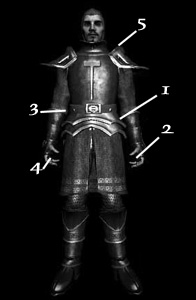
1. "hip_sheath_l"
This is designed for sheathed weapons on the hip.
2. "hand_l"
The left hand, used for torches, bottles, etc. You can attach a weapon to this hand but AI will not attack with it.
3. "belt_back_right"
This is on the back of the belt on the right hand side, designed for purses, keys, or other things players may want to pickpocket.
4. "hand_r"
The right hand. Generally reserved for weapon use.
5. "slung_across_back_rl"
This is primarily used for weapons worn on the back, like hammers or bows.
List of Attachable Objects
The following are prop entities already created for def_attaching. After you select one and copy its spawnargs into the AI's entity window in DR, you may need to change the attach number to something unique.
For information on making new attachment points, or positioning new entities, see Attachment Positions.
Hand Objects - Lights
def_attach5 atdm:prop_torch_on // a regular, lit torch pos_attach5 hand_l
def_attach5 atdm:prop_torch_gothic_on // a lit torch with a cage pos_attach5 hand_l
def_attach5 atdm:prop_lantern_on // a brass oil lantern pos_attach5 hand_l
def_attach5 atdm:prop_lantern02_on // an alternate metal oil lantern pos_attach5 hand_l
Hand Objects - Other Than Lights
def_attach5 atdm:prop_halberd // a long halberd; decorative only--dropped when AI alerted pos_attach5 hand_l
def_attach5 atdm:prop_winebottle // AI holds bottle and occasionally drinks from it pos_attach5 hand_l
def_attach5 atdm:prop_cards // AI holds hand of cards and occasionally draws another one. For use when sitting. pos_attach5 hand_l
Belt Objects
def_attach6 atdm:prop_lootbag // used for loot pos_attach6 belt_back_right
def_attach6 atdm:prop_belt_pouch // used for decoration pos_attach6 belt_back_right
def_attach6 atdm:prop_potion_healing // for pick-pocketing; AI will not use it. pos_attach6 belt_back_right
def_attach6 atdm:prop_smithyhammer // a simple work hammer, decorative only at the moment pos_attach6 hip_sheath_l
Belt Objects - Keys
Example of key attachment by bikerdude
def_attach6 atdm:prop_silverkey pos_attach6 belt_back_right name_attach6 gate_key set inv_name on gate_key gate key // name shown in inventory set name on gate_key gate_key
More info can be found on the following thread - http://forums.thedarkmod.com/topic/13084-ai-attach-keys/
Other attachable key styles include:
atdm:prop_key_gold atdm:prop_key_silver atdm:prop_key_simple atdm:prop_key_fancy01 atdm:prop_key_padlock
Changing the Behavior of Def-Attached Props
by Geep
As with the Keys example above, you have to name the prop:
name_attach[number] [my_prop_name] where [number] is the def_attach number and my_prop_name contains no spaces
Then reference that name:
set [spawnarg] on [my_prop_name] [value]
This can be done not just for props you attach, but for those pre-provisioned with an AI. For example, consider an archer whose quiver comes with 1 frobable arrow. Suppose you wish to override the default frob behavior. If you examine the archer with the Entity Inspector (including inherited items), you will find that there's an arrow on def_attach3, but it is unnamed. Fix that:
name_attach3 quiver_arrow
Then, to replace the default frob action with a function FrobbedQuiverArrow you defined in <fm>.script:
set frob_action_script on quiver_arrow FrobbedQuiverArrow
Suggested by Destined
If you want to instead use Stimulus/Response to affect behavior, note that props that are def_attached are not visible as selectable objects in DR. So the usual direct method of using the S/R Editor is not possible.
Instead, create all the S/R spawnargs manually. The easiest way to do that is create a dummy entity and, with it selected, set up the response effects you want with the S/R Editor. Once you have generated all the spawnargs you need, apply each to your AI as:
set [S/R spawnarg] on [my_prop_name] [S/R value] where [my_prop_name] might be "quiver_arrow" from above
If there is any problem when overriding a behavior for an existing prop, a safe bet is to write a new definition. Thus, in our arrow example, copy the definition of atdm:prop_quiver_arrow to a new definition file, rename the definition to a unique name (e.g. "atdm:prop_quiver_arrow_special"). Again, use a dummy entity to create the S/R spawnargs. Then add those spawnargs to the definition, and change the spawnarg def_attach_3 on the AI to the new name.
This latter alternative is especially useful if you want this response on multiple AI: just set up the S/R spawnargs once, then easily give the special arrow to various AI by changing the def_attach_3 spawnarg.
Difficulty Levels
From this forum discussion: You cannot directly vary the presence of a def_attached item by Difficulty Level. A work-around is to clone your AI, then make them differ in their diff_n_nospawn spawnargs and their attached items.
Binding
Benefits: You can bind any object to an AI, so it is a great deal more flexible. You can also see and position the object in DR.
Weaknesses: Bound objects cannot affect AI animations. You must adjust each object individually.
See BindToJoint and Attaching Items for more info on using bind.
See Also
Def attach applied to non-AI entities, such as combined light sources.