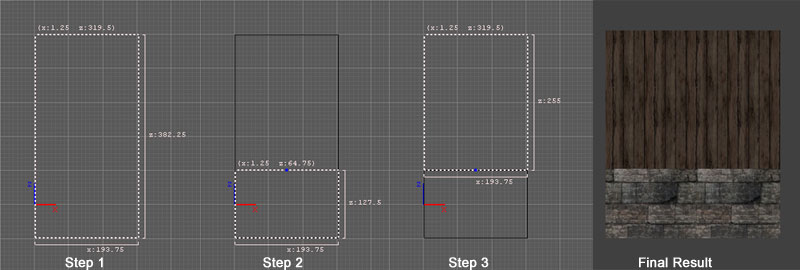Editing Tips for Beginners: Difference between revisions
Springheel (talk | contribs) (New page: ''written by Springheel'' I thought I would write down some of my findings as a new mapper, to help other people who are just getting into mapping for The Dark Mod. First of all, you sho...) |
Springheel (talk | contribs) No edit summary |
||
| Line 13: | Line 13: | ||
* Step 2: by dragging the mouse outside the brush, shrink it to the size you want (like pulling a curtain to the side). | * Step 2: by dragging the mouse outside the brush, shrink it to the size you want (like pulling a curtain to the side). | ||
* Step 3: select the original brush (still the same size, and shrink it so that its edge matches the edge of the other brush) | * Step 3: select the original brush (still the same size, and shrink it so that its edge matches the edge of the other brush) | ||
[[Image:curtain1.jpg]] | |||
You now have two brushes instead of one, and can texture them both differently (like stone on the bottom and wooden beams on the top). | You now have two brushes instead of one, and can texture them both differently (like stone on the bottom and wooden beams on the top). | ||
Revision as of 01:11, 9 December 2008
written by Springheel
I thought I would write down some of my findings as a new mapper, to help other people who are just getting into mapping for The Dark Mod.
First of all, you should definitely start with Fidcal's awesome A - Z Beginner Full Guide Start Here! tutorial. It is an excellent introduction. I followed it loosely for about three hours, and at that point felt I was ready to start on a map of my own.
One of the most important tips I learned from Fidcal's tutorial was what he calls the 'curtain' method of making brushes. This is useful any time you want to split brushes in half (to texture the top and bottom differently, for example).
Essentially, you
- Step 1: select the brush
- hit "space" to clone it. There will now be two brushes occupying the same space, so don't deselect yet.
- Step 2: by dragging the mouse outside the brush, shrink it to the size you want (like pulling a curtain to the side).
- Step 3: select the original brush (still the same size, and shrink it so that its edge matches the edge of the other brush)
You now have two brushes instead of one, and can texture them both differently (like stone on the bottom and wooden beams on the top).