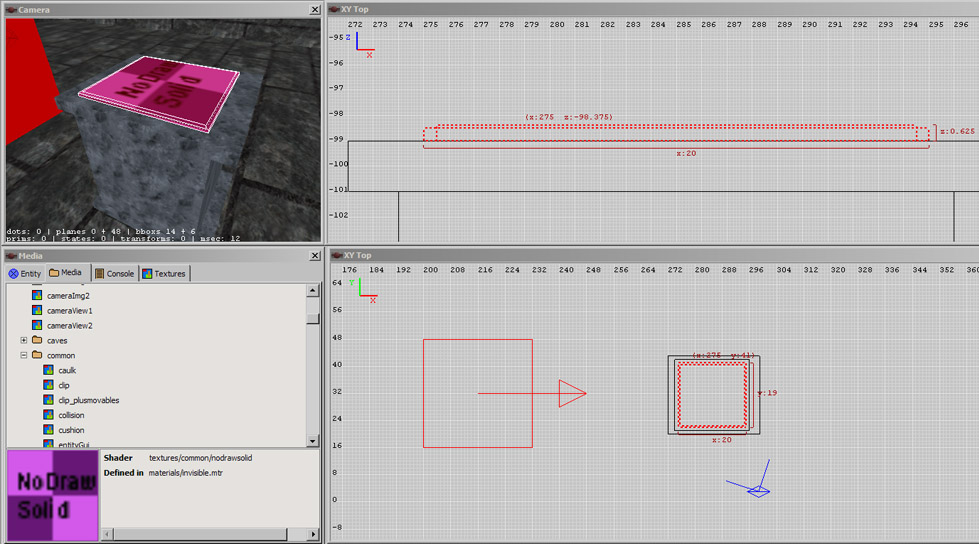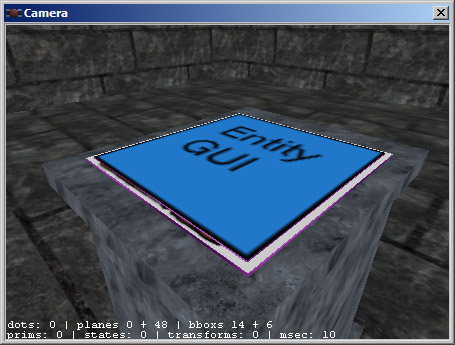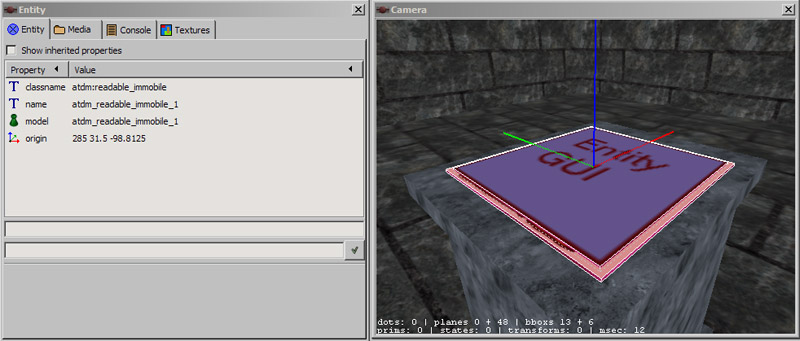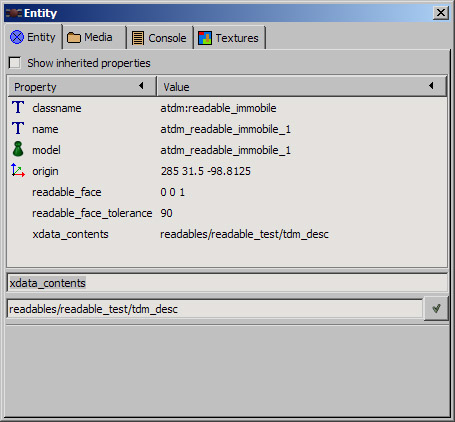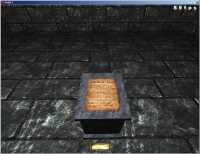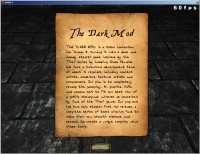Readables
following written by Springheel
Adding Readables to your Map
Readables can be made with brushes (see below) or by using models. Any model can be used, technically, though if you want the readable text to display on the model in the game, you need to follow these directions.
Add a readable entity to your map by selecting adtm:readables from the dropdown menu. You can currently select readable_immobile_paper01, readable_immobile_scroll01, or readable_immobile_open_book01 (which isn't fully working atm).
Position the entity wherever you want it in your map.
You need to set one key/value on your entity:
"xdata_contents" "[readable text name]"
This key holds the name of the readable text as defined in your .xd File. See XData File Creation.
That's it. Later you will be able to select skins to match the parchment of your model to your gui, but that's another day.

There is another way to make readables without using a model. This is probably more useful for rectangular plaques:
following written by greebo
For this tutorial, I made a small test room and placed an info_player_start entity and a light in it. I also put a barebone socket in front of the player, to put the readable onto.
Making Readables out of Brushes
First, you'll need to create two brushes like shown below. One brush (the larger one) will be the readable's background (like a parchment), the other one will show the text of the readable. To avoid Z-fighting, the smaller brush must be a tad thicker than the larger one, as indicated in the screenshot. Just activate the smallest grid size (0.125) and drag it one grid unit larger. (The smaller one is narrower and inside the bigger one but protruding slightly above it.)
Apply the right textures
It is important to apply the textures/common/nodrawsolid shader onto the brushes (not just the "nodraw" one) to prevent the player clipping into the readable.
Press ESC and select the top face of the smaller brush by selecting it with Ctrl-Shift-LMB. Apply the textures/common/entitygui texture onto it, rotate and fit it (1x1).
Press ESC and select the top face of the larger brush. Select the textures/readables/page/oldparchment (or any other texture you like from that folder) texture from the texture browser, rotate and fit the texture to your needs (1x1). It should now look something like this:
Create the Entity
Press ESC and select both brushes with Shift-LMB.
DarkRadiant: Just right-click into the orthogonal view, select "Create Entity" and choose the atdm:readable_immobile one (it's located in the darkmod/Readables folder). (DoomEdit: Select the atdm:readable_immobile entity and click on "Create")
Voilà, the entity is created:
Create your custom text
Create your xdata file containing your readable text. This is explained here: XData File Creation. You can of course skip that step and use the readables_test.xd file, which is already prefabricated in the darkmod repository. Alternatively, you can also define the text data on the entity itself (see below).
Entity Keys/Values
Once you have your custom xdata-File, you are ready to set the entity keys.
Press ESC to deselect everything (if you haven't already) and select one of your readable brushes (Shift-LMB). As they both belong to the same entity, the other brush is selected as well, which is good. Select the Entity Inspector and add the values shown below.
readable_face
These three values form the normal vector of the face holding the text. In this example the readable text is facing upwards, its normal vector is pointing upwards too. Therefore we type in the value "0 0 1", which represents a vector pointing straight upwards (x=0, y=0, z=1).
readable_face_tolerance
This value defines how "far" the player has to look away from the readable to leave the "reading mode" and let the on-screen readable disappear. The value "90" is just fine, so we leave it as it is.
xdata_contents
This key holds the name of the readable text as defined in your .xd File. See XData File Creation. This is NOT the name of the .xd file itself, but the definition inside it. The example readables_test.xd file contains the definition readables/readables_test/tdm_desc, use it for now. Press OK and save the map.
page1_title & page1_body
Note that it's not exactly required to create an xdata file, you can also add the appropriate keys directly to the entity itself. However, for large maps this should not be the way to go, as maintaining and translating the texts could become more complicated.
Just drop the xdata_contents key and add the following key/value pairs in the Entity Inspector like this:
page1_title Your Title Here page1_body Your Body Text here gui_page1 guis/readables/page_test.gui (or any other GUI you may have created)
Now compile your map.
Test your Readable!
Reloading xdata
When testing readable text you may not have found a way to reload a changed xdata file without exiting TDM completely. Just using gameError or reloadDecls on their own does not reload the xdata - but together they work. In the console enter one after the other...
gameError
reloadDecls
map <name>
A bit tedious but faster than exiting TDM and reloading everything. And you can use batch commands to make it even easier. A small test map with the player start right in front of the readable and you can review changes in seconds just by pressing the up key and Enter in the console to repeat the exec command.
NOTE: the above does not seem to load a new xd file created while Doom/TDM is still running - it only reloads a changed file that already existed when it was launched!
Troubleshooting
If the readable does not show at all in game then check the console for errors:
Non_existant xdata declaration
Non_existant xdata declaration can mean...
- The xdata name against the xdata_contents property on the readable entity in the map does not agree with that in the xd file (eg, typo or wrong name.)
- The xd file isn't loaded (reload Doom/TDM - see previous section.)
num_pages not defined
num_pages not defined is the most common and can mean almost any of the following:
- number of pages is not defined
- missing double-quote mark
- double-quote inside those quotes (eg, for speech.) Use two single quote marks (apostrophes) instead.
- missing curly bracket
- cannot load the xdata definition. This might be the name does not match that in the readable entity's property or the xd file isn't loaded (reload Doom/TDM - see previous section.)
non-existant gui handle
The console error : non-existant gui handle is most likely caused by the following:
In the xdata definition there is either a path or name error to the gui file. For example:
"gui_page1" : "guis/readables/sheet_paper_gothic_bamberg.gui"
should be...
"gui_page1" : "guis/readables/sheets/sheet_paper_gothic_bamberg.gui"
newline inside string
newline inside string might be several things...
- Possibly you pressed the Enter(Return) key to start a new line while typing text within quote marks. Delete backwards from the new line and let it wordwrap in your text editor. If you want a new line either include \n inside the quotes or start new quotes.
- Another possibility is simply omitting the double quotes at the end of some text. The code then does not know the text has ended and tries to continue to process it but finds instead a new line.
- It might also not be a fault in the xdata at all but a newline in the xdata_contents property in the map file. I've done this more than once when copying and pasting the name from the xd file and accidentally copying two lines. Even deleting the property didn't seem to clear it so in the end I deleted the entity and started again.