Installing and Running Fan Missions
Installing a New Mission
There are two ways to install a new mission:
- By downloading a mission pk4 file and placing it in the fms folder
- By using the in-game mission downloader
By downloading the mission PK4
- Go to thedarkmod.com/missions (say, by selecting "Missions" from the site top menu strip) to see a list of available FMs.
- For an FM of interest, click on "Download Details".
- Each FM is contained in a PK4 file, which contains all the files necessary to run the mission. Choose one of the equivalent links to download, and drop the PK4 file into the fms/ folder, e.g. C:\Games\darkmod\fms\.
- Launch The Dark Mod game to automatically install the mission. That is, upon launch, the game will detect the new mission package in the fms/ folder and will add it to the list of available missions. (Note: the PK4 file will be automatically moved into a subfolder. This is normal operation).
By installing with the in-game downloader
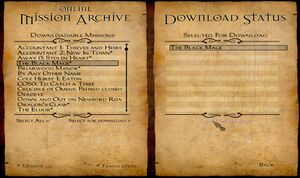
- Launch The Dark Mod.
- From the main menu, click Mission List (formerly New Mission, as shown in figures here).
- Click Download Missions in the lower border of the Mission List.
In this screen on the left is the Online Mission Archive, with a list of FMs that:
- you don't yet have, but are available to download and install; and
- you do have already installed, but that have an update or new (or at least not-yet-installed) translation available.
If you click on a listed mission, you see information under it. You can click on More... to get a more detailed screen with a description and screenshots from the mission.
Last steps:
- With a row selected, click on Select for download to move a listing to the right-hand Download Status/Selected For DownLoad pane. Repeat to build up a list to download.
- Or Select all to download all missions, but not recommended because it will stress the download mirrors unnecessary.
- Then click "Start Download". FMs will be queued to download and automatically install.
Selecting a New or Different Mission to Play
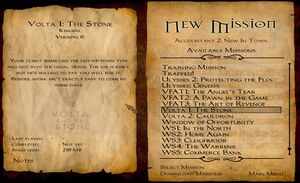
- From the main menu, click Mission List
- On the right of the screen, you'll see a list of available missions that you've installed.
- Click on a mission within the list. Information about it will pop up in the left pane (as shown in figure), and Notes often has more.
- When you've made your choice, click Select Mission at the lower right corner.
- The game will restart itself automatically.
Starting the mission
After the restart, click Start this Mission. You'll be taken to the mission's briefing.
Resuming a mission
Once installed, a Fan Mission will stay installed until you uninstall it (click deselect mission) or install a different FM. As each Fan Mission is "run" in a separate folder, your savegames will be preserved when switching between them. (However, a savefile will generally not be functional after an update to its FM or core TDM.)
To resume a mission from a savegame, make sure the FM is installed, then just go to the Load/Save game menu and select one from the list.
Updating a mission
Whenever the mission author releases a new version of his FM, you need to re-install the mission. Missions do not auto-update. See above for instructions.
See also
- The Dark Mod Gameplay
- FAQ (for troubleshooting etc.)