Installing and Running Fan Missions: Difference between revisions
No edit summary |
|||
| Line 10: | Line 10: | ||
== Start the Mission == | == Start the Mission == | ||
After restart, go the ''New Mission'' page again. The mission name will appear on the top left as ''Currently Installed Mission''. | |||
Now, just hit the ''Start this Mission'' button to launch the mission. You'll be taken to the missions' briefing. [[Image:Installing fm01.png|right|330px]] | |||
== Resuming a Mission == | == Resuming a Mission == | ||
Revision as of 12:10, 25 September 2009
Go to www.thedarkmod.com to get hold of mission packages available for The Dark Mod.
Download the mission PK4
Each FM is contained in a PK4 file, which contains all the files necessary to run the mission. Download and drop the file into the fms/ folder, e.g. C:\Games\doom3\darkmod\fms\.
Launch The Dark Mod and Install the Mission
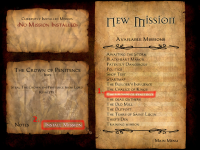
When launching The Dark Mod, the game will detect the new mission package in the fms/ folder and will add it to the list of available ones (note: the PK4 file will be automatically moved into a subfolder, this is normal operation).
- Hit New Mission and you'll see a list of available missions.
- Select the desired mission from the list and hit Install Mission on the lower left.
- The game will restart itself.
Start the Mission
After restart, go the New Mission page again. The mission name will appear on the top left as Currently Installed Mission.
Now, just hit the Start this Mission button to launch the mission. You'll be taken to the missions' briefing.
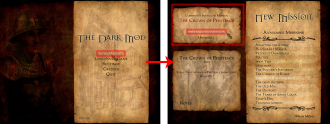
Resuming a Mission
Once installed, a Fan Mission will stay installed until you uninstall it or install a different FM. As each Fan Mission is "run" in a separate folder, your savegames will be preserved when switching between them.
To resume a mission from a savegame, just go to the Load/Save game menu and select one from the list.