Saint Lucia: Difference between revisions
m fix doom shortcut |
|||
| Line 32: | Line 32: | ||
# Windows or Linux | # Windows or Linux | ||
# Slightly more than '''1 GB''' of free disk space | # Slightly more than '''1 GB''' of free disk space | ||
# | # A minimum of '''1024 Mbyte''' system memory, '''1536 Mbyte''' or more is recommended | ||
# A graphics card with | # A graphics card with a minimum of '''64 Mbyte''' video memory, '''128 Mbyte''' or more is recommended | ||
# A working Doom 3 installation | # A working Doom 3 installation | ||
# Doom 3 must be patched to 1.3.1. You can download the correct patch (20 Mbyte) here: | # Doom 3 must be patched to 1.3.1. You can download the correct patch (20 Mbyte) here: | ||
Revision as of 16:24, 30 March 2009
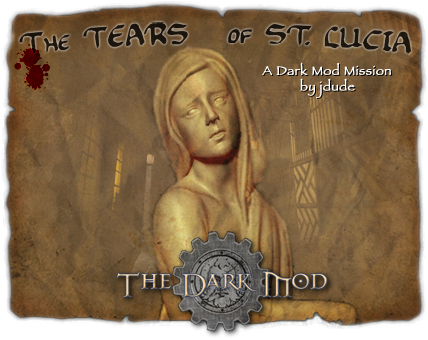
Welcome to the second mission release of The Dark Mod: The Tears of Saint Lucia. If you liked the first teaser demo Thief's Den, you'll absolutely love Saint Lucia. It's a full-sized mission demonstrating the current state of The Dark Mod's development, packed into jdude's stunning world design.
The map for this mission is at least five times larger than our previous demo, Thief's Den, and is on par with the map sizes of Thief: Deadly Shadows. It showcases many features that were not present in our first demo, including the purchase menu, flashbombs, swimmable water and AI conversations.
This map demonstrates the progress that has been made on The Dark Mod over the past eight months or so since our last demo. Although the mod itself is still not ready for release, I think you will be impressed with how beautiful and immersive this map is. Although there are still some bugs and unfinished features, it is an excellent example of what fan missions for The Dark Mod will be like.
Important
We recommend you start the download then please read through the The Dark Mod Gameplay while downloading. You might not be able to complete the mission without being aware of new features described on that page. You may also want to look at Custom Settings for Players.Download
Choose a download mirror below. The download is about 450 Mbyte and works for both Windows and Linux. It's a self-extracting 7-zip archive, not a fully-fledged installer.
Important
When the downloaded file does report errors during extraction, your download got corrupted, and you MUST download the file again. A package extracted only half or with errors will NOT run properly.
cfa79dc83d5cfa8997a5e0888c893c1d.Torrent:
- tdm_saintlucia_v1.0.exe.torrent (thanks to everybody helping to distribute)
Mirrors:
- shadowdarkkeep.com (thanks to Komag)
- bloodgate.com (North America, thanks to Tels)
- darklurker.com (thanks to Moghedian)
- southquarter.com (thanks to Brethren)
(mirrors will be updated constantly)
Installation
Summary:
Don't be put off - all you need is Doom 3 installed with patch, extract our download into the Doom folder, then make/modify a desktop shortcut and you're playing!You'll need the following to play the Tears of Saint Lucia:
- Windows or Linux
- Slightly more than 1 GB of free disk space
- A minimum of 1024 Mbyte system memory, 1536 Mbyte or more is recommended
- A graphics card with a minimum of 64 Mbyte video memory, 128 Mbyte or more is recommended
- A working Doom 3 installation
- Doom 3 must be patched to 1.3.1. You can download the correct patch (20 Mbyte) here:
- Windows: Doom v1.3.1 patch for Windows
- Linux: Doom v1.3.1 for Linux: FTP BitTorrent
Already patched Doom 3 before reading this? Make sure you have the correct version of the 1.3.1 patch. See also the FAQ.
Windows
Now proceed with the following steps. Substitute your own Doom 3 path for C:\games\doom3.
- Download tdm_saintlucia.exe and copy it to C:\games\doom3.
- Run tdm_saintlucia_v1.0.exe. A saintlucia folder will be created.
- Now you'll need to create a shortcut to the Saint Lucia demo mission:
- Copy the existing Doom 3 shortcut on your desktop. Rename the copy "Saint Lucia".
- Right-click, choose Properties and edit the command line. It should read
"C:\games\doom3\DOOM3.exe" +set fs_game saintlucia
You're done! All you need to do is double-click the shortcut to run the demo. But if you're new to The Dark Mod, please take a minute to read The Dark Mod Gameplay for information on how to actually play The Dark Mod (many features will be familiar to Thief players, but there are important differences).
Note: If you are using the Steam version of Doom 3, try C:\Program Files\Steam\steamapps\common\doom 3 as the path to your Doom installation.
In case of problems, please refer to the FAQ.
Linux
- Download tdm_saintlucia_v1.0.exe and copy it to the
.doom3folder in your home directory. This directory might not be visible if you use a file manager like Konqueror, so use a console, Midnight Commander, or type ".doom3" into the location bar in Konqueror to navigate there. - Either:
- Right-click on tdm_saintlucia_v1.0.exe and select "Open with Wine Windows Emulator" from the menu. Click OK and wait for the package to extract.
- Or:
- Install the package p7zip
- In a console, type:
- cd ~/.doom3
- 7z x tdm_saintlucia_v1.0.exe
- Copy the existing Doom 3 shortcut on your desktop to a new one and rename it to "Saint Lucia".
- Right-click, open the properties of that shortcut, go to the "Application" or "Launcher" tab and edit the command line. It should read:
/usr/local/games/doom3/doom +seta com_allowConsole 1 +set fs_game saintlucia
- Install the packages libmng and libdevil1c2 (or libdevel1, depending on distribution)
- Double-click the shortcut to run the game.
- Click "Start Mission" to start the game.
In case of problems, please refer to the FAQ.
Playing Saint Lucia, Settings
For information on changing settings, and on unique features of The Dark Mod and stealth gaming in general, see The Dark Mod Gameplay.
Note that you shouldn't expect The Dark Mod to run at the same framerate as Doom3. TDM does far more processing and uses higher resolution graphics than Doom3 did. If your computer is close to the minimum specs to play Doom3, you will unfortunately have a laggy experience (or will have to turn your video settings down) with the demo. In this case, please refer to the Performance Tweaks article.
Feedback
Of course we're anxious to hear your impressions about our Saint Lucia Pre-Release. There is a public feedback & discussion thread open in our forums: The Dark Mod Forum. Please drop by and let us know what you think.
That being said,
don't rush into the forums and spend an hour writing up detailed bug lists of what's working and what you think needs fixing. It's very likely that we are already aware of these problems. The list below is only a small sampling of things we have yet to address.Crashes and installation help requests are of course something different, feel free to contact us, but be sure to check the FAQ on this page first.
Known Issues and Bugs
Please read before posting feedback!
The Dark Mod is not slated for a beta-release until some time in 2009. While the map demonstrates just about all the major features that will be present in our beta-release (the exceptions being combat and lockpicking), we have not entered a dedicated bug-fixing phase yet. You will definitely encounter incomplete features and known issues/bugs. Here are a few of the more common ones:
AI WIP issues: Many of the AI animations are placeholders (though not as many as our last demo) and we plan to have more animations than are demonstrated in this demo. One particularly noticable omission is the lack of 'turning' animations--AI currently spin around when standing or searching.
AI intelligence has come a long way from our last demo, but is still not perfect. If you are interested in specifics, highlight the text below, but we recommend playing the mission first--knowing the limitations of the AI up front might spoil the fun.
[spoilers] The "go get help" behaviour AI exhibit when hurt or weaponless does not always work properly. Rarely, one AI will block another's path and they'll walk into each other endlessly.
AI do not currently respond to collision sounds, so if you drop a bucket behind them or knock a chair over they won't hear it.
AI don't notice bodies reliably. They don't currently get tactile alerts from them, so they will happily kick a dead body out of the way in a dark area without noticing. The code that tells AI whether a body is in the dark or not is currently erratic, and may indicate a body is in darkness when it is actually well lit.
AI notice arrows if you leave them stuck into walls. However, they also will react to them up to two minutes after you remove them. [/spoilers]
Occasionally when AI put away their weapons, they get attached in the wrong spot, with sometimes humorous results.
AI Shadow: The shadows of AI occasionally appear cut-off at the head or feet, making the shadow look weird. We're not entirely sure why this happens.
Sounds: Many sound effects are still placeholders. Collision sounds (where things bump into other things) are especially poor.
Bow Aiming: The lack of a bow-sight is intentional. However, the bow currently is offset slightly—the arrow actually goes up a bit from where you are aiming, as if you were ‘lobbing’ your shot. This is on our list of things that need to be fixed, but it shouldn't cause too many problems in the meantime.
Subtle Highlighting: The "froblight" effect that highlights an object is occasionally difficult to see, especially on bright-coloured objects and candles. This needs to be tweaked individually, eventually.
Particle effects cut off: Sometimes particle effects (like splashes from water arrows) are cut off or flicker when they occur at particular angles to the player. This is a purely cosmetic issue we have yet to track down.
Menu issues: Changing certain graphic settings, like the resolution, requires a restart of Doom 3. However, there is not yet a message that tells you to do so.
Sometimes when you resume a game from the menu, the mouse click is carried over to the game, causing you to swing your weapon or throw a carried object.
Save/Restore Game issues: Crouching information is not currently saved when you save your game. You will be standing when you reload the game.
Troubleshooting
If (and only if) you're experiencing problems, here are some things to try:
- Make sure Doom 3 is patched correctly. You need the correct version of the 1.3.1 patch. See the FAQ below.
- Make sure that the install path for Doom 3:
- is in all lowercase (e.g.
/usr/local/lib/doom3is ok,/home/username/MyDoomis not). This is especially important for Linux.
- is in all lowercase (e.g.
Performance Tweaks
In case you experience slowdowns, see Performance Tweaks.
FAQ
See this article: FAQ
Ok, I've finished the mission. Now what?
It's probably occurred to some of you eager mappers out there that with Saint Lucia and Dark Radiant (our Dark Mod editor), it is possible to start mapping for The Dark Mod. Although we stripped a number of unnecessary files out of the demo release, it does have a large number of models, textures, and code that can be used as a starting point for mapping.
Feel free to start experimenting now. Although there is no promise that maps made using the demo assets will be 100% compatible with the mod when it is released, it's unlikely there will be any major changes at this point. It's also an excellent way to earn a spot as a beta-mapper with the team, which gives you access to the full mod.