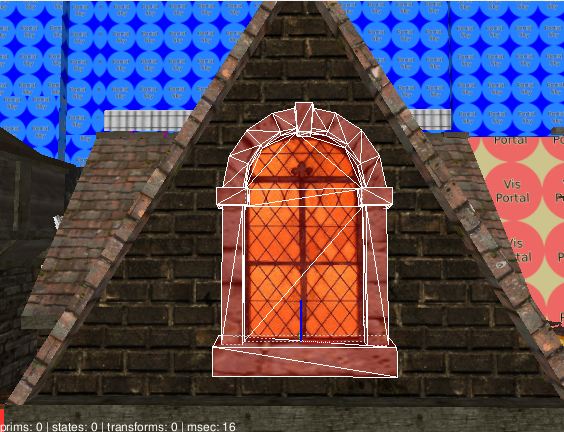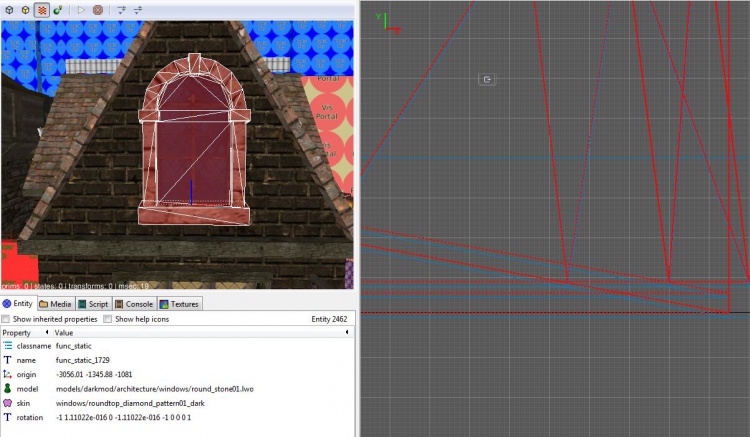Windows with switchable skins: Difference between revisions
m minor edit |
|||
| (3 intermediate revisions by 2 users not shown) | |||
| Line 7: | Line 7: | ||
Now there are a few ways you can accomplish this, buts lets use the windows model "models/darkmod/architecture/windows/round_stone01.lwo" for this example. | Now there are a few ways you can accomplish this, buts lets use the windows model "models/darkmod/architecture/windows/round_stone01.lwo" for this example. | ||
1. You place the above model where you want in your map, choosing the skin for at spawntime (map/mission load). In this instance Im going for the on/lit skin "windows/roundtop_diamond_pattern01_brightlit" (now don't forget as the above windows is 'lit' it means the light in the room behind it is also 'lit') as shown below. | '''1.''' You place the above model where you want in your map, choosing the skin for at spawntime (map/mission load). In this instance Im going for the on/lit skin "windows/roundtop_diamond_pattern01_brightlit" (now don't forget as the above windows is 'lit' it means the light in the room behind it is also 'lit') as shown below. | ||
[[File:Switchable_window_skin1.jpg]] | [[File:Switchable_window_skin1.jpg]] | ||
2. The next step is to select the above model and duplicate it, this 'cloned' one will have to sit just proud of previous model by 0.125 units. Then you need to change the skin on the cloned window to "windows/roundtop_diamond_pattern01_dark" as shown below. | '''2.''' The next step is to select the above model and duplicate it, this 'cloned' one will have to sit just proud of previous model by 0.125 units. Then you need to change the skin on the cloned window to "windows/roundtop_diamond_pattern01_dark" as shown below. | ||
[[File:Switchable window skin2.jpg]] | [[File:Switchable window skin2.jpg|750px]] | ||
'''3.''' Next add the spawnarg of "hide" "1" the 'cloned' window with the dark skin "windows/roundtop_diamond_pattern01_dark", this will hide said window on map load. Lastly target the cloned window (w/dark skin) from your light switch. Said switch would target the window along with the room light and perhaps an external ambient bounce light. | |||
3. Next add the spawnarg of "hide" "1" the 'cloned' window with the dark skin "windows/roundtop_diamond_pattern01_dark", this will hide said window on map load. Lastly target the cloned window (w/dark skin) from your light switch. Said switch would target the window along with the room light and perhaps an external ambient bounce light. | |||
I have created a basic map with two windows and associated 'outside' ambient bounce lights, just remove the ".txt" from the end of the filename. | I have created a basic map with two windows and associated 'outside' ambient bounce lights, just remove the ".txt" from the end of the filename. | ||
[http://forums.thedarkmod.com/index.php?app=core&module=attach§ion=attach&attach_id=8732] | - [http://forums.thedarkmod.com/index.php?app=core&module=attach§ion=attach&attach_id=8732 windowtest.map] | ||
== Summary == | == Summary == | ||
The end result is that when either the player or an Ai switches on/off a room light it would changed the external window & bounce light as it would be in real life. | The end result is that when either the player or an Ai switches on/off a room light it would changed the external window & bounce light as it would be in real life. | ||
[[Category:Editing]] | |||
Latest revision as of 02:11, 14 January 2019
Overview
If as a mapper you want to create that extra bit of realism with regard to windows being lit and unlit when the player or Ai switch of lights here is a simple way of doing just that.
Howto
Now there are a few ways you can accomplish this, buts lets use the windows model "models/darkmod/architecture/windows/round_stone01.lwo" for this example.
1. You place the above model where you want in your map, choosing the skin for at spawntime (map/mission load). In this instance Im going for the on/lit skin "windows/roundtop_diamond_pattern01_brightlit" (now don't forget as the above windows is 'lit' it means the light in the room behind it is also 'lit') as shown below.
2. The next step is to select the above model and duplicate it, this 'cloned' one will have to sit just proud of previous model by 0.125 units. Then you need to change the skin on the cloned window to "windows/roundtop_diamond_pattern01_dark" as shown below.
3. Next add the spawnarg of "hide" "1" the 'cloned' window with the dark skin "windows/roundtop_diamond_pattern01_dark", this will hide said window on map load. Lastly target the cloned window (w/dark skin) from your light switch. Said switch would target the window along with the room light and perhaps an external ambient bounce light.
I have created a basic map with two windows and associated 'outside' ambient bounce lights, just remove the ".txt" from the end of the filename.
Summary
The end result is that when either the player or an Ai switches on/off a room light it would changed the external window & bounce light as it would be in real life.