Installing and Running Fan Missions: Difference between revisions
| (9 intermediate revisions by 4 users not shown) | |||
| Line 1: | Line 1: | ||
= Installing a New Mission = | |||
== | <big>There are two ways to install a new mission: | ||
# By downloading a mission pk4 file and placing it in the fms folder | |||
# By using the in-game mission downloader | |||
</big> | |||
== | == By downloading the mission PK4 == | ||
# Go to [https://www.thedarkmod.com/missions/ thedarkmod.com/missions] (say, by selecting "Missions" from the site top menu strip) to see a list of available FMs. | |||
# For an FM of interest, click on "Download Details". | |||
# Each FM is contained in a PK4 file, which contains all the files necessary to run the mission. Choose one of the equivalent links to download, and drop the PK4 file into the fms/ folder, e.g. <tt>C:\Games\darkmod\fms\</tt>. | |||
# Launch The Dark Mod game to '''automatically install the mission'''. That is, upon launch, the game will detect the new mission package in the fms/ folder and will add it to the list of available missions. (Note: the PK4 file will be automatically moved into a subfolder. This is normal operation). | |||
# | == By installing with the in-game downloader == | ||
# | [[Image:Download-mission210.jpg|right|thumb]] | ||
# Launch The Dark Mod. | |||
# From the main menu, click ''Mission List'' (''formerly ''New Mission'', as shown in figures here). | |||
# Click ''Download Missions'' in the lower border of the Mission List. | |||
In this screen on the left is the ''Online Mission Archive'', with a list of FMs that: | |||
* you don't yet have, but are available to download and install; and | |||
* you '''do''' have already installed, but that have an update or new (or at least not-yet-installed) translation available. | |||
If you click on a listed mission, you see information under it. You can click on ''More...'' to get a more detailed screen with a description and screenshots from the mission. | |||
Last steps: | |||
# With a row selected, click on ''Select for download'' to move a listing to the right-hand ''Download Status/Selected For DownLoad'' pane. Repeat to build up a list to download. | |||
# Or ''Select all'' to download all missions, but '''not recommended''' because it will stress the download mirrors unnecessary. | |||
# Then click "Start Download". FMs will be queued to download and automatically install. | |||
= Selecting a New or Different Mission to Play = | |||
[[Image:new-mission210.jpg|right|thumb]] | |||
# From the main menu, click ''Mission List'' | |||
# On the right of the screen, you'll see a list of available missions that you've installed. | |||
# Click on a mission within the list. Information about it will pop up in the left pane (as shown in figure), and ''Notes'' often has more. | |||
# When you've made your choice, click ''Select Mission'' at the lower right corner. | |||
# The game will restart itself automatically.<br style="clear: both" /> | # The game will restart itself automatically.<br style="clear: both" /> | ||
== | == Starting the mission == | ||
After the restart, click ''Start this Mission''. You'll be taken to the mission's briefing.<br style="clear: both" /> | |||
== Resuming a mission == | |||
== Resuming a | Once installed, a Fan Mission will stay installed until you uninstall it (click ''deselect mission'') or install a different FM. As each Fan Mission is "run" in a separate folder, your savegames '''will be preserved''' when switching between them. (However, a savefile will generally not be functional after an update to its FM or core TDM.) | ||
Once installed, a Fan Mission will stay installed until you uninstall it or install a different FM. As each Fan Mission is "run" in a separate folder, your savegames '''will be preserved''' when switching between them. | |||
To resume a mission from a savegame, make sure the FM is installed, then just go to the Load/Save game menu and select one from the list. | To resume a mission from a savegame, make sure the FM is installed, then just go to the Load/Save game menu and select one from the list. | ||
== Updating a | == Updating a mission == | ||
Whenever the mission author releases a new version of his FM, you need to re-install the mission. | Whenever the mission author releases a new version of his FM, you need to re-install the mission. Missions do not auto-update. See above for instructions. | ||
= Does a Mission Have Translations? = | |||
Some FMs support additional languages besides English, contained in a "Localization Pack". This is a separate PK4 file, routinely named <myFM>_l10n_<checksum>.pk4, where "l10n" abbreviates "localization". | |||
== Overviews across FMs == | |||
For an overview of which FMs have Localization Packs, see [[Fan Missions for The Dark Mod]], and look at the table's 'Translation Pack' column. | |||
Unfortunately, at this time it is difficult to know which FMs have a Localization Pack that includes ''your'' particular language of interest. The [[I18N Status]] page (where "I18N" stands for Internationalization) gives information about some older FMs, but has not been updated for quite awhile. | |||
== For a Given FM == | |||
It's easy enough to verify if a Localization Pack is available; the installation process described below will let you know if not. | |||
As for support for a particular language, after you install the Localization Pack: | |||
* look within the .pk4 (temporarily renamed to .zip if necessary) and its /strings/ folder. The presence of a *.lang (e.g., french.lang) is required for support. | |||
* or just play the game to find out. Be aware that there are degrees of translation support. | |||
= Installing a Mission's Translations = | |||
The basic install above provides English. '''Do that first'''. There are then two official ways to get and install a Localization Pack. | |||
== By downloading the localization pack == | |||
Starting from the site's ''Mission'' page and then to the ''Download Details'' page for given FM, the Localization Packs section will tell you if a pack of translations is available, and if so provide a choice of equivalent links. [I guess download into the /fms folder and get it auto-installed on game restart? Or download it into the particular /fm folder? TBD] | |||
== By installing with the in-game downloader == | |||
For this process to work, you must have already installed the FM. Then, revisit the ''Online Mission Archive'' page. Is there an "#" annotation (for "# Translation") next to your FM name? Then '''download again''' to get the Pack and have it auto-installed. Note - Only in the 'Online Mission Archive' page will there be "#" and "*" (for "* Update") annotations; not in the Mission List page. | |||
== See also == | == See also == | ||
| Line 25: | Line 74: | ||
* [[FAQ]] (for troubleshooting etc.) | * [[FAQ]] (for troubleshooting etc.) | ||
[[Category:Gameplay]] | [[Category:Gameplay]] | ||
[[Category:Fan Missions]] | |||
[[Category:Gameplay concepts and settings]] | |||
Latest revision as of 19:53, 1 July 2025
Installing a New Mission
There are two ways to install a new mission:
- By downloading a mission pk4 file and placing it in the fms folder
- By using the in-game mission downloader
By downloading the mission PK4
- Go to thedarkmod.com/missions (say, by selecting "Missions" from the site top menu strip) to see a list of available FMs.
- For an FM of interest, click on "Download Details".
- Each FM is contained in a PK4 file, which contains all the files necessary to run the mission. Choose one of the equivalent links to download, and drop the PK4 file into the fms/ folder, e.g. C:\Games\darkmod\fms\.
- Launch The Dark Mod game to automatically install the mission. That is, upon launch, the game will detect the new mission package in the fms/ folder and will add it to the list of available missions. (Note: the PK4 file will be automatically moved into a subfolder. This is normal operation).
By installing with the in-game downloader
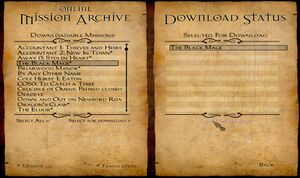
- Launch The Dark Mod.
- From the main menu, click Mission List (formerly New Mission, as shown in figures here).
- Click Download Missions in the lower border of the Mission List.
In this screen on the left is the Online Mission Archive, with a list of FMs that:
- you don't yet have, but are available to download and install; and
- you do have already installed, but that have an update or new (or at least not-yet-installed) translation available.
If you click on a listed mission, you see information under it. You can click on More... to get a more detailed screen with a description and screenshots from the mission.
Last steps:
- With a row selected, click on Select for download to move a listing to the right-hand Download Status/Selected For DownLoad pane. Repeat to build up a list to download.
- Or Select all to download all missions, but not recommended because it will stress the download mirrors unnecessary.
- Then click "Start Download". FMs will be queued to download and automatically install.
Selecting a New or Different Mission to Play
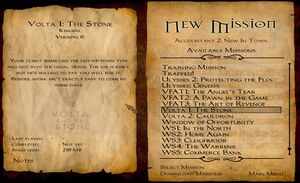
- From the main menu, click Mission List
- On the right of the screen, you'll see a list of available missions that you've installed.
- Click on a mission within the list. Information about it will pop up in the left pane (as shown in figure), and Notes often has more.
- When you've made your choice, click Select Mission at the lower right corner.
- The game will restart itself automatically.
Starting the mission
After the restart, click Start this Mission. You'll be taken to the mission's briefing.
Resuming a mission
Once installed, a Fan Mission will stay installed until you uninstall it (click deselect mission) or install a different FM. As each Fan Mission is "run" in a separate folder, your savegames will be preserved when switching between them. (However, a savefile will generally not be functional after an update to its FM or core TDM.)
To resume a mission from a savegame, make sure the FM is installed, then just go to the Load/Save game menu and select one from the list.
Updating a mission
Whenever the mission author releases a new version of his FM, you need to re-install the mission. Missions do not auto-update. See above for instructions.
Does a Mission Have Translations?
Some FMs support additional languages besides English, contained in a "Localization Pack". This is a separate PK4 file, routinely named <myFM>_l10n_<checksum>.pk4, where "l10n" abbreviates "localization".
Overviews across FMs
For an overview of which FMs have Localization Packs, see Fan Missions for The Dark Mod, and look at the table's 'Translation Pack' column.
Unfortunately, at this time it is difficult to know which FMs have a Localization Pack that includes your particular language of interest. The I18N Status page (where "I18N" stands for Internationalization) gives information about some older FMs, but has not been updated for quite awhile.
For a Given FM
It's easy enough to verify if a Localization Pack is available; the installation process described below will let you know if not.
As for support for a particular language, after you install the Localization Pack:
- look within the .pk4 (temporarily renamed to .zip if necessary) and its /strings/ folder. The presence of a *.lang (e.g., french.lang) is required for support.
- or just play the game to find out. Be aware that there are degrees of translation support.
Installing a Mission's Translations
The basic install above provides English. Do that first. There are then two official ways to get and install a Localization Pack.
By downloading the localization pack
Starting from the site's Mission page and then to the Download Details page for given FM, the Localization Packs section will tell you if a pack of translations is available, and if so provide a choice of equivalent links. [I guess download into the /fms folder and get it auto-installed on game restart? Or download it into the particular /fm folder? TBD]
By installing with the in-game downloader
For this process to work, you must have already installed the FM. Then, revisit the Online Mission Archive page. Is there an "#" annotation (for "# Translation") next to your FM name? Then download again to get the Pack and have it auto-installed. Note - Only in the 'Online Mission Archive' page will there be "#" and "*" (for "* Update") annotations; not in the Mission List page.
See also
- The Dark Mod Gameplay
- FAQ (for troubleshooting etc.)