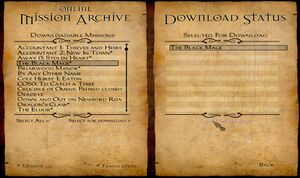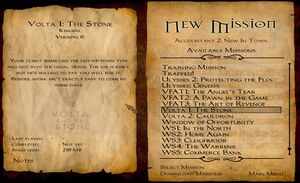Installing and Running Fan Missions: Difference between revisions
(→By Installing with the in-game downloader: adding screenshot of mission downloader) |
(including new screenshot) |
||
| Line 10: | Line 10: | ||
'''Launch The Dark Mod and Install the Mission''' | <big>'''Launch The Dark Mod and Install the Mission'''</big> | ||
When launching The Dark Mod, the game will detect the new mission package in the fms/ folder and will add it to the list of available missions (note: the PK4 file will be automatically moved into a subfolder, this is normal operation). | When launching The Dark Mod, the game will detect the new mission package in the fms/ folder and will add it to the list of available missions (note: the PK4 file will be automatically moved into a subfolder, this is normal operation). | ||
[[Image:Download-mission210.jpg|right|thumb]] | [[Image:Download-mission210.jpg|right|thumb]] | ||
== By Installing with the in-game downloader == | |||
# Launch The Dark Mod | # Launch The Dark Mod | ||
# Click ''New Mission'' | # Click ''New Mission'' | ||
| Line 22: | Line 23: | ||
In this screen, on the left you see the missions that you can choose to install. This also lists missions that you have already installed, but has an update or new translation available. If you click on a mission, you see information under it. You can click on ''More...'' to get a more detailed screen with a description and screenshots from the mission. To install, you can click on ''Select for download'' to download this mission, or ''Select all'' to download all missions, this last one is not recommended because it will stress the download mirrors unnecessary. | In this screen, on the left you see the missions that you can choose to install. This also lists missions that you have already installed, but has an update or new translation available. If you click on a mission, you see information under it. You can click on ''More...'' to get a more detailed screen with a description and screenshots from the mission. To install, you can click on ''Select for download'' to download this mission, or ''Select all'' to download all missions, this last one is not recommended because it will stress the download mirrors unnecessary. | ||
= Selecting a new mission = | |||
[[Image:new-mission210.jpg|right|thumb]] | |||
# From the main menu click ''New Mission'' and you'll see a list of available missions on the right of the screen. | # From the main menu click ''New Mission'' and you'll see a list of available missions on the right of the screen. | ||
# Select the desired mission from the list and | # Select the desired mission from the list and click ''Select Mission'' on the lower right part. | ||
# The game will restart itself automatically.<br style="clear: both" /> | # The game will restart itself automatically.<br style="clear: both" /> | ||
== Start the Mission == | == Start the Mission == | ||
Latest revision as of 21:15, 12 April 2022
There are two ways to install a new mission:
- By downloading a mission pk4 file and place it in the fms folder
- By using the in-game mission downloader
By Downloading the mission PK4
Each FM is contained in a PK4 file, which contains all the files necessary to run the mission. Download the mission on thedarkmod.com/missions and drop the PK4 file into the fms/ folder, e.g. C:\Games\darkmod\fms\.
Launch The Dark Mod and Install the Mission
When launching The Dark Mod, the game will detect the new mission package in the fms/ folder and will add it to the list of available missions (note: the PK4 file will be automatically moved into a subfolder, this is normal operation).
By Installing with the in-game downloader
- Launch The Dark Mod
- Click New Mission
- Click Download Missions
In this screen, on the left you see the missions that you can choose to install. This also lists missions that you have already installed, but has an update or new translation available. If you click on a mission, you see information under it. You can click on More... to get a more detailed screen with a description and screenshots from the mission. To install, you can click on Select for download to download this mission, or Select all to download all missions, this last one is not recommended because it will stress the download mirrors unnecessary.
Selecting a new mission
- From the main menu click New Mission and you'll see a list of available missions on the right of the screen.
- Select the desired mission from the list and click Select Mission on the lower right part.
- The game will restart itself automatically.
Start the Mission
After the restart, click Start this Mission. You'll be taken to the missions' briefing.
Resuming a Mission
Once installed, a Fan Mission will stay installed until you uninstall it (click deselect mission) or install a different FM. As each Fan Mission is "run" in a separate folder, your savegames will be preserved when switching between them.
To resume a mission from a savegame, make sure the FM is installed, then just go to the Load/Save game menu and select one from the list.
Updating a Mission
Whenever the mission author releases a new version of his FM, you need to re-install the mission. See above for instructions.
See also
- The Dark Mod Gameplay
- FAQ (for troubleshooting etc.)