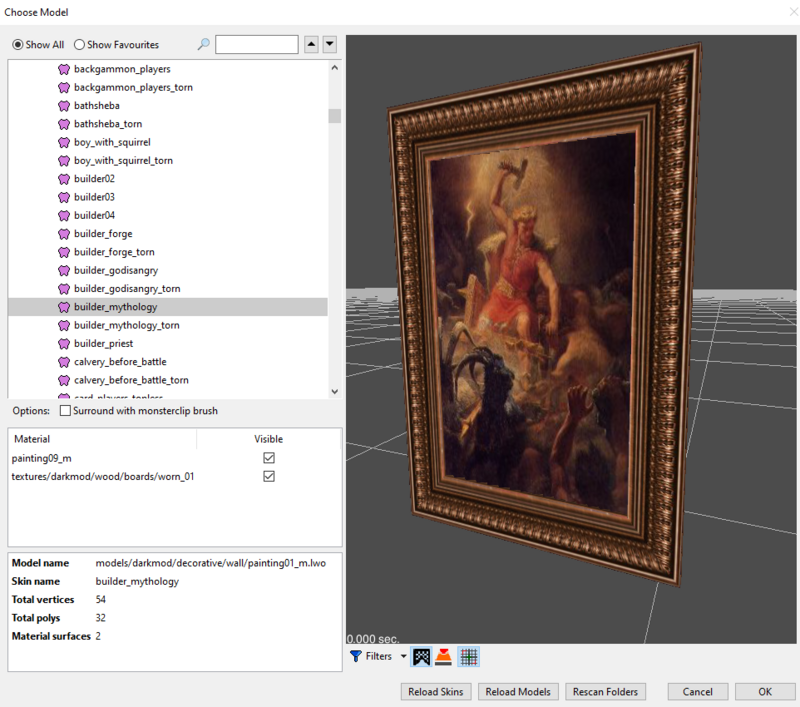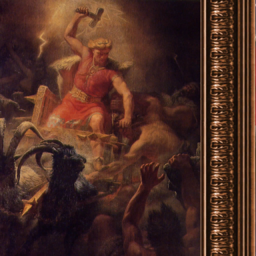Framed Art: Difference between revisions
mNo edit summary |
(Add Random Painting, More about Lootable) |
||
| Line 10: | Line 10: | ||
== Available Models == | == Available Models == | ||
Under decorative/wall/painting… are the models listed in the table below, here from largest to smallest. Frames can accommodate portrait or landscape art by simple rotation on the wall. An exception are the two "desktop" models, which are tilted and have a stand, and have a specified orientation. The "round" frames are actually oval. (There are also "…_tearable" variant models | Under decorative/wall/painting… are the models listed in the table below, here from largest to smallest. Frames can accommodate portrait or landscape art by simple rotation on the wall. An exception are the two "desktop" models, which are tilted and have a stand, and have a specified orientation. The "round" frames are actually oval. (There are also "…_tearable" variant models, which you should generally ignore; again, they're mainly used to implement lootables.) | ||
This convenient system of multiple sizes predates the ability of DR to easily rescale a model. You can now use the latter to create additional sizes if required. | This convenient system of multiple sizes predates the ability of DR to easily rescale a model. You can now use the latter to create additional sizes if required. | ||
| Line 31: | Line 31: | ||
| Small || painting01_s || 32.0 x 23.0 || 24.0 x 15.0 | | Small || painting01_s || 32.0 x 23.0 || 24.0 x 15.0 | ||
|- | |- | ||
| Miniature || | | Miniature || painting_minature || 16.0 x 12.0 || 12.0 x 8.0 | ||
|- | |- | ||
| Desktop, Portrait Mode || painting_desktop_vertical || 16.9 x 12.0 || 12.0 x 8.0 | | Desktop, Portrait Mode || painting_desktop_vertical || 16.9 x 12.0 || 12.0 x 8.0 | ||
| Line 39: | Line 39: | ||
Sizes are the approximate dimensions in DR units when in portrait orientation (except painting_desktop_horizontal is landscape). | Sizes are the approximate dimensions in DR units when in portrait orientation (except painting_desktop_horizontal is landscape). | ||
Regrettably, miniature is mis-spelled as "minature" in TDM's formal object names here. | |||
For the desktop frames (whose models are under .../decorative/, not .../decorative/wall/), the dimensions given are with frame and canvas rotated into the vertical plane, i.e., untilted. Kickstand ignored. | For the desktop frames (whose models are under .../decorative/, not .../decorative/wall/), the dimensions given are with frame and canvas rotated into the vertical plane, i.e., untilted. Kickstand ignored. | ||
In the round frames, art is visibly stretched, along the narrower frame direction. | In the round frames, art is visibly stretched, along the narrower frame direction. | ||
== Random Paintings == | |||
For quick decoration of a wall, entities are available that will randomly choose the art within the frame, but just for the 3 largest rectangular frames. See "Create Entity..." then Static/Decoration/Paintings/. Choose the entity for the orientation you want ("hor" or "ver") and frame size: large, medium, or (implied) original. | |||
== Lootable Paintings == | == Lootable Paintings == | ||
These entities incorporate essentially the same models and skins as above. Use "Create Entity..." and choose one of the relevant classnames found under Loot/Static (see the table below). With the entity created and selected, open the Entity Viewer, add the spawnarg "skin" with some dummy value, then select that to get the "Choose Skin" viewer. (You will need to filter out the collision texture to see the art in the viewing pane.) | |||
As with every type of loot entity, there is a default loot value that you can change. | |||
When a miniature or desktop painting is looted, it disappears from the game, and a grouping of 3 "mini" paintings is shown as the inventory icon. | |||
With a larger painting, the looted frame remains behind, and a rolled canvas appears in inventory. The looted frame shows wood boards with little bits of canvas where the art had been. If you'd rather have a see-through hole where the art had been, change the value in the "replace" spawnarg, e.g., from "atdm:empty_painting_medium" to "atdm:removed_painting_medium". (But "removed painting..." is only defined for the 3 largest size frames.) | |||
{| class="wikitable" | {| class="wikitable" | ||
| Line 73: | Line 81: | ||
| Desktop, Landscape Mode || atdm:loot_painting_minature_desktop_horizontal | | Desktop, Landscape Mode || atdm:loot_painting_minature_desktop_horizontal | ||
|} | |} | ||
(There are also "…_tearable" variant models of all sizes except miniature and desktop.) | |||
== Bonus Model == | == Bonus Model == | ||
| Line 87: | Line 97: | ||
The sizes given for the vertical dimension are with the slight tilt. Without tilt, that dimension would be slightly greater. | The sizes given for the vertical dimension are with the slight tilt. Without tilt, that dimension would be slightly greater. | ||
== | == Implementations == | ||
=== Models & Skins that Combine Art & Frame === | |||
[[File:Painting09 m d.png|256x256px|frameless|right|For the "builder_mythology" skin, the diffuse texture "painting09_m_d" (distributed by TDM as a dds)]] | [[File:Painting09 m d.png|256x256px|frameless|right|For the "builder_mythology" skin, the diffuse texture "painting09_m_d" (distributed by TDM as a dds)]] | ||
| Line 96: | Line 107: | ||
As a model, the frame itself is basically 4 perimeter flats with a depressed central rectangle. As already stated, the front side detailing of the frame (and more subtly the art) is provided by the bumpmap. The backside is simply a flat plane with wood planks and no hanging hardware. Of course, models for the round and desktop frames are more involved. | As a model, the frame itself is basically 4 perimeter flats with a depressed central rectangle. As already stated, the front side detailing of the frame (and more subtly the art) is provided by the bumpmap. The backside is simply a flat plane with wood planks and no hanging hardware. Of course, models for the round and desktop frames are more involved. | ||
=== Lootable Paintings === | |||
When a loot painting is frobbed, it calls script "frob_loot()". This retains the calling entity's attributes, then calls "frob_item()", which does the standard lootable actions of | |||
* deleting the calling entity from the game; | |||
* adding to the loot count; | |||
* displaying the specified inventory icon, in this case either guis/assets/hud/inventory_icons/painting_rolled_icon or .../loot_icon_mini_paintings. | |||
If the calling entity was of miniature or desktop size (which display loot_icon_mini_paintings), we're done. | |||
Otherwise, frob_loot() instantiates a new entity given by the "replace" spawnarg, in the same place and angles that the original caller had been. By default, this new entity is the appropriate size of "atdm:empty_painting...", which uses as its model the appropriate size of "..._tearable" and as its skin the original caller's skin name with "_torn" appended. | |||
== See Also == | == See Also == | ||
Revision as of 17:53, 12 October 2021
An Introduction to TDM's Framed Painting System
By Geep, October, 2021
The Basics
To add a framed "oil" painting to your FM using DR, right-click and select "Create Model..." to bring up the "Choose Model" dialog. Then either search for “painting” or navigate to models/darkmod/decorative/wall/ and look for "painting…".
From the tree listing, select a particular size model (discussed in the next section), then expand the alphabetized list of available art image "skins". Selecting a skin allows you to inspect it in the dialog’s view pane as shown. If you just see wood boards, you’re looking at the backside; fly around to the front. (See the skins with the "_torn" suffix? Don't select them... they're implementation devices for the lootables discussed further below.)
Available Models
Under decorative/wall/painting… are the models listed in the table below, here from largest to smallest. Frames can accommodate portrait or landscape art by simple rotation on the wall. An exception are the two "desktop" models, which are tilted and have a stand, and have a specified orientation. The "round" frames are actually oval. (There are also "…_tearable" variant models, which you should generally ignore; again, they're mainly used to implement lootables.)
This convenient system of multiple sizes predates the ability of DR to easily rescale a model. You can now use the latter to create additional sizes if required.
| Informal Size Name | Model Name | External Size, h x w | Art Size, h x w |
|---|---|---|---|
| Large | painting01_l | 104.2 x 96.8 | 94.9 x 65.4 |
| Medium | painting01_m | 84.1 x 58.0 | 63.0 x 39.4 |
| Original | painting01 | 56.1 x 38.7 | 42.0 x 26.1 |
| Round, Original | painting_round | 56.0 x 40.0 | 46.0 x 30.0 |
| Round, Small | painting_round_s | 36.0 x 28.0 | 28.0 x 20.0 |
| Small | painting01_s | 32.0 x 23.0 | 24.0 x 15.0 |
| Miniature | painting_minature | 16.0 x 12.0 | 12.0 x 8.0 |
| Desktop, Portrait Mode | painting_desktop_vertical | 16.9 x 12.0 | 12.0 x 8.0 |
| Desktop, Landscape Mode | painting_desktop_horizontal | 13.1 x 16.0 | 8.0 x 12.0 |
Sizes are the approximate dimensions in DR units when in portrait orientation (except painting_desktop_horizontal is landscape).
Regrettably, miniature is mis-spelled as "minature" in TDM's formal object names here.
For the desktop frames (whose models are under .../decorative/, not .../decorative/wall/), the dimensions given are with frame and canvas rotated into the vertical plane, i.e., untilted. Kickstand ignored.
In the round frames, art is visibly stretched, along the narrower frame direction.
Random Paintings
For quick decoration of a wall, entities are available that will randomly choose the art within the frame, but just for the 3 largest rectangular frames. See "Create Entity..." then Static/Decoration/Paintings/. Choose the entity for the orientation you want ("hor" or "ver") and frame size: large, medium, or (implied) original.
Lootable Paintings
These entities incorporate essentially the same models and skins as above. Use "Create Entity..." and choose one of the relevant classnames found under Loot/Static (see the table below). With the entity created and selected, open the Entity Viewer, add the spawnarg "skin" with some dummy value, then select that to get the "Choose Skin" viewer. (You will need to filter out the collision texture to see the art in the viewing pane.)
As with every type of loot entity, there is a default loot value that you can change.
When a miniature or desktop painting is looted, it disappears from the game, and a grouping of 3 "mini" paintings is shown as the inventory icon.
With a larger painting, the looted frame remains behind, and a rolled canvas appears in inventory. The looted frame shows wood boards with little bits of canvas where the art had been. If you'd rather have a see-through hole where the art had been, change the value in the "replace" spawnarg, e.g., from "atdm:empty_painting_medium" to "atdm:removed_painting_medium". (But "removed painting..." is only defined for the 3 largest size frames.)
| Informal Size Name | Class Name |
|---|---|
| Large | atdm:loot_painting_large |
| Medium | atdm:loot_painting_medium |
| Original | atdm:loot_painting |
| Round, Original | atdm:loot_painting_round |
| Round, Small | atdm:loot_painting_round_small |
| Small | atdm:loot_painting_small |
| Miniature | atdm:loot_painting_minature_wall |
| Desktop, Portrait Mode | atdm:loot_painting_minature_desktop_vertical |
| Desktop, Landscape Mode | atdm:loot_painting_minature_desktop_horizontal |
(There are also "…_tearable" variant models of all sizes except miniature and desktop.)
Bonus Model
There’s an additional "ornate" frame, that (as of TDM 2.09) just offers one skin, but can use any TDM painting skin, provided you alter the skin’s definition to include that model. The model's gold frame is indeed ornate and created geometrically, superseding whatever framestyle would otherwise supplied by the skin itself. This model is optimized for portrait orientation, including mounting hardware on the back and a slight tilt. The back also has more intricate texturing and modeling.
| Informal Size Name | Model Name | External Size, h x w | Art Size, h x w |
|---|---|---|---|
| Ornate | ornate_frame01 | 58.4* x 40.5 | 39.9* x 24.5 |
The sizes given for the vertical dimension are with the slight tilt. Without tilt, that dimension would be slightly greater.
Implementations
Models & Skins that Combine Art & Frame
TDM's painting models expect a skin with underlying square factor-of-2 textures (diffuse, normal, and specular). These textures each combine the art area with a 1D-tileable linear painting-frame sample. At right is a diffuse-texture example. The art here is portrait oriented. If it were landscape oriented, the frame sample would still be at the right edge, but the art would be rotated 90 degrees.
Nowadays, the diffuse texture would always 512 x 512, with the art taking up 512 h x 400 w, an aspect ratio of 1.28:1 or equivalently about 1:0.78 . The specular and normal (bump) maps, at lower resolution, deliver the surface topology of a particular frame, while treating the art as simply flat with a coarse canvas-like grain.
As a model, the frame itself is basically 4 perimeter flats with a depressed central rectangle. As already stated, the front side detailing of the frame (and more subtly the art) is provided by the bumpmap. The backside is simply a flat plane with wood planks and no hanging hardware. Of course, models for the round and desktop frames are more involved.
Lootable Paintings
When a loot painting is frobbed, it calls script "frob_loot()". This retains the calling entity's attributes, then calls "frob_item()", which does the standard lootable actions of
- deleting the calling entity from the game;
- adding to the loot count;
- displaying the specified inventory icon, in this case either guis/assets/hud/inventory_icons/painting_rolled_icon or .../loot_icon_mini_paintings.
If the calling entity was of miniature or desktop size (which display loot_icon_mini_paintings), we're done.
Otherwise, frob_loot() instantiates a new entity given by the "replace" spawnarg, in the same place and angles that the original caller had been. By default, this new entity is the appropriate size of "atdm:empty_painting...", which uses as its model the appropriate size of "..._tearable" and as its skin the original caller's skin name with "_torn" appended.