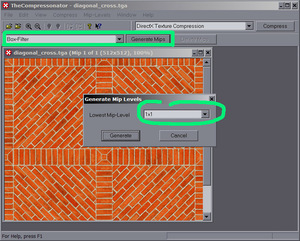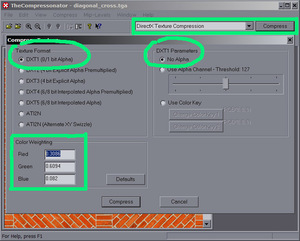DDS creation: Difference between revisions
From The DarkMod Wiki
Jump to navigationJump to search
mNo edit summary |
mNo edit summary |
||
| Line 8: | Line 8: | ||
[[Image:01_mips.jpg|frameless]] | [[Image:01_mips.jpg|frameless]] | ||
* Compress the Image | * Compress the Image using '''DXT1 compression (0/1 bit alpha)''' with a colour weighting of '''red=0.3086, green=0.6094, blue=0.082'''. This applies for images '''without alpha'''. For images with alpha you'll have to choose the DXT3 compression. | ||
[[Image:02_compression.jpg|frameless]] | |||
* Save your DDS | * Save your DDS to the '''dds/''' tree, e.g. dds/textures/darkmod/stone/blah. You won't need to add the dds/ path prefix to your shader definition, this is automatically added by the game. | ||
== Settings for Normalmaps == | == Settings for Normalmaps == | ||
Revision as of 16:35, 17 June 2007
This should describe the steps you'll have to follow in order to create DDS files suitable for use in your Dark Mod maps.
You'll need ATI's "The Compressonator" application version 1.21.1044 with this exact version - other (newer) versions will not work! Install/unzip it to a folder and create a shortcut if you like.
Settings for Diffuse/Specular Maps
- Open your source (TGA) file
- Create Mip Maps using the Box-Filter with the lowest mip map size of 1x1.
- Compress the Image using DXT1 compression (0/1 bit alpha) with a colour weighting of red=0.3086, green=0.6094, blue=0.082. This applies for images without alpha. For images with alpha you'll have to choose the DXT3 compression.
- Save your DDS to the dds/ tree, e.g. dds/textures/darkmod/stone/blah. You won't need to add the dds/ path prefix to your shader definition, this is automatically added by the game.