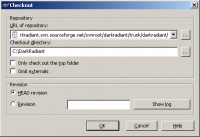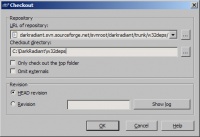DarkRadiant - Compilation Guide
Obtain the Sources
The complete codebase plus all win32 dependencies are available at SourceForge. To check out the sources, open up Explorer and create the folder you want to store them.
First, download and install TortoiseSVN. Nothing special here, just install it into any folder of your preference. After installation it probably will ask to reboot your machine, as Tortoise integrates into the Explorer shell. (You can do that later, when all the other components have been installed).
Right-click somewhere in the white space and choose SVN Checkout. A new dialog appears asing you for the repository URL and the checkout folder. You can copy and paste the URL from here into the dialog window and click ok:
https://darkradiant.svn.sourceforge.net/svnroot/darkradiant/trunk/darkradiant/
Check out the Dependencies (Win32)
For Windows builds, the dependencies must be checked out along with the sources. To keep the main source repository small, the dependencies are stored in a different folder next to the trunk:
https://darkradiant.svn.sourceforge.net/svnroot/darkradiant/trunk/w32deps/
To check them out in the correct folder, proceed like this: Go to the parent folder of the one you checked out the sources to. Given you checked them out in C:\DarkRadiant, go to the C:\ folder. Right-click somewhere in the white area of the explorer window and choose SVN > Checkout. (Note: it is necessary to right-click a folder which is not under version control, otherwise Tortoise won't provide the "Checkout" option). Make sure that the w32deps/ folder is created under the C:\DarkRadiant folder, like this:
The resulting folder structure should look like this. The w32deps/ folder must be in the same folder as the radiant/ or include/ folder.
C:\ C:\DarkRadiant C:\DarkRadiant\include\ C:\DarkRadiant\libs\ C:\DarkRadiant\plugins\ C:\DarkRadiant\radiant\ C:\DarkRadiant\w32deps\ <<----- w32deps/ is next to the radiant/ folder
Compiling using Visual C++ 2005 (recommended)
There is a prefabricated solution file (.sln) available in the tools/vcprojects folder. I created them using MS Visual C++ 2005 Express Edition, I can't say how older versions behave, but I suspect newer ones will work fine. Hit Ctrl-Shift-B in VC++ to start building the sources.
The project output files are setup so that the binaries get automatically installed in the install/, modules/ and plugins/ folders. Also, all dependencies from the w32deps/ folder (see previous section) are automatically copied into the install/ folder during the post-build event.
See the previous section of how to checkout the sources.
svn co https://darkradiant.svn.sourceforge.net/svnroot/darkradiant/trunk/darkradiant/
Note: you can obtain the Visual C++ Express Edition for free from the Microsoft website. Also, be sure to download the Platform SDK and install it correctly (details should follow here).
Note: Visual C++ 2008 Express Edition will not work, as the boost libraries haven't been upgraded yet - the boost headers will throw some errors and the static libraries are not compatible either. Hence this is not yet suppported.
Compiling under Windows (MinGW)
You'll need to download these pieces of software (these are all free, you don't need to pay for anything):
- TortoiseSVN for obtaining the sources
- MinGW the actual compiler
- ActivePython to run scons (other Python releases should work as well)
- scons to run the compilation scripts
Step 1: Install the Tools
First, download and install TortoiseSVN. Nothing special here, just install it into any folder of your preference. After installation it probably will ask to reboot your machine, as Tortoise integrates into the Explorer shell. (You can do that later, when all the other components have been installed).
Second, install the compiler MinGW. Launch the setup and choose the package Current, then be sure to check the box of the g++ compiler. Choose Download and Install in the next steps and let setup do the rest.
Third, install the ActivePython interpreter, which is needed to run the SconScript. Nothing spectacular here as well. After Python has been installed, run the scons installer (version 0.96.1 and 0.97 work for sure, don't know about others). Reboot the machine, to make sure everything is properly set up.
Set the Path to the MinGW Compiler
If scons complains about gcc and g++ missing, you will have to add the path to the compiler to your PATH environment variable:
- Press Win-Break or right-click on "My Computer" and choose "Properties". Go to advanced and seek the button for the Environment Variables. I'm not sure if it's called like this, because I'm running a German version of WinXP, but the Window should be something like this:
Look to the variable named "Path" in the lower part of the dialog and double click the property. A small window will pop-up containing the name and the value of the environment variable. You'll have to add the path to the MinGW\bin folder to the end of the long string:
;C:\MinGW\bin;
Be sure that a semicolon divides the newly added path from the previous ones, as I indicated above. A double semicolon won't hurt either, so if the above folder is matching to your installation, you can as well copy & paste it into that window. Close the dialogs by hitting OK, you're done with that. The next time you'll open a console the path should be functional. If not, please double-check your path for typos and/or post in the forums.
Step 2: Compile the Sources
If you're finished downloading the sources, open up the console by pressing Win-R or click Start > Run..., then type cmd and confirm. Once the DOS box is there, head to the according source folder by typing
cd C:\DarkRadiant
or whatever your path is where you downloaded them. Now type:
scons BUILD="release"
and the sources should start to compile (in release mode).
It's likely that I forgot something here and you might get scons complaining about a missing compiler or something. In that case, please tell greebo to update this tutorial accordingly.
The time neede to compile DarkRadiant strongly depends on your CPU power and may take up to ten minutes for a release build (a debug build may take much longer for whatever reasons).
Step 3: Run DarkRadiant
The readily compiled sources can be found in the install/ folder beneath the DarkRadiant root (the folder you downloaded your sources to).
C:\DarkRadiant\install\darkradiant.exe
Just create a shortcut by dragging the exe somewhere to your desktop with right mouse button and choose to create a link there. There is also an icon file located in the same folder you can use for this link to make it looking more pleasant.
If you get an error during startup, please contact greebo, perhaps there is something missing in this tutorial.
Compiling under Linux
Install Libraries and Tools
Ubuntu 7.04
You'll need a bunch of packages to get DarkRadiant to compile without glitches. I can't remember all from the top of my head, I will try to complete this list during my next Linux setup, but don't hold your breath. These are the names as found in Ubuntu 7.04 (Feisty Fawn):
- g++
- gcc-4.1
- scons 0.96.93 (or higher)
- libboost-dev
- libboost-serialization-dev
- libboost-filesystem-dev
- libboost-regex-dev
- libglew-dev
- libgtk2.0-dev
- libglib2.0-dev (maybe installed with libgtk2.0-dev)
- libgtkglext1-dev
- libxml2-dev
- libopenal-dev
- libalut-dev
- libvorbis-dev
Always download all the dependencies as well. Python should already be installed by Ubuntu at least, other distributions might require to install it separately.
If you get an error about the G++ compiler not being found, make sure you also install the g++ package, and not just the g++-4.1 package.
Ubuntu 7.10
- g++
- scons 0.97
- libboost-dev
- libboost-regex-dev
- libgtk2.0-dev
- libglew1.4-dev
- libgtkglext1-dev
- libxml2-dev
- libboost-serialization-dev
- libboost-filesystem-dev
- libboost-date-time-dev
- libalut-dev
- libvorbis-dev
Always download all the dependencies as well.
For the D3Hook plugin, the boost/asio library is needed (version 0.3.7, newer versions don't work). This library is located in the plugins/dm.d3hook/boost/ folder and should be ready for compilation.
Obtain the source
Install the subversion client. On Ubuntu this can be done via the Synaptic Manager or the command line:
sudo apt-get install subversion
Change to the directory where you want the source code to be in and then check the current version out of SVN with:
svn checkout https://darkradiant.svn.sourceforge.net/svnroot/darkradiant/trunk/darkradiant/ darkradiant
Compile
Change to the source directory and use scons to create a release build:
cd darkradiant scons BUILD="release"
The compilation can take quite a few minutes, depending on your system.
If you use scons without arguments, a debugging build will be created, which can take even longer.
Next time you want to compile DarkRadiant, you can just type scons, the last build type is remembered by scons.
A fresh compile can be performed by clearing the compiled binaries first:
scons -c scons BUILD="release"
If you want to update the source with the latest version from the SVN, just issue:
svn update
in the darkradiant source directory. svn info shows you what version you currently have.
Note for users with Multiprocessor Systems
Scons can run several jobs simultaneously, which can use your multicore system to its full capacity. By calling
scons JOBS="2"
the tool runs up to two compile tasks at the same time, which speeds up things a bit.
For a dual-core setup, a value of 2 jobs should be is sufficient, especially if you have only one Gbyte of memory, or less. If your machine has 2 or more Gbyte, you can also try higher values like:
scons JOBS="4"