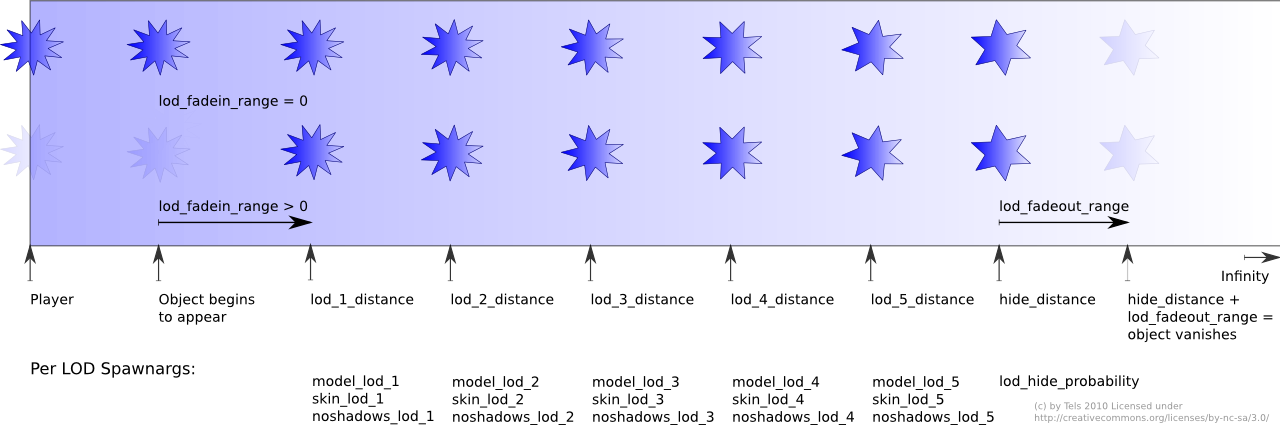LOD
A LOD system can be used to bring more details to the screen while still speeding up rendering. See Wikipedia for an introduction.
The LOD system in TDM was totally rewritten for v1.03. This pages describes its workings, how to use it in your maps and what results it can achive.
The new LOD System - Overview
SVG version of the above graphic here.
Comparisation
Here we compare the new (v1.03) to the old system (until v1.02):
- The old system had only two levels: 0 (original model), and 1 (entity is hidden)
- Due to a typo, all thinking for the LOD entities happened in the first half of the interval. That means if you set the intervall to 1 s, all entities did their distance check between 0 and 0.5 seconds, and none between 0.5 and 1 second and so on. This lead to fluctuating frame rates.
The new system:
- Supports up to 7 levels (last is hide), more can easily be done with a recompile
- You can use less levels if you want
- Thinking is distributed over the entire interval
- makes scenes with thousands of entities possible
- Can not only switch the model, but also change the skin (f.i. use less expensive glass shaders) and turn shadows off
- Can hide only a fraction of all entities of the same class (thinning out)
- Allows the player (via the settings menu) to control the quality vs. speed
Note: The new system still works only for func_static (e.g. not for lights, AI etc)!
How to use LOD in your TDM map
To enable the LOD system, use either one of the pre-made LOD-enabled entities in your map (most of these are defined in def/tdm_lod.def) or set dist_check_period to a number greater than 0.
Note: The dist_check_period spawnarg needs to be combined with one of "hide_distance" or "lod_X_distance" and "model_lod_X", "skin_lod_X" or "noshadows_lod_X" to have any effect!
GUI Setting
There is a new GUI setting, called "Object detail". You'll find it under "Settings - Video". It consist of multiple levels, where "Normal" is the default. Lower settings cause the LOD distances to shrink, meaning entities switch sooner to the low-quality version and vanish sooner. Higher settings are the opposite, increasing the quality, but may be decreasing the FPS.
Mappers should design and test their map with the Normal setting on a typical modern PC (e.g. not too old and not high-end gaming rig either), and preferable also test on some slower and faster machines.
Entities
Example entities:
- atdm:nature_pine_skeleton (just the tree trunk)
- atdm:nature_pine (Pine + particle leaves slowly swaying)
- atdm:nature_tree_stump
More can be found in the "Nature" folder with the DarkRadiant "Create entity" command.
Spawnargs
hide_distance
In D3 units. When set to a value > 0, then the entity will be hidden if it is further away than this distance from the player.
Note: This might cause "popping", e.g. the entity will suddenly vanish or appear. See lod_fadeout_range for how to avoid this.
lod_hide_probability
If lod_hide_distance is true, this spawnarg controls what the probabiliy of this entity vanishing is. Values range from 0.0 (will never vanish) to 1.0 (will certainly vanish). Whether a particular entity vanishes is computed at map start, so an entity either stays or vanishes, but does not change during the map play time.
Example:
"lod_hide_probability" "0.2"
If you place X identical entities, about 20% of them will vanish at the hide_distance and 80% will stay.
This can be used to "thin out" forests at a distance without having them vanish completely.
lod_X_distance
In D3 units. Sets the distance from where on LOD X is used. Will be valid until the next defined lod_(X+1)_distance, or infinty if there is no further LOD distance set.
To change the appearance of the entity inside this LOD, use the following spawnargs with a matching X:
model_lod_X
Set the model the entity displays inside this LOD. If not set, uses the model from LOD 0 e.g. the one from the "model" spawnarg.
skin_lod_X
Set the skin the entity displays uses this LOD. If not set, uses the skin from LOD 0 e.g. the one from the "skin" spawnarg.
noshadows_lod_X
Boolean. If set, the entity casts no shadows while in this LOD zone.
lod_fadein_range
In D3 units. If set to non-zero, then the object will start hidden and begin to fade in at lod_1_distance - lod_fadein_range and be completely (100% opacity) visible at lod_1_distance. This can be used to create entities that only appear in some distance but not close up.
lod_fadeout_range
In D3 units. If set to non-zero, then the object will not vanish suddenly at hide_distance, but start to fade out and be completely invisible at hide_distance + lod_fadeoutrange. Defaults to 0.
Increasing the LOD steps
The number of possible LOD steps is fixed in code and defined in game/misc.h as a constant. The current value is 7, meaning that there are 5 different rendering possibilities beside level 0 (the original) and level 6 (the object is hidden). That should be enough even for huge outdoor maps.
Performance
Profiling showed that 3000 thinking entities consume about 7% CPU time. So if you use only a few hundred or thousand LOD entities, the performance of the extra thinking time is very small compared to the benefits of having only a few entities actually visible around the player.
See also
- Creating LOD Models with only Gimp/Photoshop and DarkRadiant
- LODE - Random entity placement and distant culling