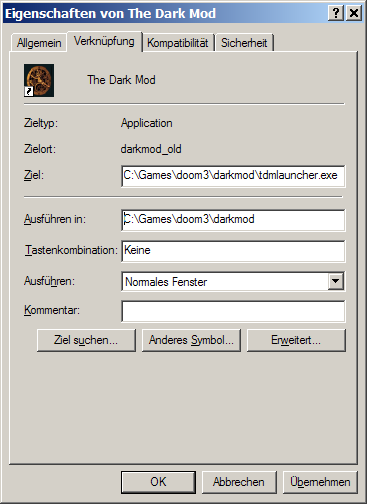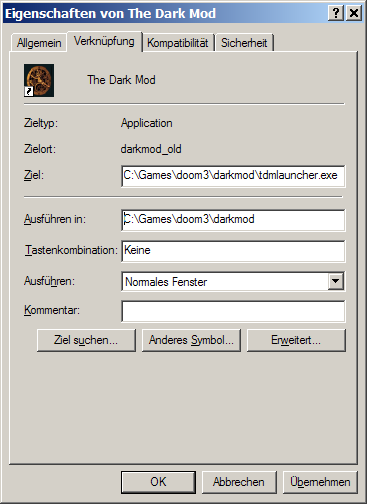|
|
| Line 1: |
Line 1: |
| To create a desktop shortcut for The Dark Mod, just create a copy the existing Doom 3 shortcut (or create a new one to the file Doom3.exe). In this example, the Doom 3 installation is in C:\Games\Doom3. Change the command line to this | | To create a desktop shortcut for The Dark Mod, just create a shortcut to the '''tdmlauncher''' application. In this example, the Doom 3 installation is in <tt>C:\Games\Doom3</tt>. |
| C:\Games\Doom3\DOOM3.exe +set r_fullscreen 1 +set fs_game darkmod
| |
| This should advise the engine to open the Dark Mod by default in fullscreen mode.
| |
|
| |
|
| C:\Games\Doom3\Doom3.exe +set r_fullscreen 1 +set com_allowConsole 1 +set fs_game darkmod
| | This is a screenshot of the shortcut properties to TDM Launcher (sorry, only German screenshot for now, but you'll get the idea). |
| This will allow the console to drop down with the use of the ~ (tilde) key. This is very useful for authors as they can use console commands while testing their mission. Be aware that accidentaly hitting the ~ key during gameplay will drop down the menu. | | |
| | [[Image:Shortcut properties.png]] |
|
| |
|
| C:\Games\Doom3\Doom3.exe +set r_fullscreen 0 +set com_allowConsole 1 +set fs_game darkmod
| |
| Is useful for authors to edit files and jump back and forth between game and other programs for quick edits. This however can have a severe impact on framerate.
| |
| [[Category:Installation]] | | [[Category:Installation]] |
Revision as of 11:23, 25 September 2009
To create a desktop shortcut for The Dark Mod, just create a shortcut to the tdmlauncher application. In this example, the Doom 3 installation is in C:\Games\Doom3.
This is a screenshot of the shortcut properties to TDM Launcher (sorry, only German screenshot for now, but you'll get the idea).