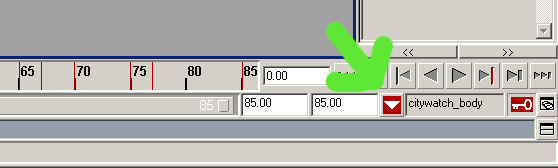Add new poses: Difference between revisions
From The DarkMod Wiki
Jump to navigationJump to search
No edit summary |
No edit summary |
||
| Line 3: | Line 3: | ||
* Your scene should be empty once you start applying poses/anim clips. Delete any poses/anim clips in the visor (character clips/ character poses) | * Your scene should be empty once you start applying poses/anim clips. Delete any poses/anim clips in the visor (character clips/ character poses) | ||
== | == Import pose to the character set == | ||
* Open the visor and go to the '''Unused Poses''' tab. Press RMB -> File -> Import | * Open the visor and go to the '''Unused Poses''' tab. Press RMB -> File -> Import | ||
| Line 12: | Line 12: | ||
* Click the icon with a red stick figure and a + to active the character track. | * Click the icon with a red stick figure and a + to active the character track. | ||
* Go back to the visor and drag(MMB) the pose in the '''unused poses''' tab from the visor to the citywatch_body track in the trax editor. | * Go back to the visor and drag(MMB) the pose in the '''unused poses''' tab from the visor to the citywatch_body track in the trax editor. | ||
== Apply pose to animation == | |||
* The pose is now attached to the character set and you can delete the pose clip from the trax editor and in the "Unused poses" tab in the visor. | * The pose is now attached to the character set and you can delete the pose clip from the trax editor and in the "Unused poses" tab in the visor. | ||
* Go to frame 0 and RMB -> Apply Pose on the pose file in the visor (Character Poses tab) | * Go to frame 0 and RMB -> Apply Pose on the pose file in the visor (Character Poses tab) | ||
* If you have autokey turned on it will key the whole pose, otherwise select a controller and set a keyframe which will also set keys on all the controllers for the new pose. | * If you have autokey turned on it will key the whole pose, otherwise select a controller and set a keyframe which will also set keys on all the controllers for the new pose. | ||
Revision as of 20:00, 19 May 2009
Start with a clean file
* Your scene should be empty once you start applying poses/anim clips. Delete any poses/anim clips in the visor (character clips/ character poses)
Import pose to the character set
* Open the visor and go to the Unused Poses tab. Press RMB -> File -> Import * Choose the pose file (comba_pose.ma or idle_pose.ma in the proguard/clips folder) * Activate character set
* Open the trax editor. Window -> Animation Editors -> Trax Editor. * Click the icon with a red stick figure and a + to active the character track. * Go back to the visor and drag(MMB) the pose in the unused poses tab from the visor to the citywatch_body track in the trax editor.
Apply pose to animation
* The pose is now attached to the character set and you can delete the pose clip from the trax editor and in the "Unused poses" tab in the visor. * Go to frame 0 and RMB -> Apply Pose on the pose file in the visor (Character Poses tab) * If you have autokey turned on it will key the whole pose, otherwise select a controller and set a keyframe which will also set keys on all the controllers for the new pose.