Using Character Sets: Difference between revisions
No edit summary |
No edit summary |
||
| Line 19: | Line 19: | ||
<br> | <br> | ||
With the character set activated open the Trax Editor (window -> Animation Editors). <br> | With the character set activated open the '''Trax Editor''' (window -> Animation Editors). <br> | ||
Go to Create -> Clip -> Option Box. <br> | Go to Create -> Clip -> Option Box. <br> | ||
Leave settings at their defaults and give it a name like '''idle_armwipe'''.<br> | Leave settings at their defaults and give it a name like '''idle_armwipe'''.<br> | ||
| Line 25: | Line 25: | ||
Open the Visor (Window -> General Editors)<br> | Open the '''Visor''' (Window -> General Editors)<br> | ||
Under Character Clips you'll find the idle_armwipe animation clip.<br> | Under Character Clips you'll find the idle_armwipe animation clip.<br> | ||
Right click on it and choose -> Export. <br> | Right click on it and choose -> Export. <br> | ||
Revision as of 13:52, 11 March 2008
This guide explains the basic use of character sets in Maya. Character sets can be used to exchange animations between Darkmod characters who use the same animation rig but also to layer your animation. This guide only covers exchanging animation.
Global steps:
- Create animation clip from existing animation
- Export animation clip
- Apply animation clip to another character
Characters must use the same animations rig to exchange animations. citywatch_rig_00.mb is the basic Maya animation rig which contains a character set.

Step 1) Create animation clip and export
For this example we'll be using idle_armwipe.mb as our animation which we'll apply to the builder forger.
Open idle_armwipe in Maya. To activate the character set, press the arrow which is on the right side below the timeline.
Citywatch_body is the name of the character set. You'll also see all the keyframes appear on the timeline.
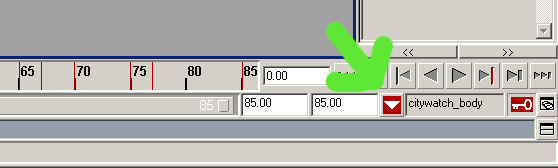
With the character set activated open the Trax Editor (window -> Animation Editors).
Go to Create -> Clip -> Option Box.
Leave settings at their defaults and give it a name like idle_armwipe.
Press Create clip and close the Trax Editor.
Open the Visor (Window -> General Editors)
Under Character Clips you'll find the idle_armwipe animation clip.
Right click on it and choose -> Export.
Give it a name, something like armwipe_clip and save it as an ma file in the builder_forger_mb folder
Step 2) Importing animation clip to builder forger
Open builder_forger_rig_01.mb. You don't have to save idle_armwipe.

First set the timeline to the same amount of frames like the idle_armwipe animation.
Activate the character set citywatch_body.
Open the Trax Editor.
Go to File -> Import clip to characters, and check Put clip in Trax Editor and visor.
Click import clip and select the armwipe animation clip in the builder forger folder.
You'll immediately see the animation on the forger model.
