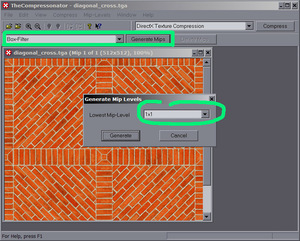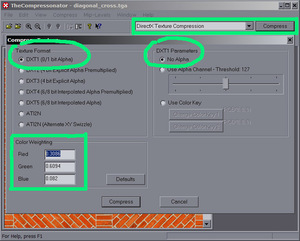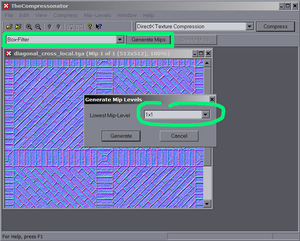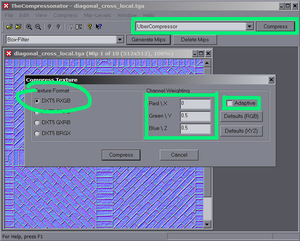DDS creation: Difference between revisions
From The DarkMod Wiki
Jump to navigationJump to search
mNo edit summary |
No edit summary |
||
| Line 20: | Line 20: | ||
[[Image:02_normal_compression.jpg|frameless]] | [[Image:02_normal_compression.jpg|frameless]] | ||
* Save your DDS to the '''dds/''' tree, e.g. dds/textures/darkmod/stone/blah_local.dds. You won't need to add the dds/ path prefix to your shader definition, this is automatically added by the game. | * Save your DDS to the '''dds/''' tree, e.g. dds/textures/darkmod/stone/blah_local.dds. You won't need to add the dds/ path prefix to your shader definition, this is automatically added by the game. | ||
== Batch Processing == | |||
Choose '''File > Batch Compress''' or hit F4 to open the batch compression dialog. Choose the same compression settings as described above for your diffuse and normal maps. Don't mix diffuse/speculars with normals as they require different compression settings. | |||
[[Image:dds_batch_screenshot.jpg|frameless]] | |||
== Command Line Parameters == | |||
ATI's compressonator provides some command line parameters to compress the textures: | |||
thecompressonator -convert "normal.tga" "normal.dds" RXGB +red 0.0 +green 0.5 +blue 0.5 -mipmaps | |||
thecompressonator -convert "specular.tga" "specular.dds" DXT1 -mipmaps | |||
thecompressonator -convert "diffuse.tga" "diffuse.dds" DXT1 -mipmaps | |||
thecompressonator -convert "diffuse_with_alpha.tga" "diffuse.dds" DXT3 -mipmaps | |||
[[Category:Tutorial]] | [[Category:Tutorial]] | ||
[[Category:Textures]] | [[Category:Textures]] | ||
Revision as of 16:47, 17 June 2007
This should describe the steps you'll have to follow in order to create DDS files suitable for use in your Dark Mod maps.
You'll need ATI's "The Compressonator" application version 1.21.1044 with this exact version - other (newer) versions will not work! Install/unzip it to a folder and create a shortcut if you like.
Compress Diffuse/Specular Maps
- Open your source (TGA) file
- Create Mip Maps using the Box-Filter with the lowest mip map size of 1x1.
- Compress the Image using DXT1 compression (0/1 bit alpha) with a colour weighting of red=0.3086, green=0.6094, blue=0.082. This applies for images without alpha. For images with alpha you'll have to choose the DXT3 compression.
- Save your DDS to the dds/ tree, e.g. dds/textures/darkmod/stone/blah.dds. You won't need to add the dds/ path prefix to your shader definition, this is automatically added by the game.
Compress Normalmaps
- Open you source (TGA) file
- Create Mip Maps using the Box-Filter with the lowest mip map size of 1x1 (same as for the diffuse maps).
- Compress your normalmap using the UberCompressor in DXT5 RXGB format with the colour weighting of red=0, green=0.5, blue=0.5 and "adaptive" ticked off.
- Save your DDS to the dds/ tree, e.g. dds/textures/darkmod/stone/blah_local.dds. You won't need to add the dds/ path prefix to your shader definition, this is automatically added by the game.
Batch Processing
Choose File > Batch Compress or hit F4 to open the batch compression dialog. Choose the same compression settings as described above for your diffuse and normal maps. Don't mix diffuse/speculars with normals as they require different compression settings.
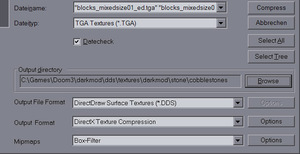
Command Line Parameters
ATI's compressonator provides some command line parameters to compress the textures:
thecompressonator -convert "normal.tga" "normal.dds" RXGB +red 0.0 +green 0.5 +blue 0.5 -mipmaps thecompressonator -convert "specular.tga" "specular.dds" DXT1 -mipmaps thecompressonator -convert "diffuse.tga" "diffuse.dds" DXT1 -mipmaps thecompressonator -convert "diffuse_with_alpha.tga" "diffuse.dds" DXT3 -mipmaps