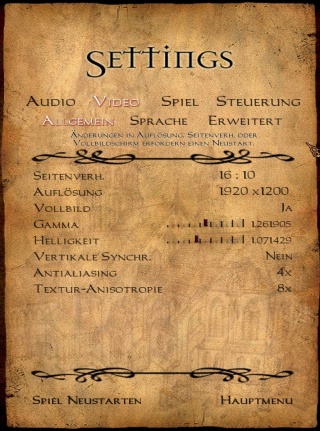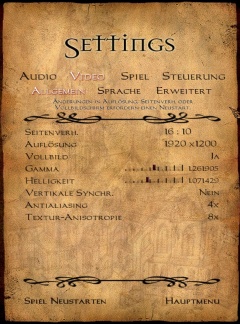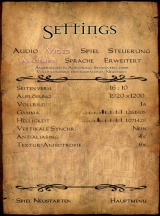Adding Images to your Article: Difference between revisions
From The DarkMod Wiki
Jump to navigationJump to search
No edit summary |
m update |
||
| (9 intermediate revisions by 3 users not shown) | |||
| Line 1: | Line 1: | ||
== Upload the Image to DarkWiki == | |||
You can upload images directly to DarkWiki by using this page: [[Special:Upload]]. Once uploaded, include the image in a page using a link in the form <nowiki>[[Image:File.jpg]]</nowiki> | |||
{{infobox|bg=#ff9070|text='''Note''': External hosting should not be used with the wiki, as external hosts tend to disappear, either temporarily or permanently, leaving the wiki articles without images. And since an image is worth 1000 words...}} | |||
== Example image == | |||
[[Image:Tdm wiki logo.png|This is the text displayed]] | |||
== Floating images == | |||
Some example: [[Image:Tdm wiki logo.png|Floating right|right]] | |||
[[Image:Tdm wiki logo.png|Floating left|left]] | |||
{{clear}} | |||
See [[Handling_Line_Breaks#Floating elements|here]] for how to achieve that effect. | |||
== Images with a text below == | |||
Add '''thumb''' to the image link and use <nowiki>{{clear}}</nowiki> afterwards: | |||
<nowiki>[[Image:Tdm wiki logo.png|The Dark Mod logo|thumb]] {{clear}}</nowiki> | |||
[[Image:Tdm wiki logo.png|The Dark Mod logo|thumb]] {{clear}} | |||
== Resizing images == | |||
You can ask the wiki to resize an image to any width by add <nowiki>|XXXpx</nowiki> in the image link, where XXX is the number of pixels, f.i. 220. Make sure that it is not too big or small. | |||
[[Image:Trans_0013.jpg|320px|This image is scaled to 320 pixel]] [[Image:Trans_0013.jpg|240px|This image is scaled to 240 pixel]] [[Image:Trans_0013.jpg|160px|This image is scaled to 160 pixel]] | |||
{{tutorial-wiki|sort=Images}} | |||
Latest revision as of 13:09, 23 March 2012
Upload the Image to DarkWiki
You can upload images directly to DarkWiki by using this page: Special:Upload. Once uploaded, include the image in a page using a link in the form [[Image:File.jpg]]
Note: External hosting should not be used with the wiki, as external hosts tend to disappear, either temporarily or permanently, leaving the wiki articles without images. And since an image is worth 1000 words...
Example image
Floating images
Some example:


See here for how to achieve that effect.
Images with a text below
Add thumb to the image link and use {{clear}} afterwards:
[[Image:Tdm wiki logo.png|The Dark Mod logo|thumb]] {{clear}}

Resizing images
You can ask the wiki to resize an image to any width by add |XXXpx in the image link, where XXX is the number of pixels, f.i. 220. Make sure that it is not too big or small.