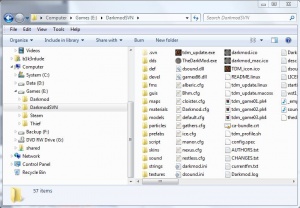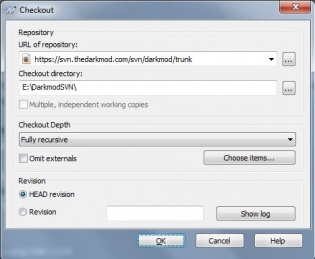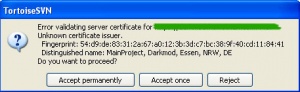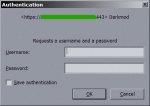Downloading The Dark Mod: Difference between revisions
| (6 intermediate revisions by the same user not shown) | |||
| Line 5: | Line 5: | ||
=== Preparations === | === Preparations === | ||
# | # If like me you want to have SVN copy next to your normal copy of the Darkmod, see the screen-shot below E:\Games\Darkmod & E:\Games\DarkmodSVN (your path may vary) - see also [[Installation]] for links and instructions. | ||
# Make sure you have enough free disk space (with TDM installed), you'll need at least 4 GB to be on the safe side. | # Make sure you have enough free disk space (with TDM installed), you'll need at least 4 GB to be on the safe side. | ||
# Install the TortoiseSVN client software (get it [http://tortoisesvn.net/downloads here]), reboot your machine. | # Install the TortoiseSVN client software (get it [http://tortoisesvn.net/downloads here]), reboot your machine. | ||
| Line 11: | Line 11: | ||
=== Checkout the Mod === | === Checkout the Mod === | ||
As soon as | As soon as Taaaki has confirmed your access, go to your '''E:\Games\DarkmodSVN''' folder and right-click into the white space. Choose '''SVN > Checkout...'''. This will display TortoiseSVN's checkout dialogue. Fill in the details, as shown in the screen-shot below. | ||
[[Image:Tortoise 1.jpg|300px]] [[Image:Tortoise 2 without server.jpg|315px]] | [[Image:Tortoise 1.jpg|300px]] [[Image:Tortoise 2 without server.jpg|315px]] | ||
Note: the correct SVN server address should | Note: the correct SVN server address should have been sent to you by Taaaki. If not, ask somebody in the forums or see the threads in the Information forum. The path after the server's URI is correct though: '''/svn/darkmod/trunk'''. The checkout directory is '''E:\Games\DarkmodSVN''', this is where SVN will pump the contents into. The rest of the dialog settings are ok, leave the revision at HEAD. Click OK. | ||
At this point, SVN might ask you about a | At this point, SVN might ask you about a certificate (thanks to PinkDot for that screenshot). This is ok and must be accepted, of course: choose '''Accept Permanently'''). Now the server will ask your for your '''authentication'''. Use the username/password you sent to Taaaki. Downloading will start now and some time depending on your connection speed. | ||
[[Image:Certificate.jpg|300px]] [[Image:Tortoise_3_without_server.jpg|150px]] | [[Image:Certificate.jpg|300px]] [[Image:Tortoise_3_without_server.jpg|150px]] | ||
=== During Downloading === | === During Downloading === | ||
Due to line instabilities, your download may stop or hang during download. The symptom is that TortoiseSVN is idling for a long time at a download rate of 0 kB/s. In this case, try to click cancel (this probably won't do anything). Then, hit the X in the upper right corner of the progress dialog (you might have to click it twice). After the dialog has closed, right-click the C:\Games\ | Due to line instabilities, your download may stop or hang during download. The symptom is that TortoiseSVN is idling for a long time at a download rate of 0 kB/s. In this case, try to click cancel (this probably won't do anything). Then, hit the X in the upper right corner of the progress dialog (you might have to click it twice). After the dialog has closed, right-click the C:\Games\DarkmodSVN folder and choose '''SVN > Cleanup''', and then choose '''SVN Update...''' to continue downloading. TortoiseSVN should pick up the download from where it stopped. | ||
Note: '''Do not start from scratch by selecting SVN Checkout''', this is the last resort in case everything else fails. | Note: '''Do not start from scratch by selecting SVN Checkout''', this is the last resort in case everything else fails. | ||
Latest revision as of 12:51, 28 October 2014
Important
This page is for TDM developers only. Players will want to read the Installation article to get their TDM copy running.Downloading The Dark Mod
Let's go through the steps necessary to setup your local copy of The Dark Mod.
Preparations
- If like me you want to have SVN copy next to your normal copy of the Darkmod, see the screen-shot below E:\Games\Darkmod & E:\Games\DarkmodSVN (your path may vary) - see also Installation for links and instructions.
- Make sure you have enough free disk space (with TDM installed), you'll need at least 4 GB to be on the safe side.
- Install the TortoiseSVN client software (get it here), reboot your machine.
- You need a working username/password to access our SVN server. Send a PM to Taaaki with your desired username/password and await his confirmation.
Checkout the Mod
As soon as Taaaki has confirmed your access, go to your E:\Games\DarkmodSVN folder and right-click into the white space. Choose SVN > Checkout.... This will display TortoiseSVN's checkout dialogue. Fill in the details, as shown in the screen-shot below.
Note: the correct SVN server address should have been sent to you by Taaaki. If not, ask somebody in the forums or see the threads in the Information forum. The path after the server's URI is correct though: /svn/darkmod/trunk. The checkout directory is E:\Games\DarkmodSVN, this is where SVN will pump the contents into. The rest of the dialog settings are ok, leave the revision at HEAD. Click OK.
At this point, SVN might ask you about a certificate (thanks to PinkDot for that screenshot). This is ok and must be accepted, of course: choose Accept Permanently). Now the server will ask your for your authentication. Use the username/password you sent to Taaaki. Downloading will start now and some time depending on your connection speed.
During Downloading
Due to line instabilities, your download may stop or hang during download. The symptom is that TortoiseSVN is idling for a long time at a download rate of 0 kB/s. In this case, try to click cancel (this probably won't do anything). Then, hit the X in the upper right corner of the progress dialog (you might have to click it twice). After the dialog has closed, right-click the C:\Games\DarkmodSVN folder and choose SVN > Cleanup, and then choose SVN Update... to continue downloading. TortoiseSVN should pick up the download from where it stopped.
Note: Do not start from scratch by selecting SVN Checkout, this is the last resort in case everything else fails.
- See also: SVN Troubleshooting