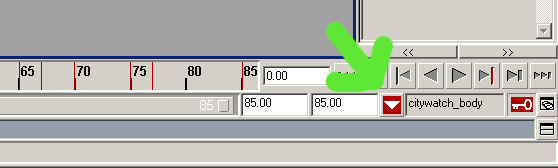Using Character Sets: Difference between revisions
No edit summary |
|||
| (31 intermediate revisions by 3 users not shown) | |||
| Line 1: | Line 1: | ||
This guide explains the basic use of character sets | ''by Squill'' | ||
This guide explains the basic use of character sets in Maya. Character sets can be used to exchange animations between Darkmod characters who are using the same animation rig but also to layer your animation. This guide only covers exchanging animation. | |||
Global steps: | Global steps: | ||
| Line 6: | Line 8: | ||
*Apply animation clip to another character | *Apply animation clip to another character | ||
Characters must use the same | Characters must use the same animation rig to exchange animations. '''proguardmesh_rev2.mb''' is the basic Maya animation rig which contains a character set (named citywatch_body). | ||
[[Image:Animation_rig.jpg]] | [[Image:Animation_rig.jpg]] | ||
{{important|headline=Important|text=Don't forget to turn character sets '''OFF''' when your animating. Otherwise your creating keys on all animation controls.}} | |||
== Step 1) Create animation clip and export == | |||
For this example i'll be using '''idle_armwipe.mb''' as the animation which we'll apply to the '''builder forger'''. | |||
Open idle_armwipe in Maya. To activate the character set, press the arrow which is on the right side below the timeline. | |||
Citywatch_body is the name of the character set. You'll also see all the keyframes appear on the timeline. | |||
Check the length of the timeline in this scene (85 frames). Later on we'll need to set the same amount of frames in the new scene. | |||
An important thing before exporting: With the character set activated, select any control and set a key at the beginning and end of your animation to ensure that all the animation controls are copied and have their keys beginning at frame 0. | |||
[[Image:time_line.jpg]] | [[Image:time_line.jpg]] | ||
With the character set activated open the Trax Editor (window -> Animation Editors). | With the character set activated open the '''Trax Editor''' (window -> Animation Editors). | ||
Go to Create -> Clip -> Option Box. | |||
Leave settings at their defaults and give it a name like '''idle_armwipe'''. | Go to Create -> Clip -> Option Box. | ||
Leave settings at their defaults and give it a name like '''idle_armwipe'''. | |||
# Press Create clip and close the Trax Editor. | |||
# Open the '''Visor''' (Window -> General Editors) | |||
# Under Character Clips you'll find animation clip -> idle_armwipe. | |||
# Right click on it and choose -> Export. | |||
# Give it a name, something like '''armwipe_clip''' and save it as an '''ma file''' in the builder_forger_mb folder | |||
== Step 2) Importing animation clip to builder forger == | |||
# Open '''builder_forger_rig_01.mb'''. You don't have to save idle_armwipe. | |||
# Save this file as another animation file (something like idle_armwipe.mb) in the forger folder. | |||
[[Image:forger_rig.jpg]] | [[Image:forger_rig.jpg]] | ||
#First set the timeline to the same amount of frames like the idle_armwipe animation. | |||
#Activate the character set citywatch_body. | |||
#Open the Trax Editor. | |||
#Go to File -> Import clip to characters, click the option box, and check '''Put clip in Trax Editor and visor'''. | |||
#Click '''import clip''' and select the armwipe animation clip in the builder forger folder. | |||
You'll immediately see the animation on the forger model. | |||
[[Image:forger_anim.jpg]] | [[Image:forger_anim.jpg]] | ||
Last thing, go to the Trax Editor. | |||
On the trax toolbar click on the button with the red figure and + sign to "activate the character set track.<br> | |||
(Note: below is an old image, it should be the 7th button from the left instead of the first button) | |||
<br> | <br> | ||
[[Image:trax_editor.jpg]] | |||
Right-click on the citywatch_body track and select -> '''Activate Keys''' | |||
All keyframes appear on the timeline and you can delete the track again. You can also delete the animation clip in the visor | |||
Now you can save the file and make adjustments to the animation if necessary. | |||
The animation clip you saved earlier can be applied to all the characters who are using the same animation rig. | |||
[[Category:Animation]] | |||
Latest revision as of 14:14, 22 May 2010
by Squill
This guide explains the basic use of character sets in Maya. Character sets can be used to exchange animations between Darkmod characters who are using the same animation rig but also to layer your animation. This guide only covers exchanging animation.
Global steps:
- Create animation clip from existing animation
- Export animation clip
- Apply animation clip to another character
Characters must use the same animation rig to exchange animations. proguardmesh_rev2.mb is the basic Maya animation rig which contains a character set (named citywatch_body).
Important
Don't forget to turn character sets OFF when your animating. Otherwise your creating keys on all animation controls.Step 1) Create animation clip and export
For this example i'll be using idle_armwipe.mb as the animation which we'll apply to the builder forger.
Open idle_armwipe in Maya. To activate the character set, press the arrow which is on the right side below the timeline.
Citywatch_body is the name of the character set. You'll also see all the keyframes appear on the timeline.
Check the length of the timeline in this scene (85 frames). Later on we'll need to set the same amount of frames in the new scene.
An important thing before exporting: With the character set activated, select any control and set a key at the beginning and end of your animation to ensure that all the animation controls are copied and have their keys beginning at frame 0.
With the character set activated open the Trax Editor (window -> Animation Editors).
Go to Create -> Clip -> Option Box.
Leave settings at their defaults and give it a name like idle_armwipe.
- Press Create clip and close the Trax Editor.
- Open the Visor (Window -> General Editors)
- Under Character Clips you'll find animation clip -> idle_armwipe.
- Right click on it and choose -> Export.
- Give it a name, something like armwipe_clip and save it as an ma file in the builder_forger_mb folder
Step 2) Importing animation clip to builder forger
- Open builder_forger_rig_01.mb. You don't have to save idle_armwipe.
- Save this file as another animation file (something like idle_armwipe.mb) in the forger folder.
- First set the timeline to the same amount of frames like the idle_armwipe animation.
- Activate the character set citywatch_body.
- Open the Trax Editor.
- Go to File -> Import clip to characters, click the option box, and check Put clip in Trax Editor and visor.
- Click import clip and select the armwipe animation clip in the builder forger folder.
You'll immediately see the animation on the forger model.
Last thing, go to the Trax Editor.
On the trax toolbar click on the button with the red figure and + sign to "activate the character set track.
(Note: below is an old image, it should be the 7th button from the left instead of the first button)
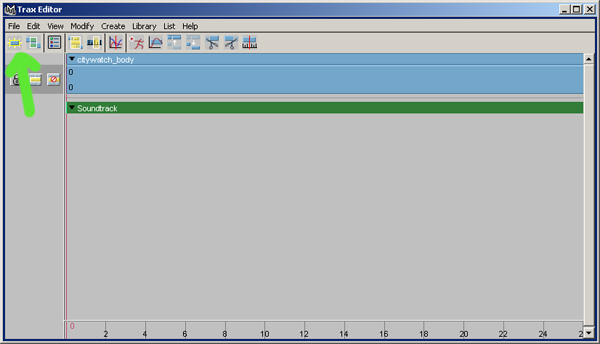
Right-click on the citywatch_body track and select -> Activate Keys
All keyframes appear on the timeline and you can delete the track again. You can also delete the animation clip in the visor
Now you can save the file and make adjustments to the animation if necessary.
The animation clip you saved earlier can be applied to all the characters who are using the same animation rig.