Thief's Den: Difference between revisions
| Line 99: | Line 99: | ||
To ‘use’ an inventory object, select it and then hit the Use key (default: {{key|U}}). This will drink potions, throw mines, etc. You can drop inventory items by hitting the inventory drop key (default: {{key|R}}). Not all inventory items can be dropped. | To ‘use’ an inventory object, select it and then hit the Use key (default: {{key|U}}). This will drink potions, throw mines, etc. You can drop inventory items by hitting the inventory drop key (default: {{key|R}}). Not all inventory items can be dropped. | ||
You can clear the inventory selection by hitting the backspace key {{key|BACKSPACE}}. | |||
=== Inventory Object: Spyglass === | === Inventory Object: Spyglass === | ||
Revision as of 18:40, 9 January 2008
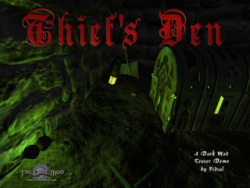
Welcome to this short mission demo of The Dark Mod. Thief's Den is just a few rooms but it is a complete, fully playable mission, and includes a good selection of the main Dark Mod features. Keep in mind that The Dark Mod is still a work in progress and this is reflected in the demo. Voices are temporary placeholders, for example, and AI behaviour is not yet fully developed. You will certainly find bugs and glitches but we hope that doesn't spoil your enjoyment too much.
Any flaws or failings in this demo do not necessarily indicate limitations in The Dark Mod's potential but just this particular demo--which was originally begun as a very rough accompaniment to a mission development tutorial. It was never intended for release as a playable mission but was modified into a workable game so everyone could see the current state of progress and have some fun.
Important
Please take your time to read through this page while downloading the package. It will be saving you and us a lot of time.
Download
Choose a download mirror from below. The EXE file just contains a self-extracting 7-zip archive, it's not a full-fledged installer.
- 7-zip (self-extracting EXE, about 210 MB)
- FTP
- Thirdfilms
Note to Linux users: you should be able to extract the contents from the downloaded EXE after installing the package p7zip - so you don't need Wine to actually run the executable.
Installation
You'll need the following to play the Thief's Den:
- Windows or Linux
- A working Doom 3 installation (patched to 1.3.1) - detailed instructions on how to setup Doom 3 for TDM on your end can be found in the Installation article.
Now proceed with the following steps. This guide assumes that you have Doom 3 installed in C:\games\doom3.
- Download the file and copy the self-extracting EXE into C:\games\doom3.
- Run the thiefs_den.exe to let the extraction routine do its job.
- The extractor will create a thiefs_den folder at this location: C:\games\Doom3\thiefs_den.
- In the thiefs_den folder is a file called DevIL.dll. You MUST copy this into your WINDOWS\system32 folder.
- Now you'll need to create a shortcut to that game:
- Copy the existing Doom 3 shortcut on your desktop to a new one and rename it to "Thief's Den".
- Right-click, open the properties of that shortcut and edit the command line: It should read
C:\games\doom3\DOOM3.exe +set fs_game thiefs_den
- Then Run your "Thief's Den" desktop shortcut. Enjoy it.
Gameplay Instructions
Since The Dark Mod is designed to simulate the stealth gameplay of Thief, many things will be very familiar to Thief players. There are some features that work differently, however, and several features are still only partially working. The following guide will explain how things work (and what doesn’t work yet) in The Dark Mod.
Adjusting your Settings
1. Select “Settings” from the Main Menu 2. Select the type of setting you wish to adjust: Audio, Video, Controls, or Gameplay (note that many gameplay options are not yet implemented, and default D3 ones are still present in the list). 3. Note: Changes to many Video settings will not take effect until you reload D3 (currently there is no warning message about this). 4. The demo ships with controls set to defaults familiar to Thief players. However, there are a few new keys/features, so it is worth looking over the Controls screen to see what they are.
Starting the Mission
- Select “Start Mission” from the Main Menu.
- Read the Mission Briefing screen, then select “Objectives”
- Read your objectives, then select “Start Mission”
- The Mission Loading screen should appear.
Stealth Gameplay
Note: If you are familiar with stealth gameplay already (ie, you have played Thief before), then you can skip this section.
- You are a Thief, not a Warrior. Your best path to success is to avoid being seen by your opponents. While you might be able to survive one toe-to-toe fight with a guard, you’re not likely to survive two.
- Noise can give away your position: crouching, moving slowly, and walking on soft surfaces (such as moss from moss arrows), all help to reduce noise.
- Staying in shadows helps to hide you from the enemy. The light gem at the bottom centre of the screen shows how well lit you are. The darker the gem, the more difficult you are to see.
- If you are spotted but get away, the AI will eventually stop searching for you.
- You can pickpocket items visible on other characters.
- Rope arrows can be climbed but they only stick in solid wood (not metal or thin plaster boards). It does not matter whether the surface is a fixed surface or an object, even moveable, such as a door or crate, so long as it is a suitable material.
- Water arrows can be used to extinguish flames to make an area darker.
- You can lean forward to look down and lean around corners to see if anyone is coming.
- There are two climbing controls - if you jump while in front of a ledge or furniture then you will climb (mantle) from the top of the jump. There is also a separate mantle-only control so if the mantle fails you do not drop back and make a noise. You need to be in the correct position to mantle so adjust if it fails. In particular, note that the mantle is view-sensitive. This means you should look at the edge you want to climb, eg, to climb on a chair, look down at the seat then press the mantle control. By this means you can clamber over relatively low but awkward obstructions and even select one ledge above/below another.
- To manipulate the world around you, you usually center the object in your view. This will cause it to ‘highlight’. If you click your Frob key, you interact with that object (called ‘frobbing’). For many objects, that means picking them up. It also flips switches and opens doors.
The Dark Mod Gameplay
Below are descriptions of gameplay and WIP (Work In Progress) issues that you should be aware of. Some things work differently in The Dark Mod than Thief, and some things just don’t work at all because we’re not finished them yet.
Objectives
You objectives are displayed after the Mission Briefing. When you complete an objective, a chime will sound and “Objective Completed” will be displayed at the top of the screen. To check the status of your objectives during the game, hit the Esc key to go to the Main Menu, and select Objectives. Hitting Esc again will return you to the game.
When you have completed all objectives, the map will close and a “Mission Succeeded” screen will appear. Likewise, if you fail an objective or are killed, a “Failed Mission” screen will appear. You can restart the map by selecting the "Restart" option or via the Main Menu.
HUD Display
The lightgem at the bottom of the screen indicates how easy you are to see. This is primarily due to how much light is hitting you, but also includes things like whether you are crouched, moving, or have a weapon drawn.
When you are injured, a small red healthbar appears below the lightgem. It will remain visible until you are healed (which cannot be done in this demo).
Your currently selected weapon is displayed in the bottom left corner of the screen. Your currently selected inventory object (or your loot totals) is displayed in the bottom right.
Weapon hotkeys are different than in Thief, due to the ^ bound to the console:
- 1 Put away weapons
- 2 Blackjack
- 3 Sword
- 4 Broadheads
- 5 Water Arrows
- 6 Fire Arrows
- 7 Rope Arrows
- 8 Gas Arrows
- 9 Noise Arrows
- 0 Moss Arrows
Inventory Objects
To select an inventory object, scroll to it. Inventory objects are stored in groups, so all keys will be stored together, all readables, etc.
Cycle through your inventory by hitting the Inventory Prev/Next keys (default: [ or TAB for next item and ] for prev item).
To ‘use’ an inventory object, select it and then hit the Use key (default: U). This will drink potions, throw mines, etc. You can drop inventory items by hitting the inventory drop key (default: R). Not all inventory items can be dropped.
You can clear the inventory selection by hitting the backspace key BACKSPACE.
Inventory Object: Spyglass
A good Thief likes to scout ahead. To use the spyglass, select it in inventory and hit Use. You can use the next/prev weapon keys to zoom in and out. You cannot use weapons or frob objects while using the spyglass.
Inventory Object: Player Lantern
Light is usually the bane of thieves everywhere, but there are times when you need just a little to make your way around. To this end, some thieves carry a covered lantern with a hood that can be closed to block out the light. To use the lantern, select it in inventory and hit Use. This will lift the cover if the lantern is currently off, or close the cover if it is currently lit. There is also a hotkey for using the lantern, by default this is F.
Inventory Objects: Maps and Readables
In The Dark Mod, both maps and readables (books, scrolls, etc) are inventory items. To read them, you scroll to the object in your inventory (called ‘selecting’ it) and then hit the Use key. The map or readable will be displayed on screen. Note that this does not pause the game. Unlike Thief, events continue to unfold around you, and you can be attacked while reading if not careful. You can see your environment around the edges of the map/readable, but the best suggestion is to find a safe place to read. Hitting Use again will put the readable away.
The Map key (default: O) will also automatically bring up your map.
Inventory Objects: Keys
Some doors or chesss require keys to open. To open a locked object, select the key by scrolling to it in your inventory and hit the Use key while highlighting the object.
Blackjacking (WIP Issues)
Blackjacking is functional, but still requires some work before it is smooth and easy-to-use. At the moment, blackjacking requires you to get quite close to your opponent (it is currently tricky to get close enough without actually bumping into the AI). You must center your opponent’s head in your screen (usually forcing you to look up) in order to hit them properly. AI with helmets must be unalert and hit from behind. AI without helmets can be hit from any direction if unalert, but must be hit from behind if alert.
Combat (WIP issues)
Melee combat is still in the early stages of development. At the moment, you can do little but slash at your opponent. Blocking does not work, and there is only one form of attack.
AI will kill you after approximately five hits, depending on their weapon. It currently takes you about the same to kill them. If an AI has armour, it will deflect your weapon or limit the damage it does. AI take more damage if hit in vital areas (head and chest) than they do in the arms and legs.
Holding Junk Objects
This is one area that works quite differently from the Thief series. “Junk” objects (anything that you can carry that doesn’t go into inventory, like chairs, candles, or bodies) are held out in front of you when frobbed. Unlike in Thief, they take up physical space, and can be used to push or manipulate other objects. They can also bump into other objects, making noise (or being knocked out of your hands), so be careful.
To grab a junk object, frob it as normal. The object will stop highlighting, and any weapons you have selected will lower. At this point, you can use the next/prev weapon keys to move the object closer/further away from you, and moving your mouse around will move the object (so that it stays basically in the center of your screen). If you try to move an object in a direction it can’t go (because there is something in the way) it will fall out of your hands and make noise. This can sometimes make it tricky to pick up an object if other objects are in the way. It can take a while to get used to this.
The heavier the object, the slower it moves, so you may notice a ‘lag’ if you turn quickly with heavy objects.
To drop an object, hit the ******* key. You can also throw a held object by hitting the Attack key. Tapping the Attack key throws the object a short distance; holding the Attack key down and releasing it will throw it further.
To rotate a held object, hold down the ******* key, and move your mouse. This can be useful for replacing objects that have been knocked over, or for placing moveable objects in creative ways (like putting a plank over a gap, or stacking chairs).
It is possible to “drop” inventory items into your hands, where they can be manipulated as if they were junk objects. Select the object in your inventory, and hit the ******* Drop key. The object will appear in front of you like a junk object, and you can rotate it, set it down, etc. To put it back into your inventory, you must ************
Note—held objects do not currently block AI attacks.
Moving Bodies (WIP Issues)
Currently, ‘shouldering’ bodies is planned but not implemented. To remove bodies from sight in the demo, you must drag them. This requires you to ‘frob’ the body, and then move away. The body will drag along with you until you ******** release.
Currently, this is difficult to do. Bodies frequently catch on world geometry, or moveable objects (like a dropped weapon), and get ‘pulled’ out of your hands. Some AI seem to be particularly difficult to move for some reason (there may be issues with mass and friction to resolve). There are many issues to iron out here.
Note that AI will notice and get suspicious if a friend’s weapon is just lying around, so you’ll need to hide that as well.
Doors and Lockpicking
Although lockpicking is mostly working in TDM, it still needs some tweaking and it was not included in this map.
Locked doors will make a sound when you try to open them without the proper key. If a door does not highlight, then it is for decorative purposes only.
Mantling
There are two different ways to mantle in The Dark Mod. One is by using the Jump key, which Thief players will be familiar with. You can also bind a key specifically for mantling if you wish, so that failing to mantle will not result in jumping and making noise. You cannot mantle while carrying a junk object. A successful mantle is more likely if you are looking directly at the edge of the object you wish to climb.
Rising Code
To avoid trapping the player when 'clipping' into surfaces, the D3 code automatically gently pushes the player upwards to release from such situations. While this shouldn’t happen, it occasionally does - it is preferable to being permanently trapped.
Known Issues and Bugs
The Dark Mod is not slated for a beta-release until the end of 2008, so this demo has plenty of incomplete features and known issues/bugs. Here are some things you may encounter:
AI issues: The vocalizations for the AI are placeholders only. Many of the animations are also placeholders, and many animations are not yet included. The Thug model has some imperfections that are known issues.
AI intelligence is far from perfect. They still sometimes have problems pathfinding through doors. They are also missing a ‘searching’ animation, so they will sometimes walk, run, and then walk again while looking around.
AI do not react to some environmental factors (like getting a crate thrown at them or hearing an elevator) that they should.
AI Weapons Float: It is a known issue that AI weapons don’t stay attached to the AI’s hands when attacking.
Sounds: Some sound effects are placeholders. It is a known issue that the player’s footsteps are somewhat irregular.
AI Throwing Objects: If AI can see you but cannot reach you, they will throw objects (currently only bottles) in an attempt to get you to move. At the moment, these objects are not blocked by things that should block them, like objects held in front of you or a barred window.
Bow Aiming: The lack of a bow-sight is intentional. However, the bow currently is offset slightly—the arrow actually goes up a bit from where you are aiming, as if you were ‘lobbing’ your shot. This is a known issue that needs to be fixed.
Feedback
Of course we're anxious to hear your impressions about our Thief's Den Pre-Beta Release. There is a public feedback & discussion thread open in our forums: Pre-Beta Discussion. Please drop by and let us know what you think. {{Important|headline=That being said,|text=don't rush into the forums and spend an hour writing up detailed bug lists of what's working and what you think needs fixing. It's very likely that we are already aware of these problems (the bugs listed above are just the tip of the iceburg).
Crashes and installation help requests are of course something different, feel free to contact us, but be sure to check the FAQ on this page first.
FAQ
- Can I use the Demo version of Doom 3?
- Almost certainly not.
- How can I check whether my Doom 3 is correctly patched?
- Open Doom 3 and hit Ctrl-Alt-~ (tilde) to open the console. You'll see the version printed in the lower left corner of the console. It should read 1.3.1.1304. If your version is ending on 1302, you've got the wrong patch installed.
- Where can I get the right patch?
- We have the patch hosted on our FTP. Get over to the Installation page to find a link to it.
- What's that issue with the 1.3.1 patch?
- When the 1.3.1 patch was released by Id, they released it a bit too early. Some download sites picked it up quite fast though and started to distribute it. The problem is, that Id replaced that patch with a different one, and, probably thinking that it hasn't spread yet, didn't bother to change the version number. However, you can still find "wrong" 1.3.1 patches and these will not work with the mod. That's why it is important to check the version number in the console to make sure that the right 1.3.1 patch is installed if the mod doesn't work. The link provided here on our own page points to the correct patch, so if you downloaded it from here you don't need to worry about it.
- Does it run in Linux?
- Yes, Linux is supported. You'll need to extract the contents from the EXE file above manually, though.
- Does it run in MacOS?
- No. Or at least not yet. The Doom 3 game itself is supporting MacOS, but The Dark Mod is not (mainly because we don't have anyone developing on Macs).