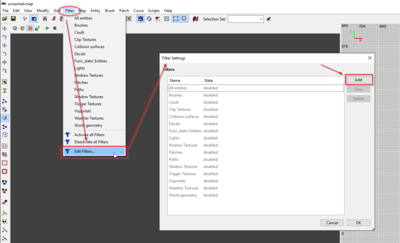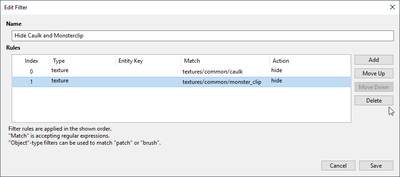Defining custom Filters in DarkRadiant
Filters can be used to hide certain parts of your map file in DarkRadiant. The filtersystem works independently from the regioning or show/hide commands. This affects the model preview window as well. The defined Filters can be toggled through the Filters menu in the menubar. You can have multiple filters active at the same time.
Adding Filters
Open the Filter Editor from the top menu bar to define custom filters. By default, there are a couple of read-only stock filters in the list which you can't edit, but you can add new ones to that list by clicking "Add":
A filter contains one or more Filter Rules which are applied in the order they appear in the list. The filter defines what criteria to search for and whether the matching objects should be shown or hidden. Look at this example:
The above filter has two rules, both are matching against a material/shader name.
Type = texture Match = textures/common/something Action = hide
Any texture name matching the value in the "Match" column will be hidden, as the "Action" column decides (the Entity Key field is empty, as it is not used by texture type filters). This filter will therefore look for all caulk and monster_clip materials and hide them.
Note: The text in the "Match" column is evaluated as regular expression which can be used for wildcard matching and more. See below for some examples.
Filter Types
Let's go through the filter types to explain what they are doing when the rule is applied:
- object - entityclass - entitykeyvalue - texture
// WIP
More complex Filters
It's perfectly possible to define multiple criterions for a filter, the <filterCriterion> tags are evaluated one after the other. Take a look at the "All Entities" filter:
<filter name="All entities"> <filterCriterion type="entityclass" match=".*" action="hide" /> <filterCriterion type="entityclass" match="worldspawn" action="show" /> </filter>
The first criterion filters all entities with the match .* (matches everything). As worldspawn is also an entity, this criterion alone would hide everything, that's why the second criterion overrules the first one by showing the worldspawn entity.
What filter types do exist?
You can filter the following types:
- entityclass: Filters certain entity classes (like light_torchflame, worldspawn, etc.)
- texture: This affects all shader names (on primitives as well as on models)
- object: This can be used to filter patches.
How to display Patches only
The following filter can be used to show patches only:
<filter name="Display Patches Only"> <filterCriterion type="texture" match=".*" action="hide" /> <filterCriterion type="entityclass" match=".*" action="hide" /> <filterCriterion type="entityclass" match="worldspawn" action="show" /> <filterCriterion type="object" match="patch" action="show" /> </filter>
How to display Brushes only
Use this filter to display brushes only (type="object" match="brush" doesn't work).
<filter name="Display Brushes Only"> <filterCriterion type="entityclass" match=".*" action="hide" /> <filterCriterion type="entityclass" match="worldspawn" " action="show" /> <filterCriterion type="object" match="patch" action="hide" /> </filter>